I am trying to fill a selected region using the bucket tool in Gimp. I want everything to have hard edges, no gradual shading unless I do it myself. However, when I fill the region I end up getting gradual shading on the periphery. Here is an example image:
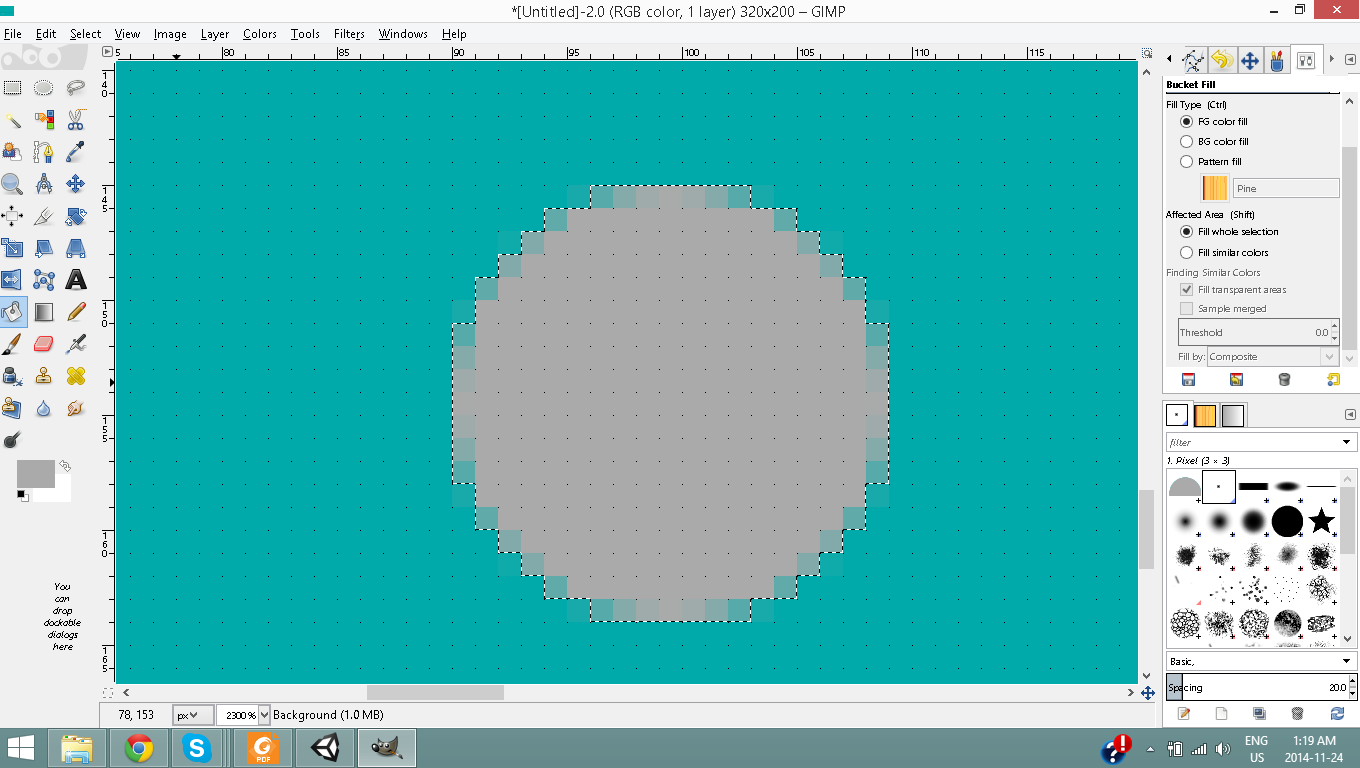
Is there any way to change this behaviour?
