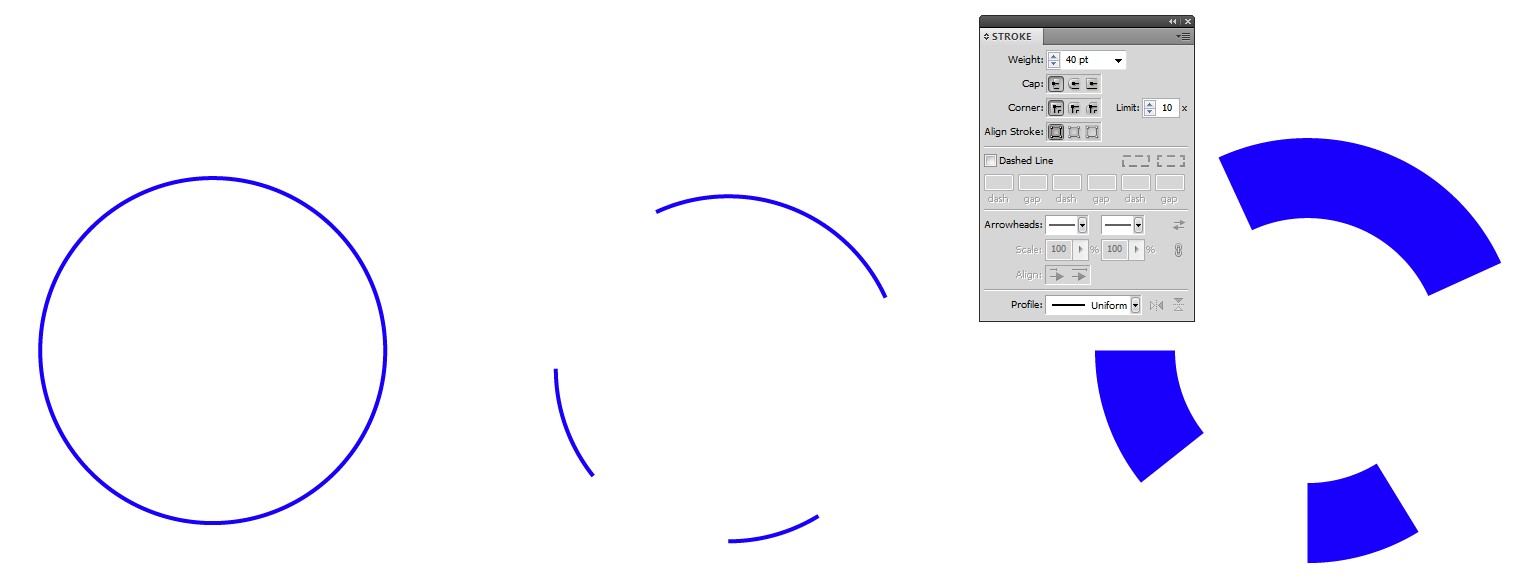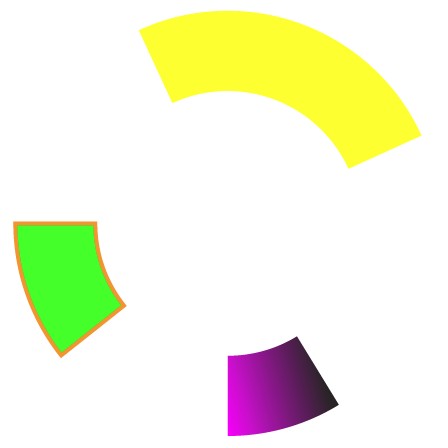The cutting angles are automatically right if your shape is a circle, you only split it, remove the unwanted pieces and give the wanted stroke thickness:
In the middle some new anchor points are unserted, the circle is splitted at them using the Scissors tool and the unwanted pieces are deleted.
In the right a new wide stroke has been given.
Object > Path > Outline stroke converts the pieces to fillable areas which can have new strokes:
Warning: Partially deleted circle is difficult to move, scale and rotate, because the original centerpoint is lost. Keep it grouped with a bigger solid circle or square until the placement and other transformations are fixed. Learn how to use the layers panel to manage different parts.
You can also delete nothing. Keep all parts of the splitted circle, only color the unnecessary parts differently or reduce their opacity in the transparency or appearance panel. This way you retain the centerpoint.
Another way is to make the stroke dashed. That way there is no need to delete parts, but only to adjust the gap lengths. The effect will be the same and the angles perfect.