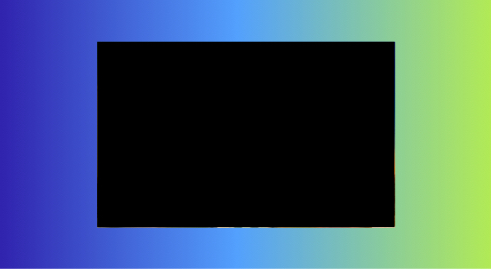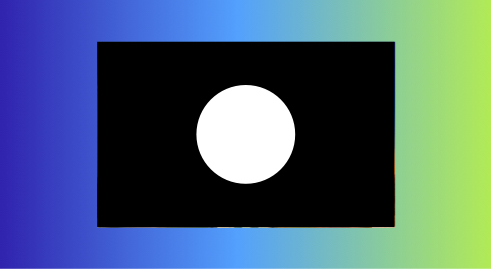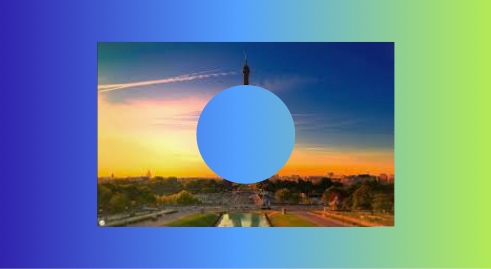We can subtract a circle from image in sketch-app using a rectangle shape with hole (subtracted circle shape) as mask for the image (bitmap/ png/jpeg).
Example:
Step 1: Image above background gradient.
Step 2: Create a rectangle shape (black color used in example) with same size as image. Place it above image.
Step 3: Create a circle (white color used in example) above rectangle for the hole.
Step 4: Subtract circle from rectangle.
4.1 Select both circle and rectangle shape.
4.2 Select "Layer" > "Combine" > "Subtract"
Step 5: Select the "rectangle with hole" shape as mask for the image.
5.1 Select the Combined shape and image
5.2 Select "Layer" > "Mask" > "Use as mask"