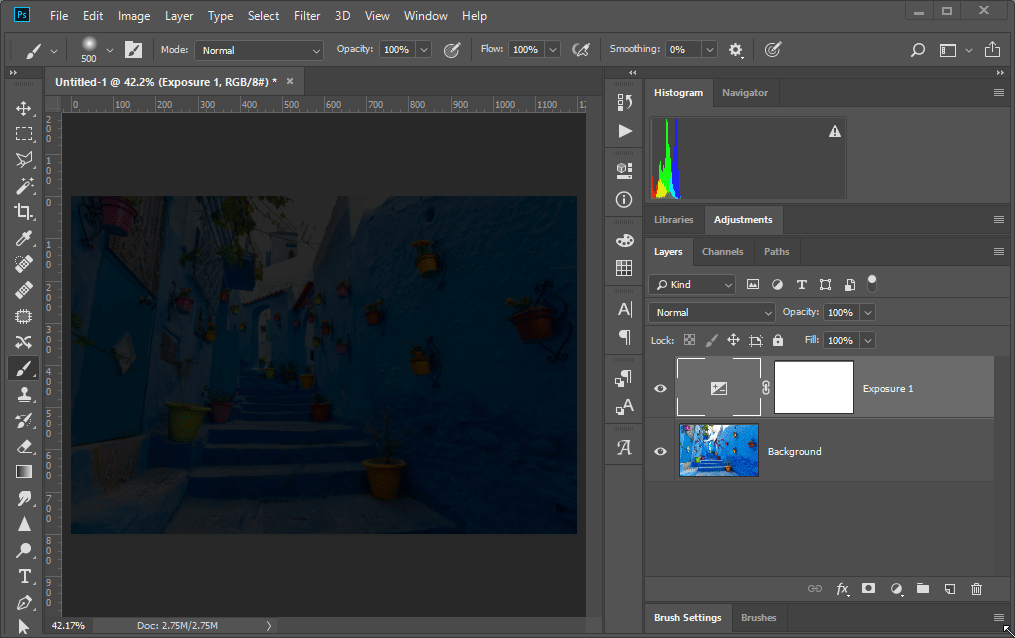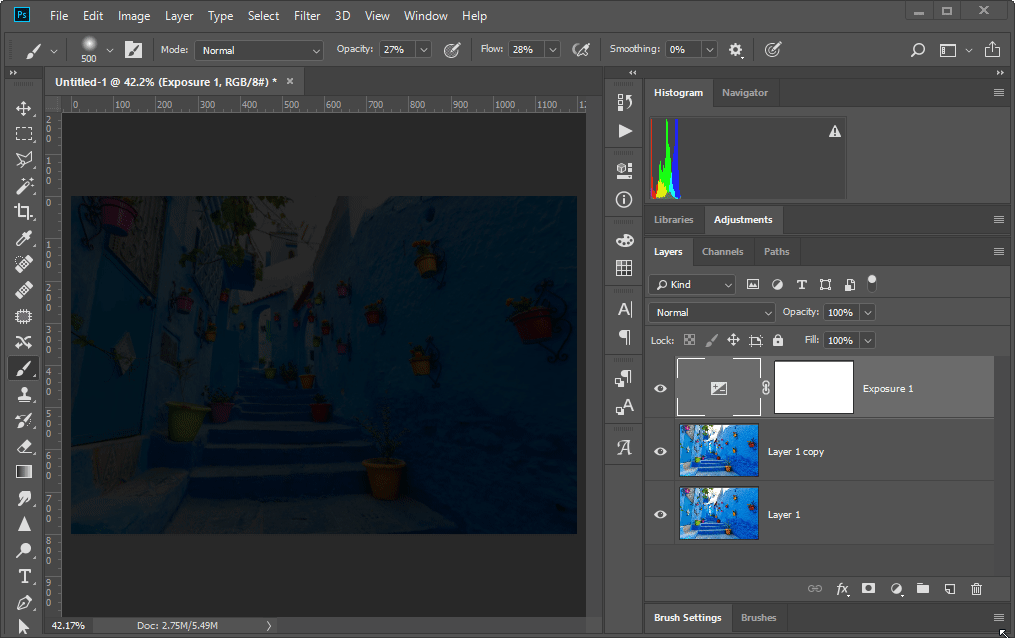Here's one method.
Apply an Exposure adjustment layer, reduce the exposure slider to around -6.3, and adjust the Gamma slider to around 1.07, or to the point at which the photo becomes very dark, but the detail is still visible.
In the layers panel, select the layer mask thumbnail for the Adjustment layer.
Choose a large soft edged brush, foreground colour black, set the opacity and flow settings to about 27%.
Paint on the image to reveal the areas you wish to lighten. Paint more around the subject or part of the photo you want to focus on.
This method is non-destructive, so you can repaint the mask, or change the exposure adjustment settings.
Note: my screen recorder didn't capture the proper size or position of the brush tool, in reality it was much larger, around 500px.