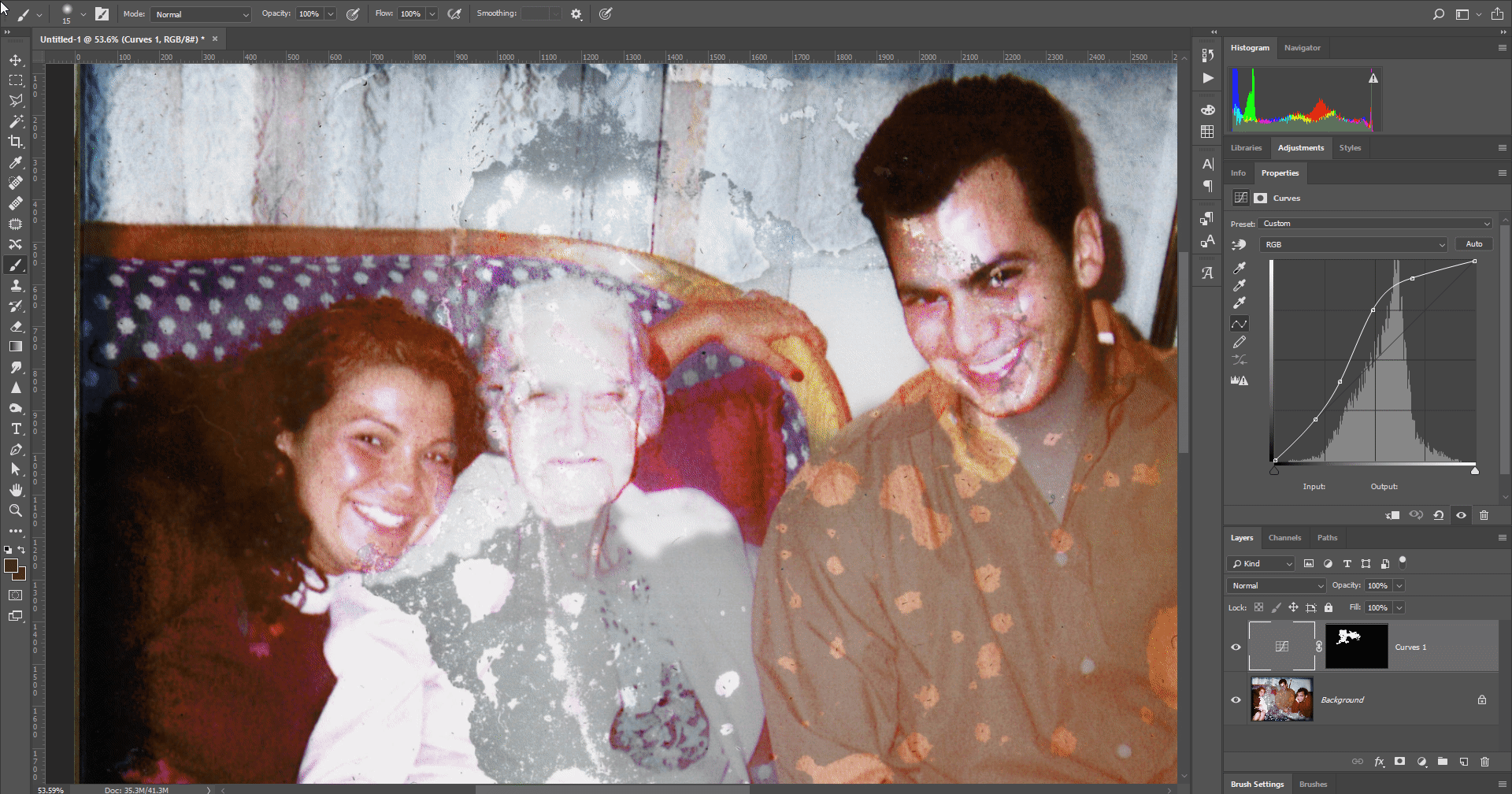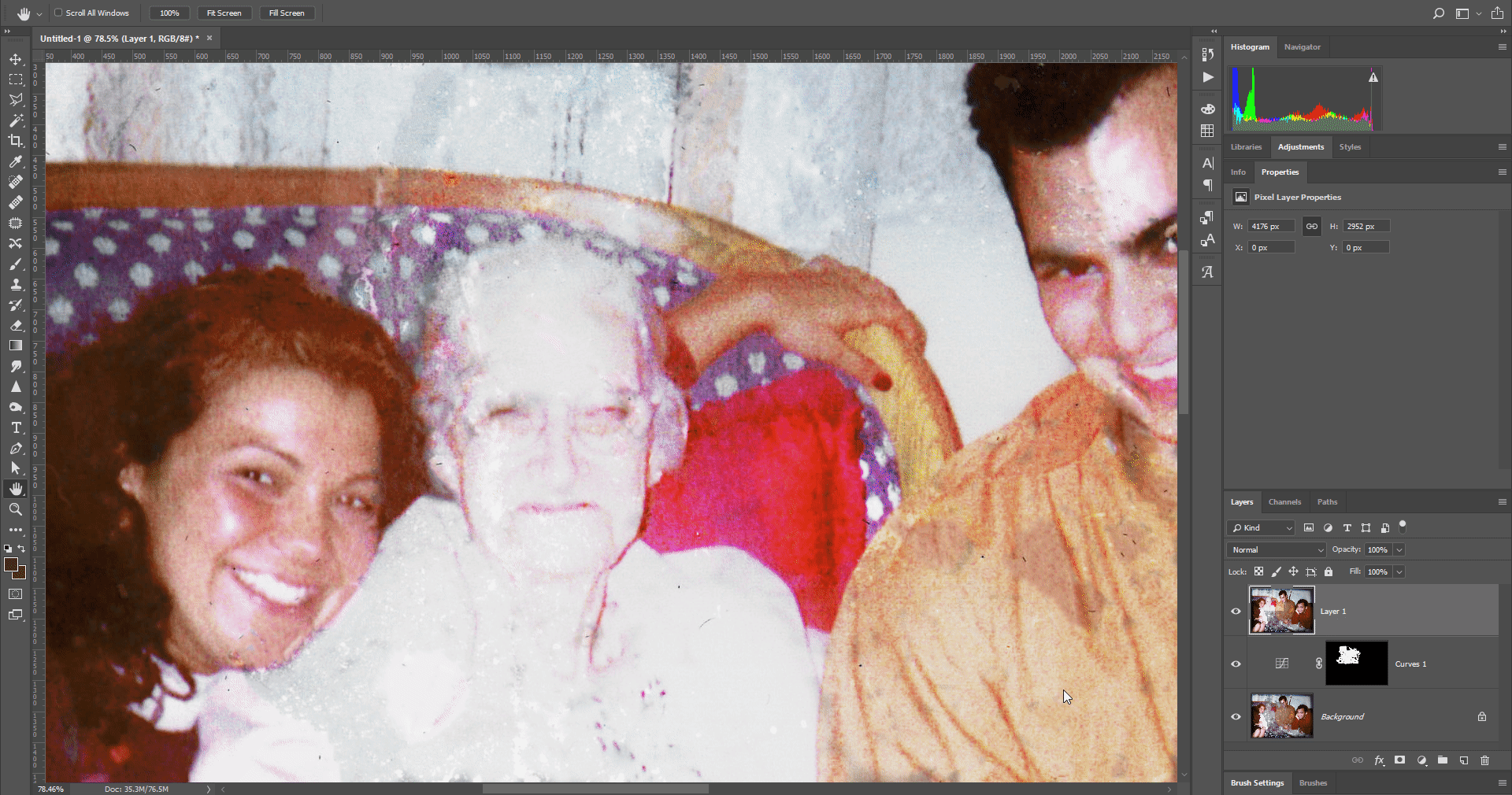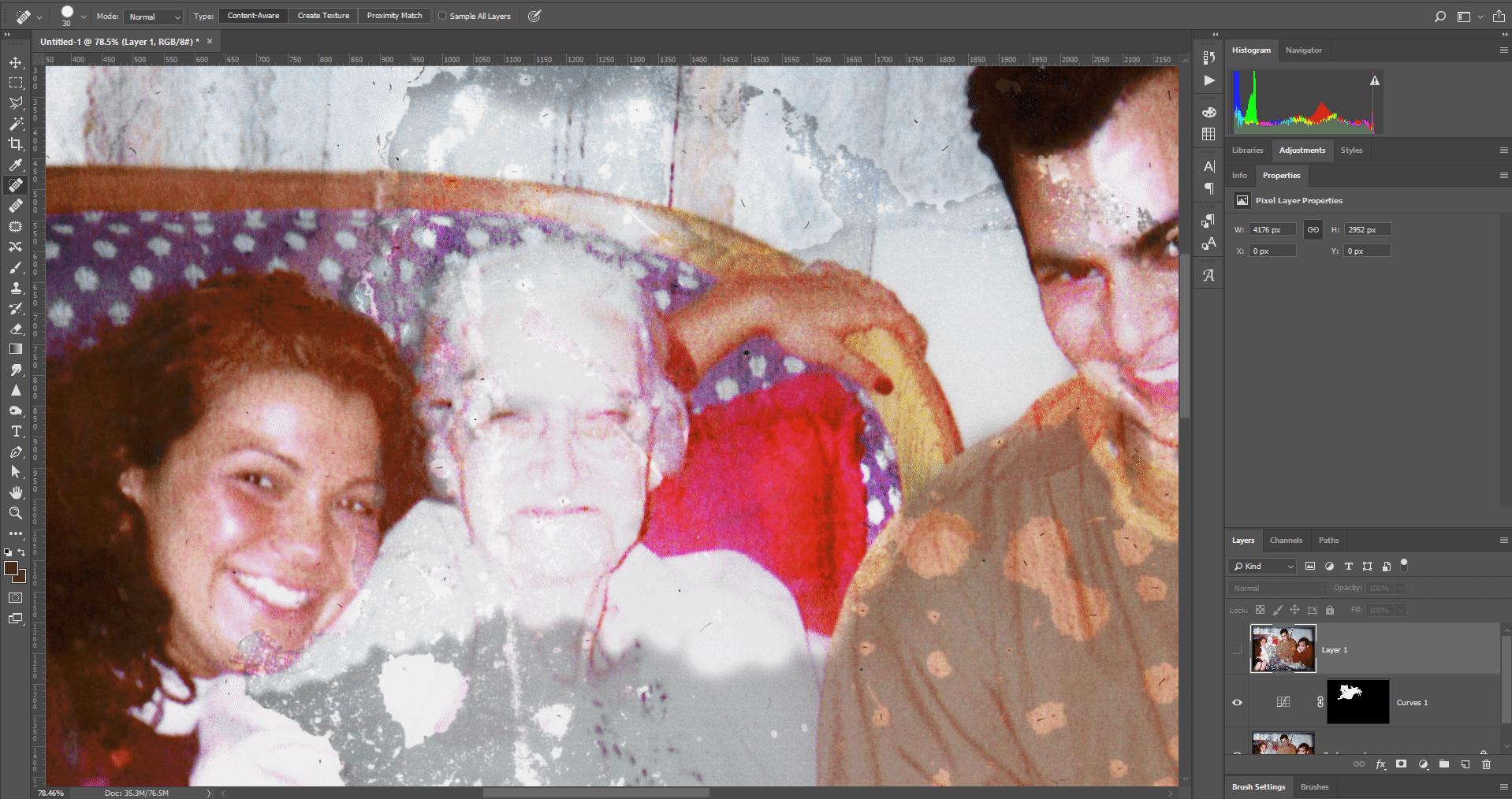Unfortunately, it's going to take rather a lot of manual painting to fix damage like that. To begin the process of repairing it, you need to reduce the effect of the damage, since I don't think it will be possible to remove it completely in one step.
One method might be to create a curves adjustment layer, fill the mask black, and paint in the curves adjustment using white on the mask.
For example:
Obviously this is only a first step.
Once the majority of the damage has been removed, you could create a new layer - a copy of the visible layers (using Shift+Ctrl+E), and then begin to do more detailed repairs on that, perhaps using the Spot Healing brush.
For example:
And finally, a bit of Dodging to remove leftover dark areas, and some cloning, to clean up.