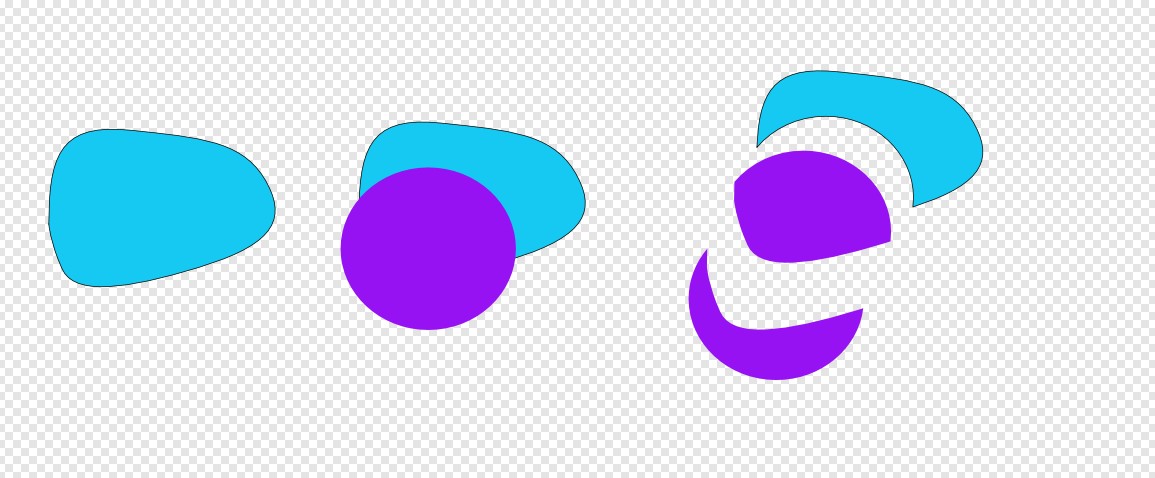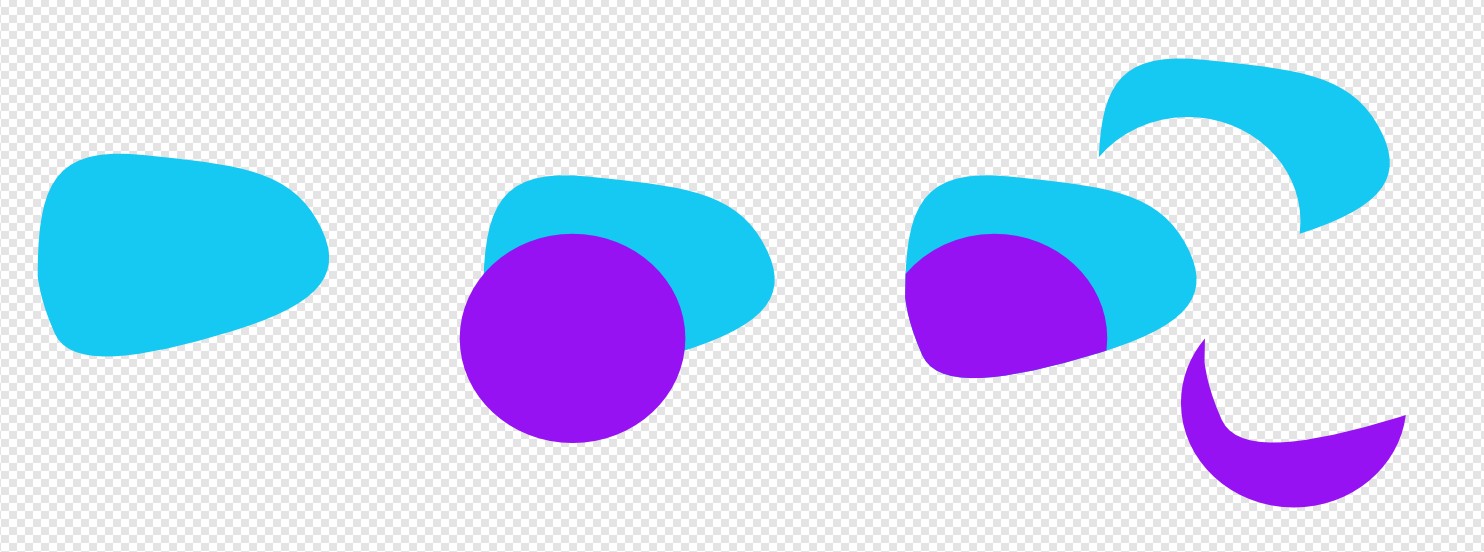There's a workaround for the lack of Illustrator's Live Paint and Shape Builder:
In the left there's a closed path.
In the middle an overlapping closed path has been inserted, both are selected and boolean "Divide" is clicked.
In the right the generated parts are moved apart to show them. The dividing shape must be a closed path, but the unnecessary part of it need not to have any specific form, because you delete it. You draw exactly only the dividing curve.
Not asked: This will generate perfectly fitting seams. Affinity Designer will make them transparent. If you have something bright in the background and the facing shapes are dark, the bright part can be seen through. The transparent gap is about 1 pixel wide and it's caused by anti-aliasing. Overlap or a stroke fixes it.
You get the overlap and save the bottom object intact if you duplicate it:
Here the blue shape is duplicated before the division. In the right the parts to be deleted are moved aside.