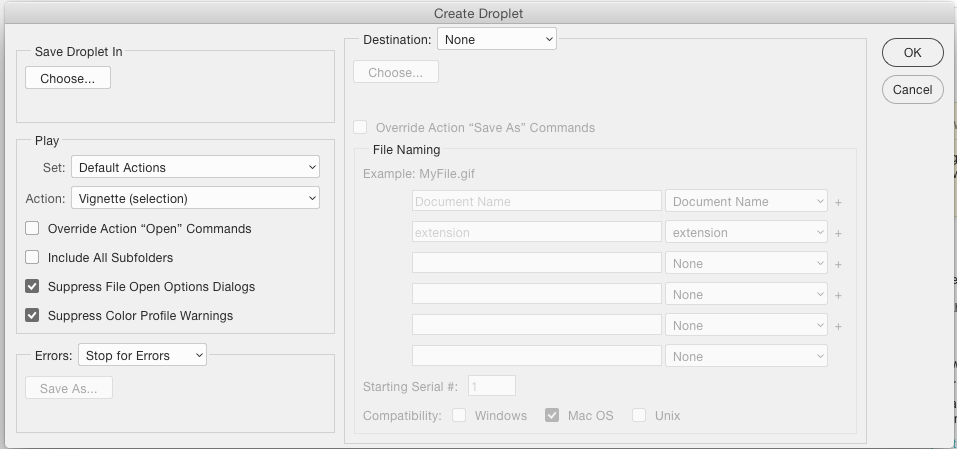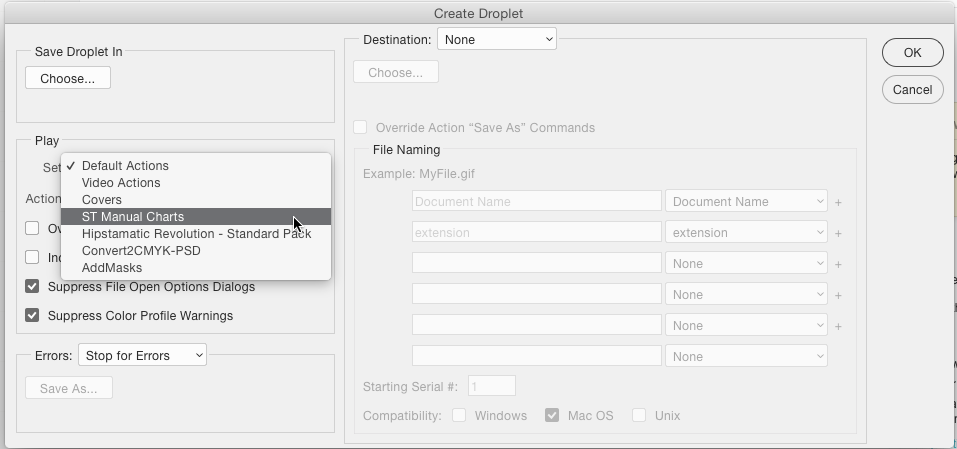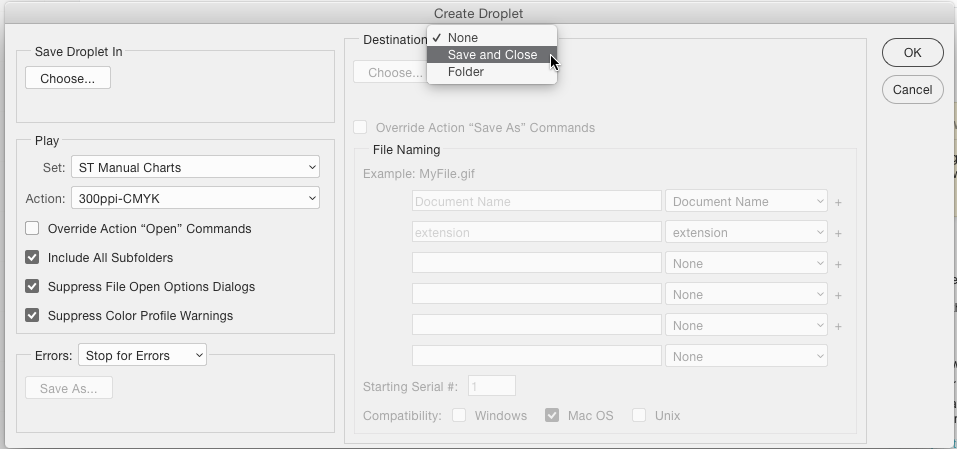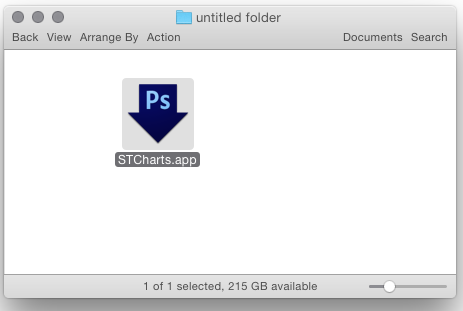Let's assume you have an Action which does what you want.....
You can then create a Droplet to automate running that action.
In Photoshop, choose File > Automate > Create Droplet
First click the Choose button under Save Droplet In to set a location on your hard drive where the droplet will be saved.
Next, under the Set option, choose the action set containing the action you want to use.
Then in the Action option choose the actual action to use:
Lastly, set the Destination options to save the file.
If the action contains a save or save as step, you may want to use the Override Action "save as" commands option and adjust the save steps. If the action does not contain a save step, and you tick this then nothing will be saved. So don't tick that option if the action doesn't have a save steps in it.
Doing all this will create a droplet in the location you specified:
Obviously, this is a Macintosh image, the window structure will look different on a Windows machine.
#To use your droplet....
To use your droplet....
Simply drag images and drop then onto the droplet icon. Photoshop sill start processing the images, running each image you dropped through the action steps. You can also drag an entire folder to the droplet and the images inside the folder will be processed.
The use of the droplet can be further automated via scripting (macros) of the operating system. For example, for the Macintosh, you can configure a folder Action that automatically runs the droplet whenever an image is placed inside a specific folder. I'm not going to detail this process because it's far more operating system dependent and not really graphic design. If you need help with this aspect then http://SuperUser.com would be an excellent place to ask for that help.
If you are asking how to transform a group of layers within one Photoshop file, then running the action on each layer is really the only way I know short of scripting. You can set actions to "select next layer" which can help. In many cases, scripting may be overkill unless you are dealing with hundreds or thousands of layers. And in that case, having so many layers to process in one file, may be a matter of poor file structure.