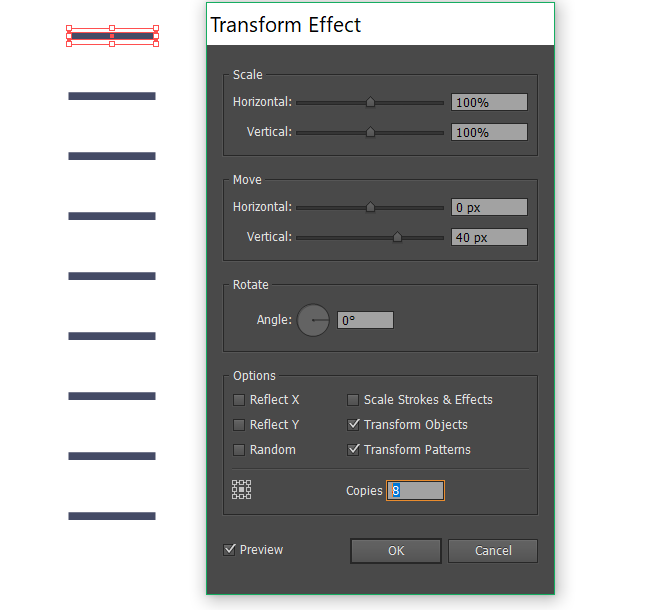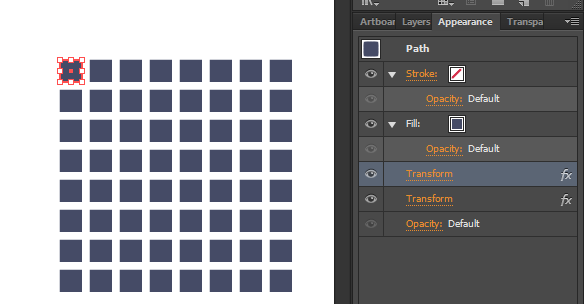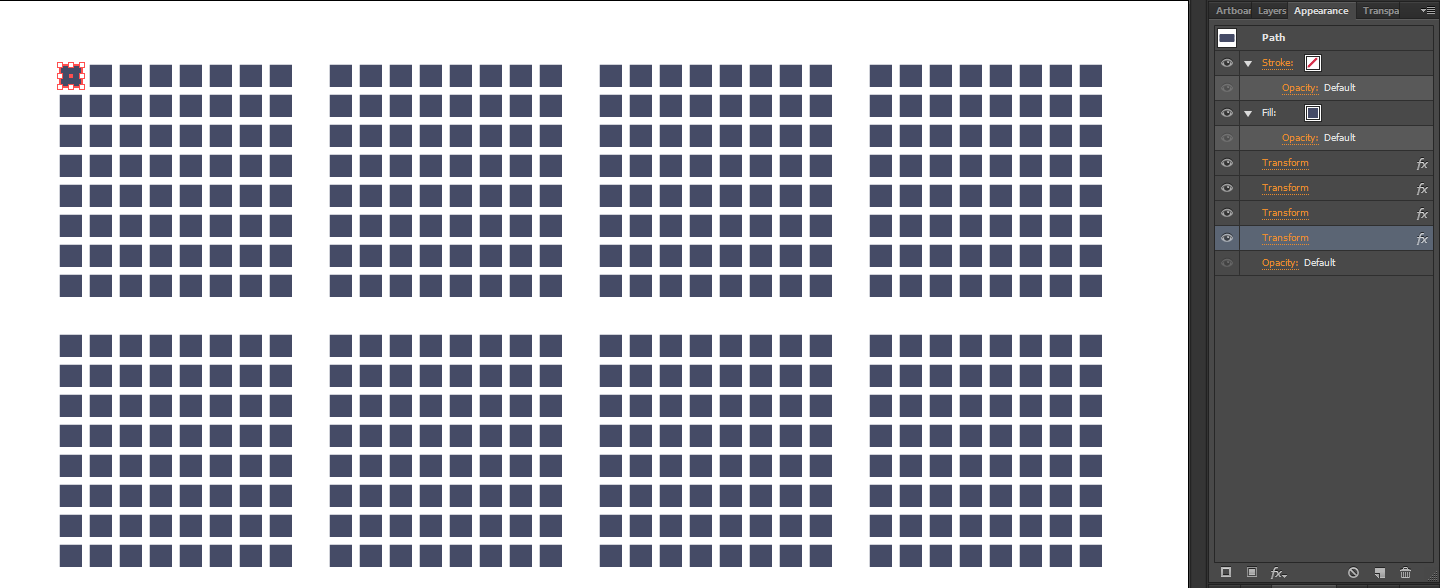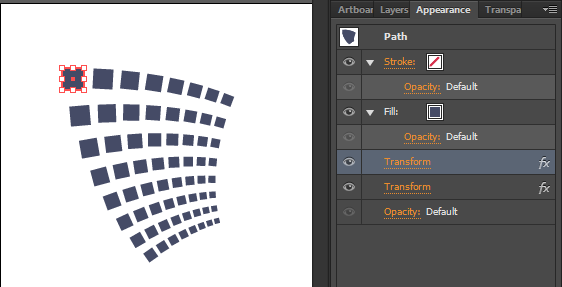You can also do this with the Transform effect, from either the main menu or the Appearance palette:
- Effects > Distort & Transform > Transform
- Then put "Copies" up to the number you want minus one, and "move" until they're in the right place.
I prefer this to blends because you can modify the original and it updates all copies, rather than needing to modify both the blend start and end point.
If, later on, you decide you want to edit each copy individually, you can break the effect apart with Object > Expand Appearance.
A nice bonus is, you can do lots of tricks, like stack multiple Transform effects to create grids:
...andgrids of grids...
...or have fun adding scales and rotation: