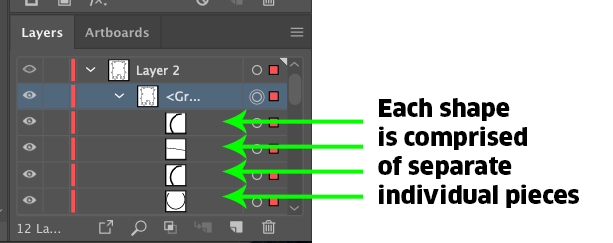It appears as though what you have is a collection ofAfter looking closer at the layers panel in your screen shot -- it may be that compoundall the shapes are simple standard shapes that are butted up against each other inand nothing is the formentire shape of any puzzle pieces. They do not look like stroked paths. Based upon your question, it seems you are expecting stroked paths.
There's no easy, although time-consuming, way to fix for this. It would be faster to simply redraw all the issue isshapes than to try and edit these objects to a new, complete piece, shape.
One Select Allpossibility may be to select all the parts on a single shape and choose Object > Compound Path > Release. Then use the Direct Selection ToolPathfinder Panel and the (White arrow),Merge or Unite functions to click the innercombine portion of eachthese separate pieces into one single shape and delete it.
That would leave you with only the outer paths of each shape which Then you could then stroke or fill as desiredremove the inner area (see below).
It appears as though what you have is a collection of compound shapes in the form of puzzle pieces. They do not look like stroked paths. Based upon your question, it seems you are expecting stroked paths.
An easy, although time-consuming, way to fix the issue is to Select All and choose Object > Compound Path > Release. Then use the Direct Selection Tool (White arrow), to click the inner portion of each shape and delete it.
That would leave you with only the outer paths of each shape which you could then stroke or fill as desired.