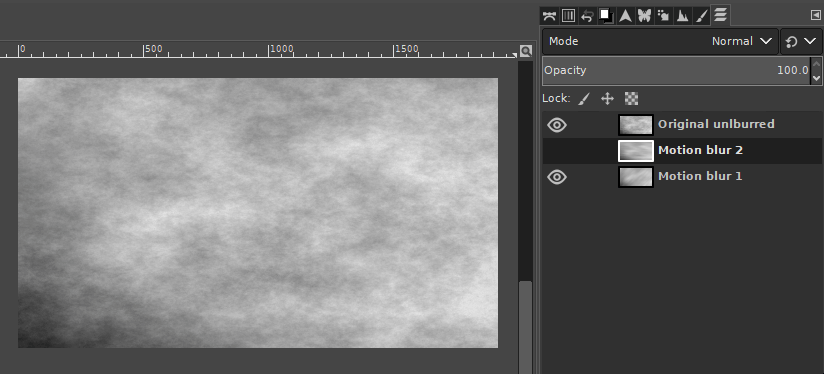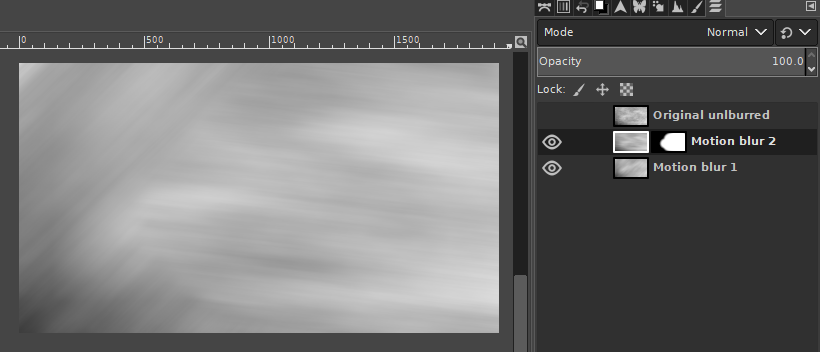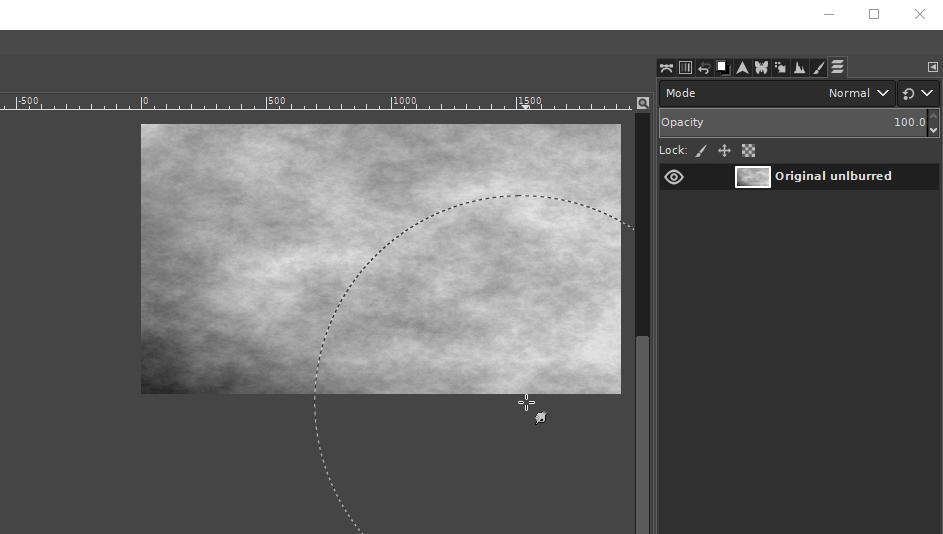Thanks for the update. As I suggested in my comment, separate motion blurs on different layers might work for you.
Duplicate the layers to be motion blurred, and apply motion blur separately to each, then blend the two using a layer blending mode - in the example I used "lighten only" but you could experiment with others.
Example:
Update: Another alternative might be to use a layer mask to hide portions of the blur on different layers. I used a fuzzy brush to paint on the layer mask directly.
Example:
Update 2: Another possible method is to use avoid motion blurring filters entirely, but instead use a very large fuzzy brush with the Smudge Tool. Set the brush spacing to 1, and Smudge tool Force to around 60 perhaps. Then click once, the hold down Shift while you click another point, then another point.
Example: