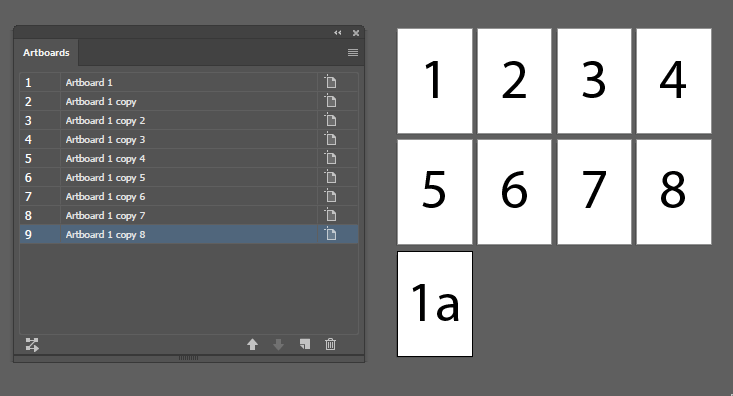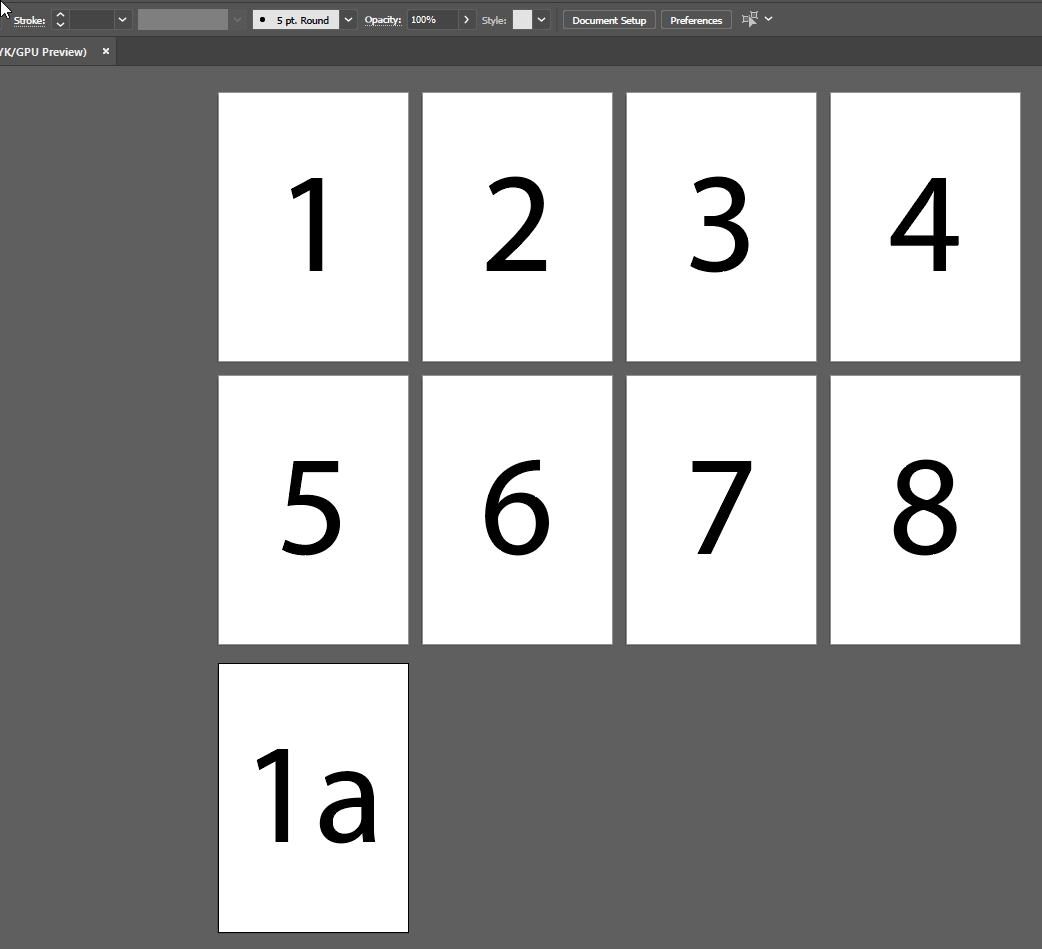You can change the artboard order by clicking and dragging them in the Artboards panel. Then you can rearrange them into the correct order.
In the example below I have added an artboard shown as "1a" at the bottom. I want to move this between 1 and 2. Note that the names of the artboards don't matter, only the order in which they appear in the Artboards panel.
Click on Window > Artboards
Click and drag the bottom artboard (9) into the 2nd position
Example:
Click on Document Setup > Edit Artboards > ArangeRearrange All
Set the required number of columns and hit OK, and the artboards will be rearranged into the correct order.
Example: