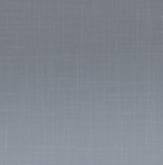It'll take some tweaking to get the result you want, but you can achieve something similar using the Crosshatch filter:
##Step 1: Start a new document with a layer filled the color of your choice
Step 1: Start a new document with a layer filled the color of your choice
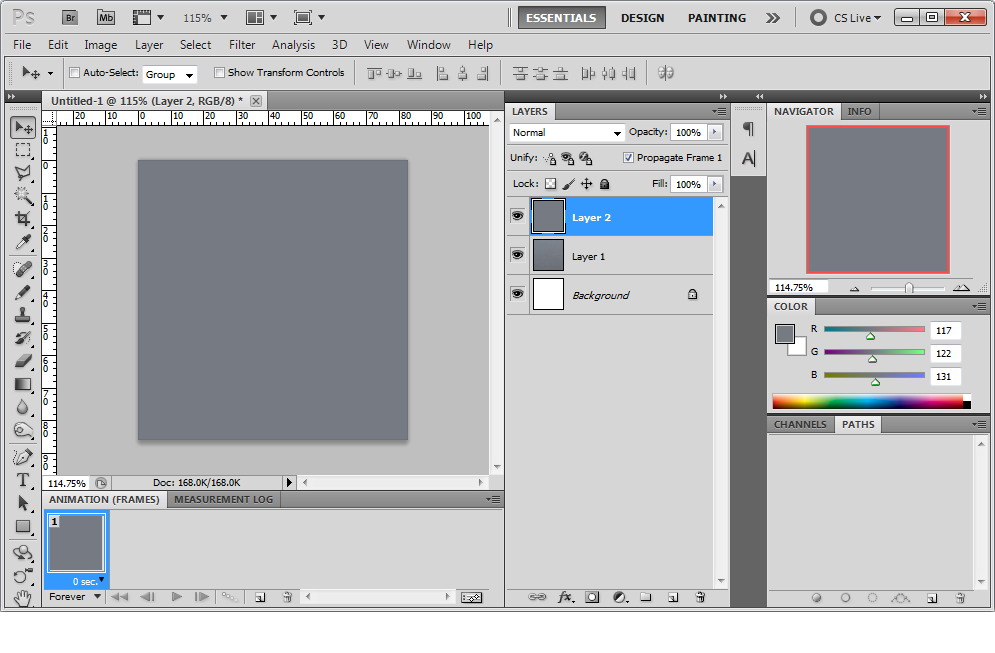
##Step 2: Create a new layer, fill it with black, add noise with Filter -> Noise -> Add Noise...
Step 2: Create a new layer, fill it with black, add noise with Filter -> Noise -> Add Noise...
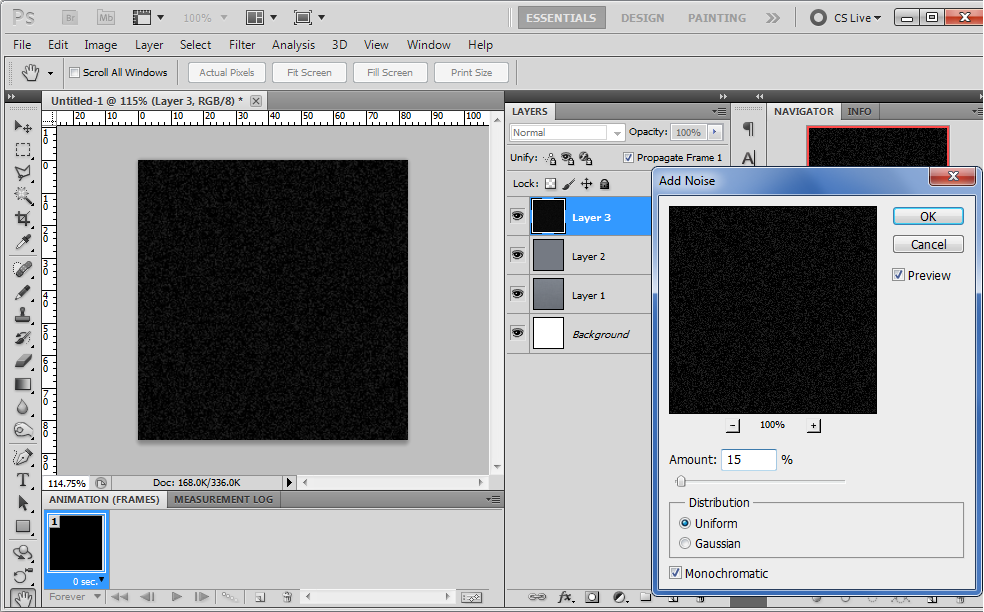
##Step 3: Add a Cross Hatch filter to the noise: Filter -> Brush Strokes -> Crosshatch...
Step 3: Add a Cross Hatch filter to the noise: Filter -> Brush Strokes -> Crosshatch...
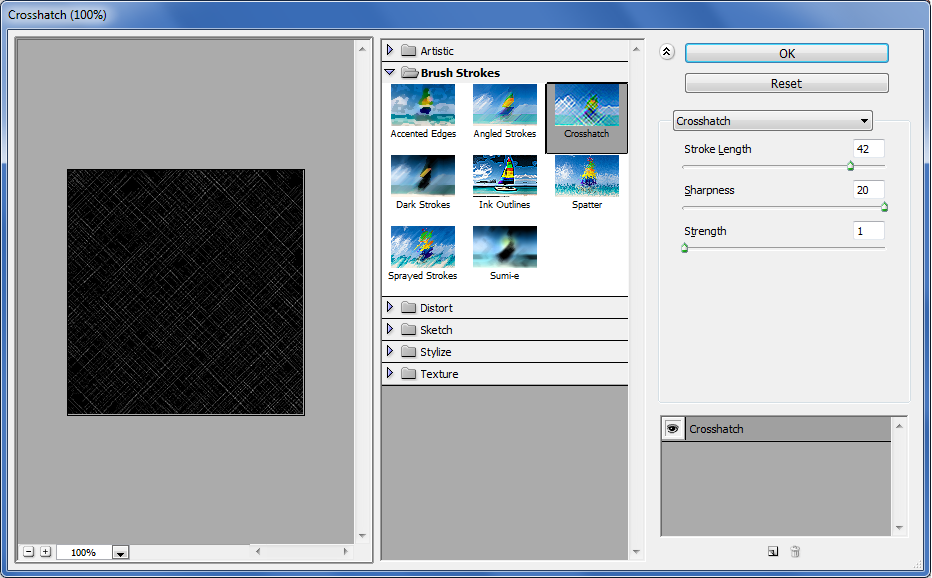
##Step 4: Set the blending mode of that layer to Screen and reduce the opacity to about 40%
Step 4: Set the blending mode of that layer to Screen and reduce the opacity to about 40%
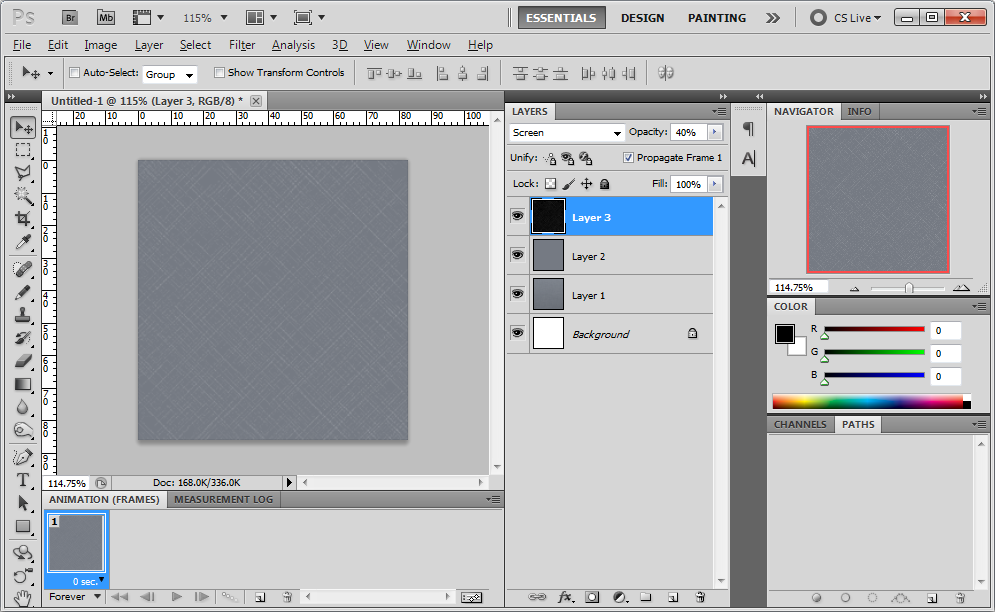
##Step 5: Rotate the crosshatch layer by 45° and then crop
Step 5: Rotate the crosshatch layer by 45° and then crop
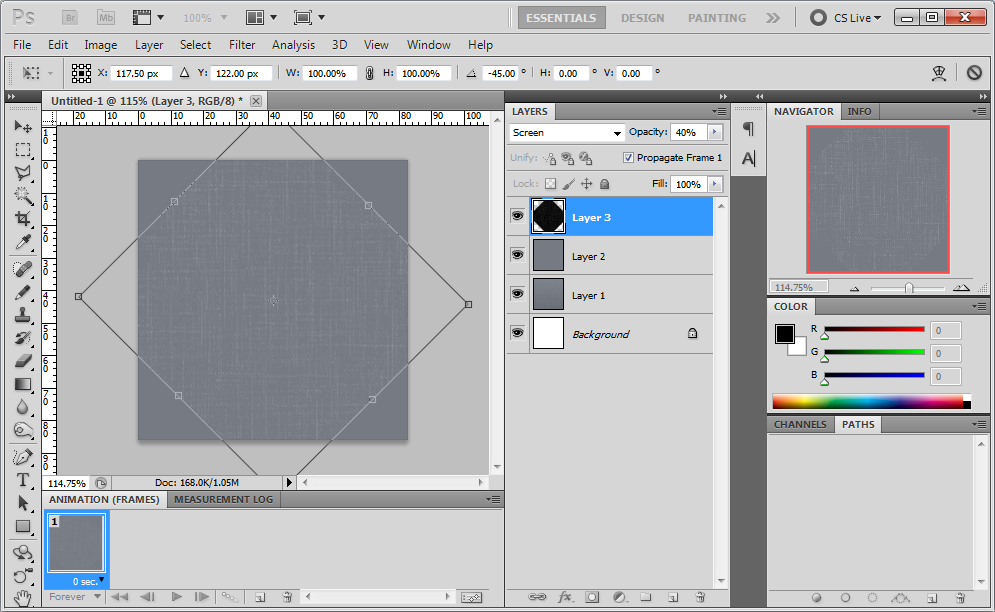
##Result:
Result:
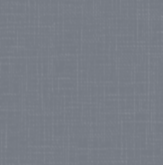
Some fine tuning: I added a Gaussian Blur to make the crosshatches a little less harsh.
If you're alright with it not tiling nicely then you can add a gradient to the base color layer.