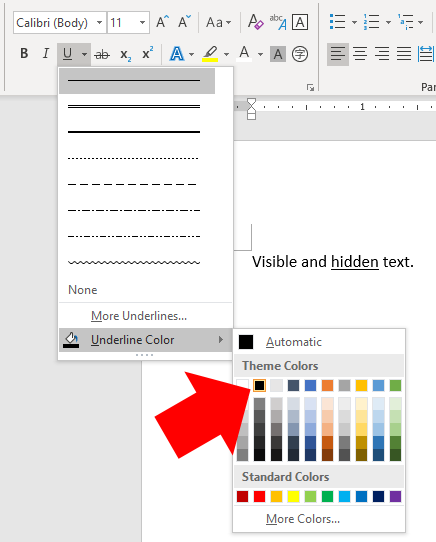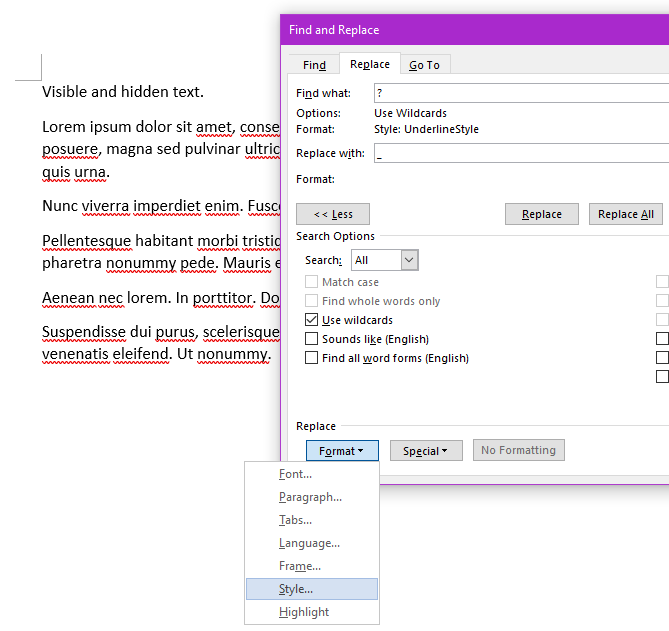Create your own custom font
You can easily create your own custom font(s) for this. A quick web search finds FontStruct and Calligrapher are free options, though I have never tried either one myself and I can no longer find what software I used when I did this for fun back in high school.
Style with white text and black (not automatic) underline
As @Wolff mentioned in a comment, itThis is also possibleclosest to create a Word style with white textthe answer you requested, but if you are distributing workbooks electronically then it's trivial for students to cheat and a black underlineget the hidden answers back. You said you know howAll they have to use Update Style to match selection, so just do this with some text with whiteis copy the hidden answer text and a black underline. Notefrom the PDF, you must setpaste it into another program, and change the underline color/font/underline/etc to Black and not leave it on Automaticget the answers readable again.
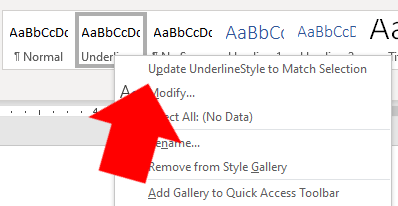 If your workbooks are only distributed in printed form, then copy-paste doesn't exist so this isn't a problem.
If your workbooks are only distributed in printed form, then copy-paste doesn't exist so this isn't a problem.
Search and replace (only safe option for electronically-distributed PDF workbooks)
Another option is actually replacing all characters in that style with underscores, with a Find and Replace All. IfEven if students get the PDFs with the blank spaces, this prevents them from being able to copycopying the white text from the PDF and paste it into another program, which and changing font/color/underline/whatever only reveals the answersnumber of letters in the answer, but not the answer itself. Note to keep the same spacing and line breaks, your answers must use a monospace font like Consolas, Courier New, or one of the more normal-looking monospace fonts on Google Fonts. If you use a regular font, the spacings will all slightly expand as underscores _ characters are wider than characters like i. To do the replacement,
- Ctrl+H to open the Find and Replace dialogue
- Click More >>.
- Enable the Use wildcards option
- Put
?in the Find what box (this is a wildcard matching any single character) - Put
_in the Replace with box. - At the bottom-left of the window, click Format → Style → YOURSTYLE Char (you need to select your style ending in
Char, since you applied the style to individual word characters and not entire paragraphs, see this article for more info). - Select Replace All and save a copy of the document (since this is permanently removing information).
Style with white text and black (not automatic) underline
This option takes the least amount of work, but is also easily cheated from an electronic PDF. Idea comes from @Wolff in his comment above.
It is also possible to create a Word style with white text and a black underline. You said you know how to use Update Style to match selection, so just do this with some text with white text and a black underline. Note, you must set the underline color to Black and not leave it on Automatic.