I don't think this was made in Illustrator to be honest, or at least not entirely.
Here's a possible method.
- In a vector image editor such as Illustrator/Inkscape trace or type a Chinese character, give it a thick dashed stroke same as the fill colour (red), and copy and paste in place, set the stroke to yellow, with no dash and move it to the bottom of the layer stack.
You want something that looks like this.
Next you need a raster application that can use full colour brushes, such as GIMP which is free and Open Source. Unfortunately, Photoshop is no good for this because it has no full colour brushes (Adobe FAILURE ALERT!)
Save your vector as an SVG, and open it in GIMP
Select it using the rectangle select tool, and hit Edit > Copy
It should appear as a brush in Brushes Panel, select it, and choose the Brush Tool. Set the tool options to Dynamics Off, Spacing:1, apply Smooth Stroke, and set Quality:25 Weight 300. Scale the brush to the size you want by using the square bracket keys [ or ]
Now, create a new document, and paint with the brush.