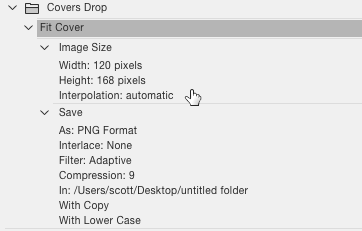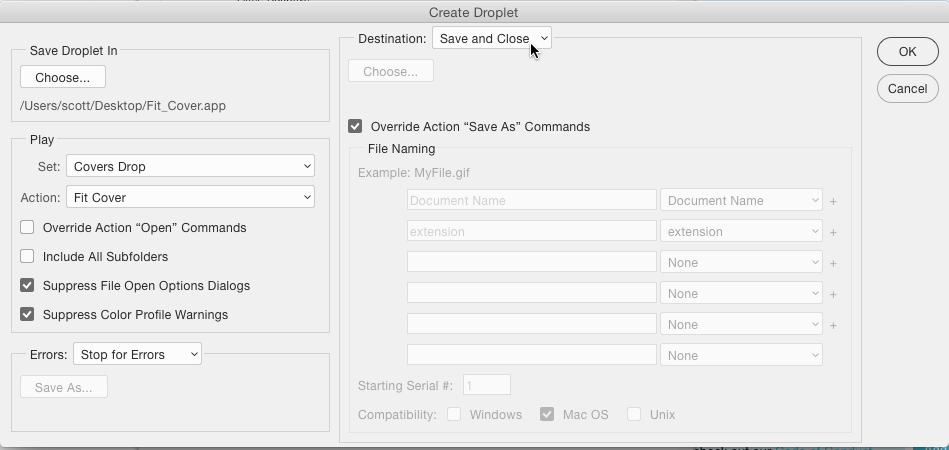I actually have a similar action/droplet I use.
Simply configure an action, by editing one image manually and recording things, to save as a PNG as you'd like.
Note the With: Copy Option in the action above. The As a Copy option in the save dialog keeps the original file from being overwritten. I used some random, later deleted, folder to save for the action initially. That folder doesn't ever need to be present again for the droplet to run.
Then choose File > Automate > Create Droplet.
Select the action you've created and merely set the Droplet Destination option to Save and Close and tick the Override Save As Commands option.
With that, any image you drop onto the droplet will be saved as a PNG in the same directory as the original image resides in.