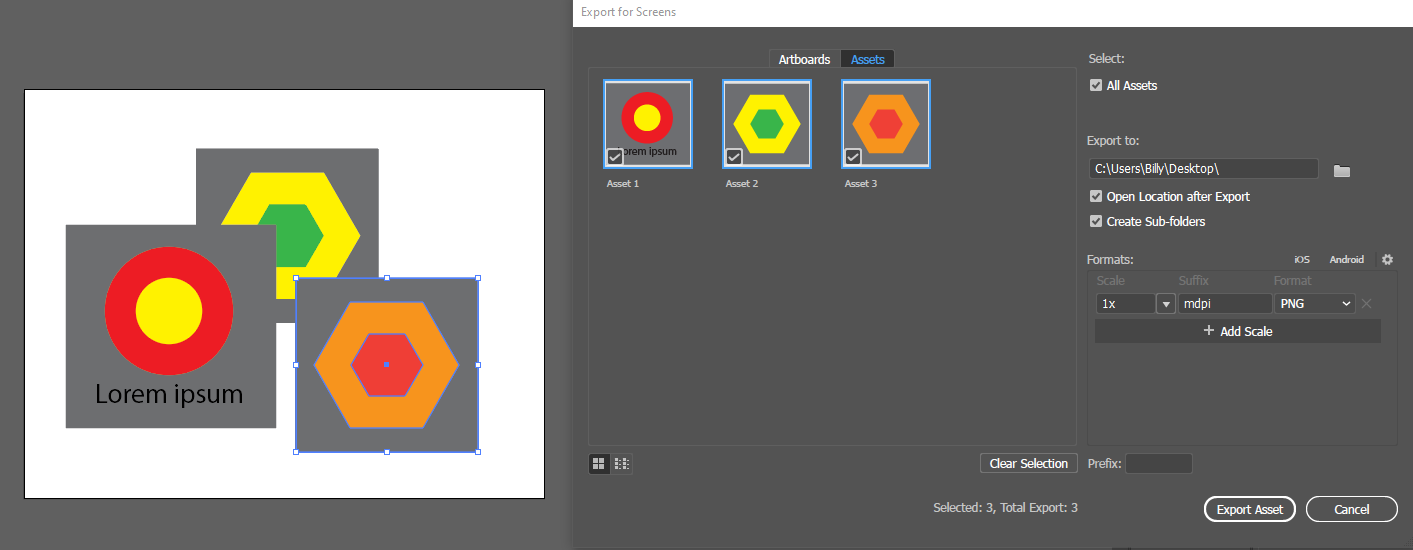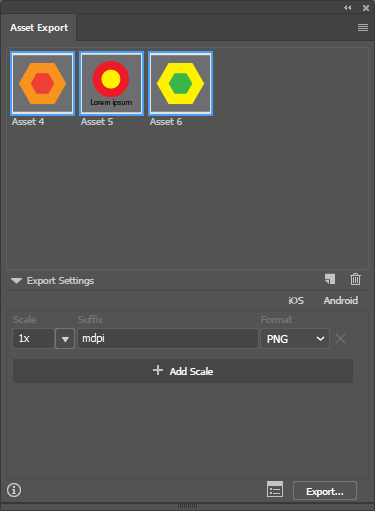File > Export Selection might be useful for what you want.
There's no need to hide any layers, just make sure everything you want to export is grouped. If you want to export a background as well, you will need to use a filled rectangle, and also group that with each object. Using Export Selection ensures that the export is based on the selection only, even if the groups overlap each other.
Here's an example:
Each asset here is a group (including a background rectangle). I selected each group in turn, and did File > Export SelectionFile > Export Selection.
You can also use the Asset Export panel and click and drag assets into it. Then you can export directly from there.