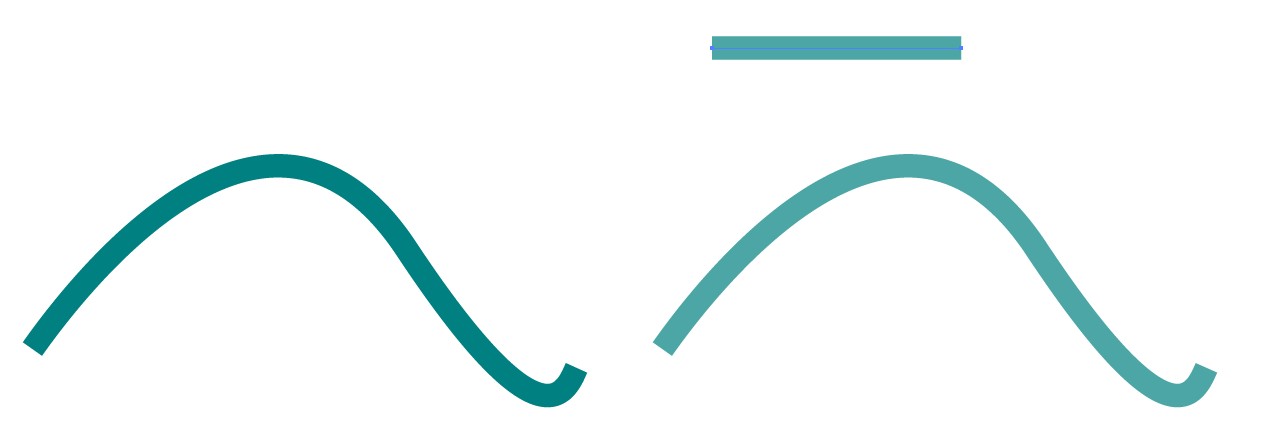Both items may have 100% opacity as objects or layers and both items may have been drawn with the same color, but the opacity settings of the drawing tools have been different, maybe 100% for the darker one and 80% for the lighter one. The color picker doesn't take into the account the effect of the transparency if it picks the original used color, not the total result.
I have a 100% opaque curve in the left:
In the right I have a partially transparent straight line, which has the same stroke color as the curve in the left. Below the line I have a duplicate of the curve, but the line has been used as an art brush and applied to the duplicate. The duplicate still is still shown as aan 100% opaque item, but it has got the transparency of the brush.
A quick fix: Make a few copies of the lighter one to the same place. Other methods surely exist, too.
My example is in Illustrator. There you can simply expand the appearance of the too light curve, remove the transparency and reselect the wanted color.