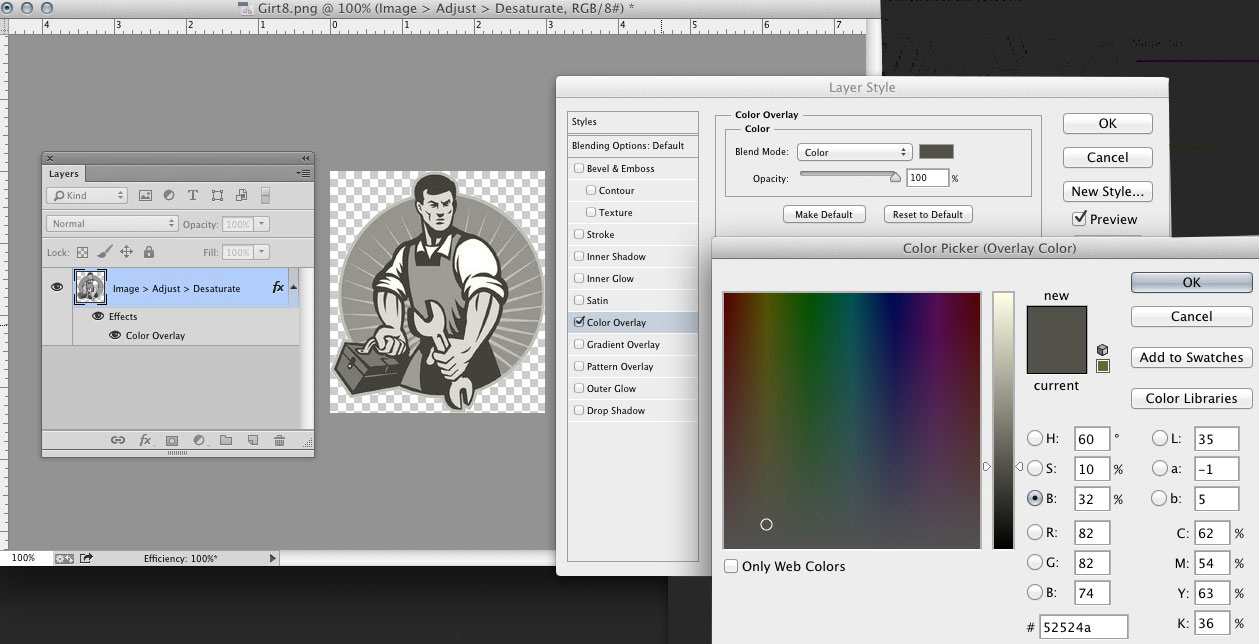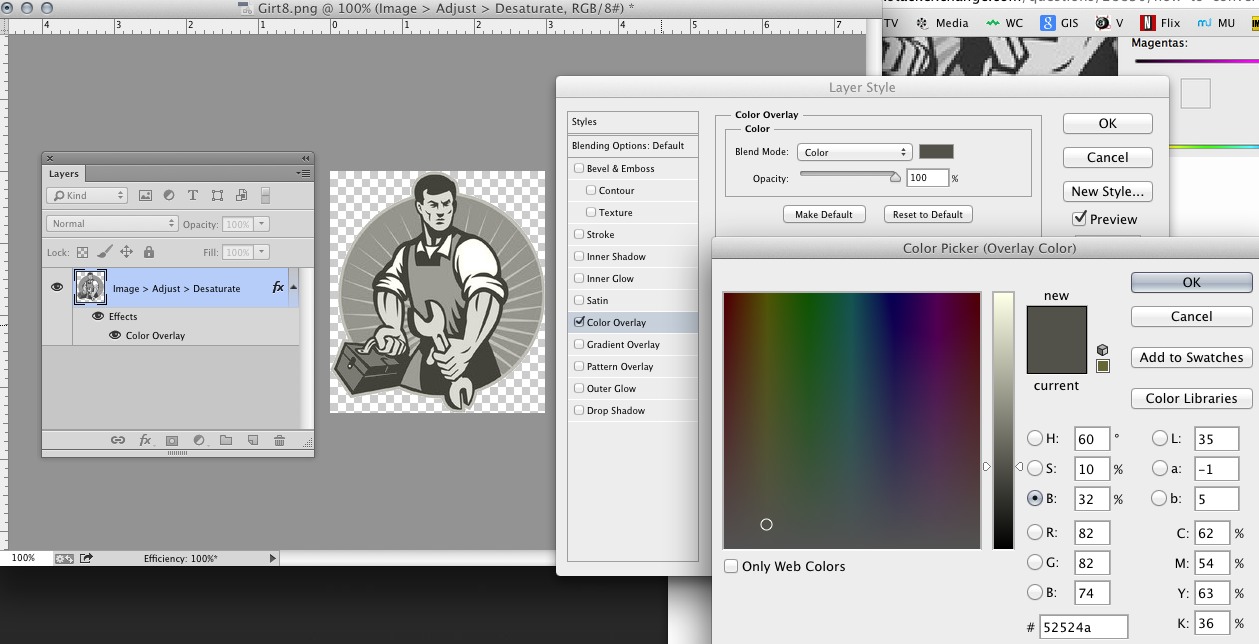You don't actually sound like you want greyscale. You want a toned image.
In Photoshop....
Image > Adjustments > Desaturate- Add a new layer above and fill it with #52524A
#52524A - Set #52524A
#52524Alayer Blend Mode to color - Add a mask to allow the color to only cover the image area (and leave transparent areas transparent.)
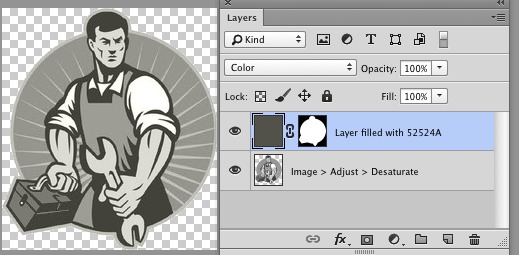
You can do the same exact thing by adding a Color Overlay Layer Style set to color.