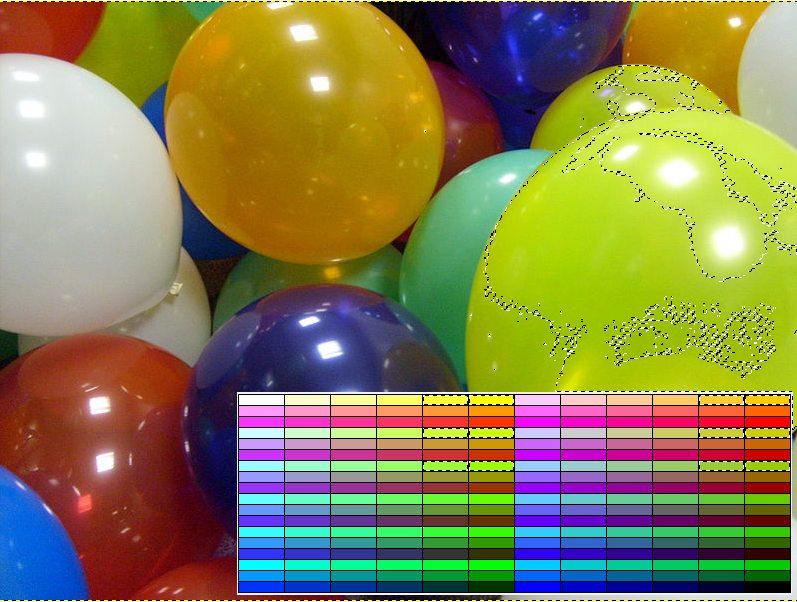##Gimp - Select by Color
Gimp - Select by Color
In Gimp we have the Select by Color tool (Shift+O) to allow a selection based on image color.
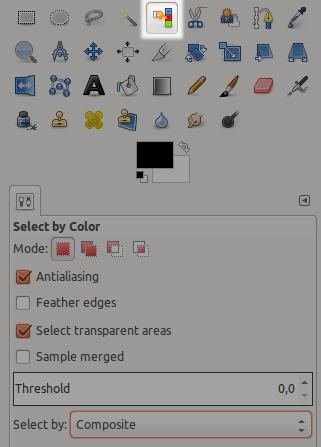
Select by Color - Threshold 0
###Select by Color - Threshold 0
ByBy selecting a color difference threshold of 0 we will select only parts of the image with exactly the same color value (below shown for white):
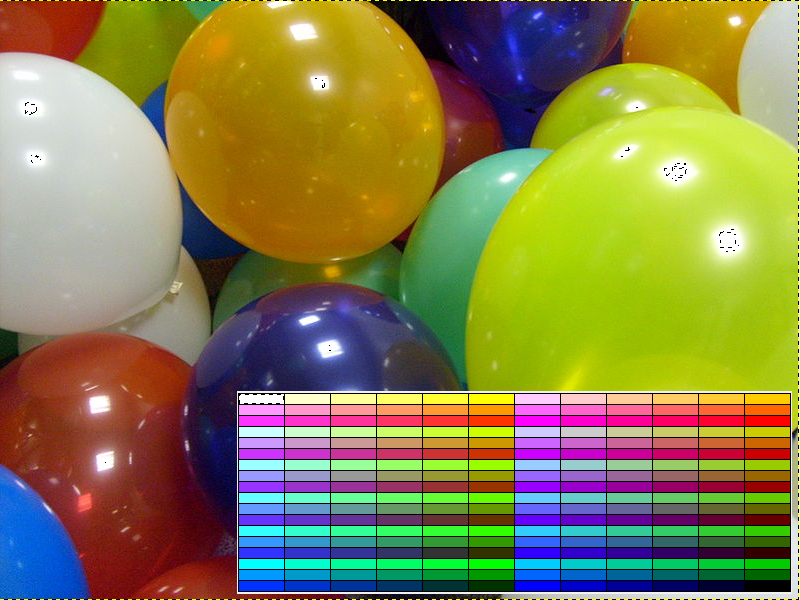 Image Source: Wikimedia
###Select by Color - Threshold
Image Source: Wikimedia
###Select by Color - Threshold 50
To
Select by Color - Threshold 50
To select similar colors we need to increase the threshold, in the example below light green with a threshold of 50 was selected. While keeping the left mouse button pressed on selecting we can adjust this threshold visually while dragging the mouse pointer.