You can do this by ticking the little button to the left of the item you'd like Photoshop to pause on.
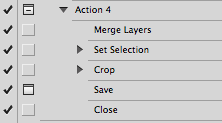
---- EDIT -----
Another option to allow user interaction is inserting a stop action.
Select the item in the action that you would like to stop after.
Click the flyout menu in the Actions panel, and choose Insert Stop...
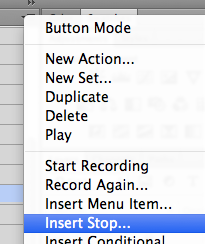
- Type a message, so the user knows what they're supposed to do.
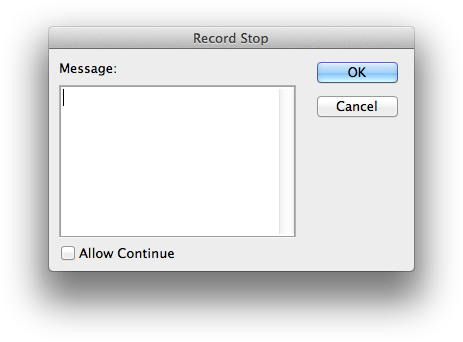
Using the action
now when playing through the action it will stop where you told it to and you can do what ever you need, then you have to click the paly button again.
