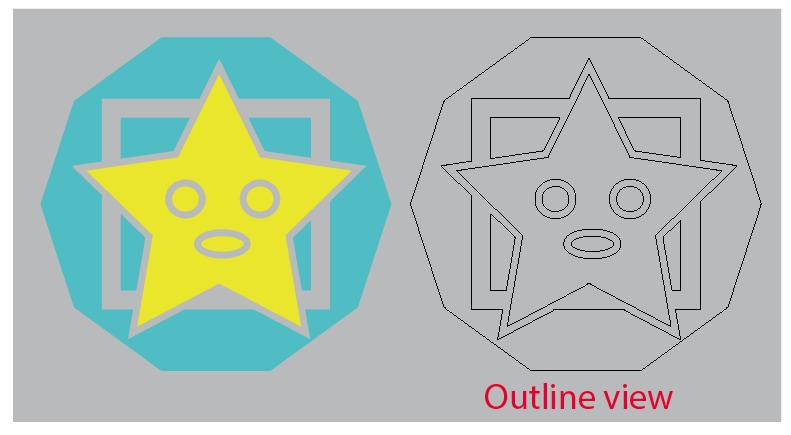You should first understand the theory for print design.
When working in print (which includes silkscreening) white equals paper/stock/material being printed on. It is not necessary to make everything transparent. Simply filling or stroking objects with white is just as good and is often easier to work with.
I don't see any area which would require the use of compound paths nor clipping masks. This can all easily be configured with very standard strokes and fills.
How I'd set things up.....
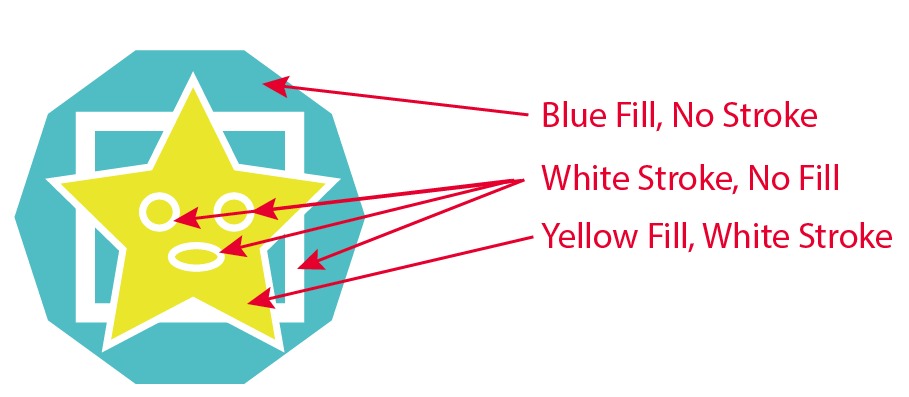
Even though the areas are white, they will notseparatenot separate into a color plate for printing. This art is absolutely fine for print reproduction. White is not a color, it is simply a vacant area where no ink will fall, basically white = transparent when dealing with print.
If you really can’t get over the hurdle of what you see on screen translating to print and you really want the white areas to be transparent, set up the above,then then follow these steps . . .
- Select all
Object > Expand Appearance(If available)Object > ExpandPathfinder > Merge- Click 1 white area with Direct Selection Tool
Select > Same > Fill & Stroke- Hit Delete Key
This essentially makes the all the white areas an object, selects them and removes them leaving "holes" where white was.