1) I am having a hard time understanding what you mean in questquestion one. What do you mean they don't connect smoothly? Can you circle the area that you're talking about?
If you think this is a stroke issue, you can always expand the stroke. Select the object and go to object - expand and make sure stroke is checked.
2) You can use a clipping mask. Create an object with the pen tool. Fill it with white and place over the logo.
Select both the logo and the new object.
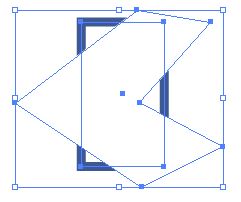
Open the transparency panel and select "Make" (In the image below the word "Release" is where "Make" would be) and the select "clip"
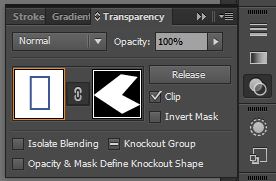
The result:
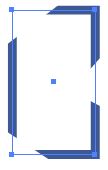
3) You can use path offset.
Create your object with round edges. Select the object. Go to object - path - offset path and put desired offset.
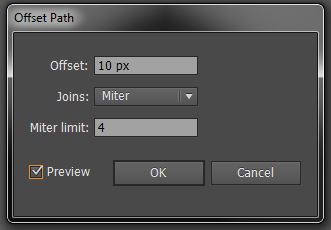
Result:
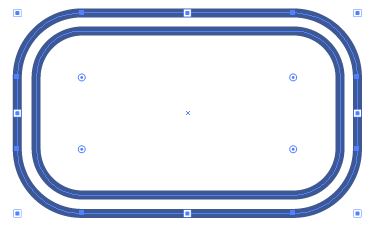
You can then use the Direct Selection Tool to move the points hover you like.
