You can actually do this in Illustrator (as per request). The trick is to make sure that once you use mesh tool you drag the along handles back to 1/3 of the way along the edge otherwise it squeezes the image along*.
In addition it can help to keep rotating the are back and forth, for easier selection.
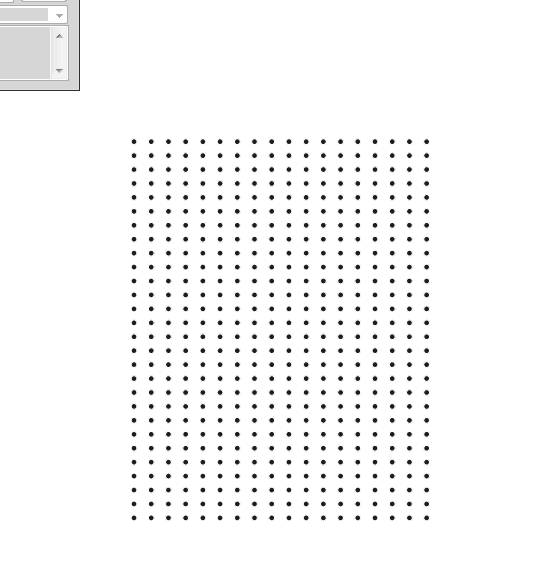
Image 1: doing the scruple. What i actually do is create a new wrap after every turn. (then release it.)
Procedure used in image 1:
- make grid of dots (stars, letters etc)
- loop ← return here once you have done one fold
- rotate everything to some direction
- marque select grid items so your selection splits the shape
- apply wrap with mesh with oly 1 row and 1 column
- move the edge opposite to your mesh cut inward
- fix the 2 side edge tangents so they are about 1/3 of the way so that no big distortion hapens
- (optional) release mesh
- rotate back (if you alt click rotate illustrator remembers your rotation just negate the number)
- repeat.
Tough there are better tools for this, it can be nice t know this for other purposes that may arise.
Alternatives
It is actually sufficient to just scale along the selection line once rotated so skew and scale can be enough if you dont want to use envelopes that granted can be a bit tricky. Envelopes make the edges of creases nicer tough.
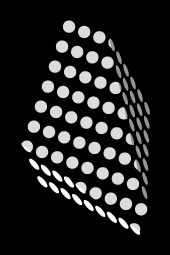
Image 2: You can cut the shapes (they don't have to be dots) for sharp creases. And shade the areas further enhancing the look (perhaps slightly exaggerated effect).
Appendix: *On using mesh for linear moves.
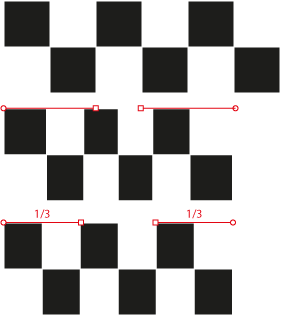
Image 3: Getting a even distort along when the shape gets shorter
