You can align to a specific dimension (horizontal or vertical) using the "Distribute Spacing" selection in the "Align" tab.
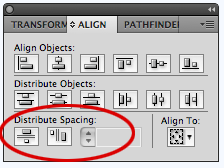
Select the objects you want to distribute, single-click on one object to set it as the anchor object, and enter the amount you want them distributed. Click on either the distribute vertically or horizontally button.Note: If the text box does not display, in the upper right of the panel is a dropbox... click it and choose "Show Options".
- Select the objects you want to distribute.
- Single-click on one object to set it as the anchor (aka key) object.
- Enter the amount you want them distributed.
- Click on either the Distribute Vertically button or the Distribute Horizontally button.
You can also use this to place two objects exactly next to each other; just set your spacing to "0".
