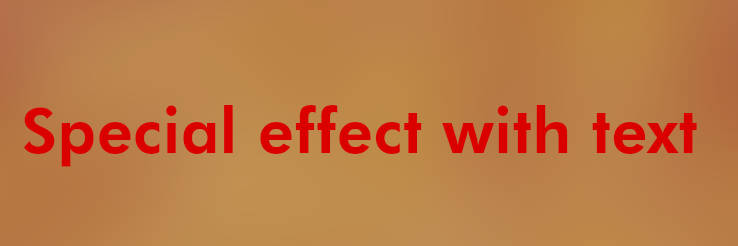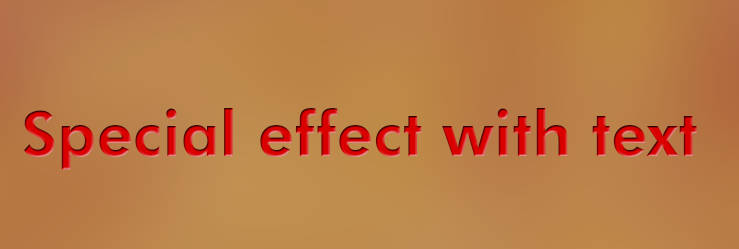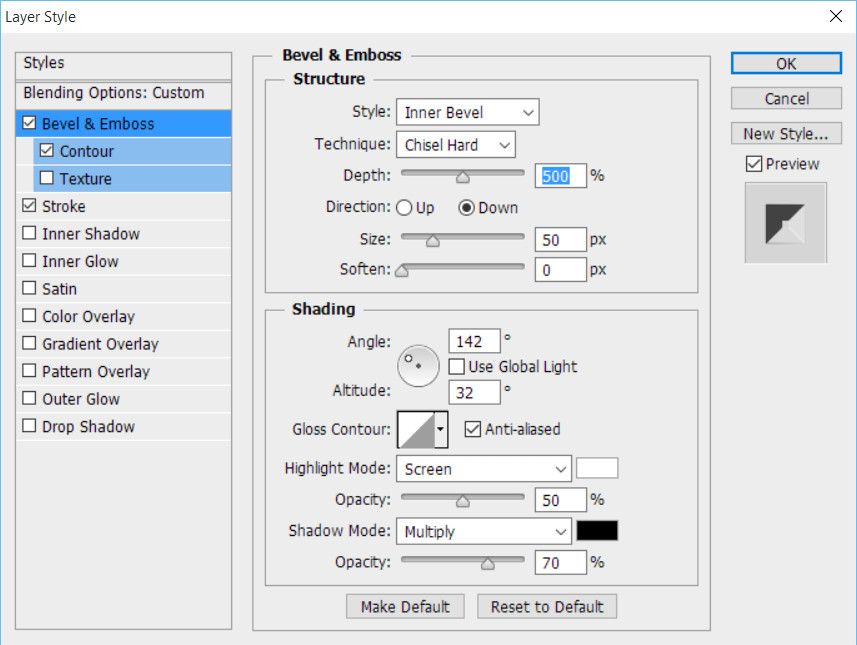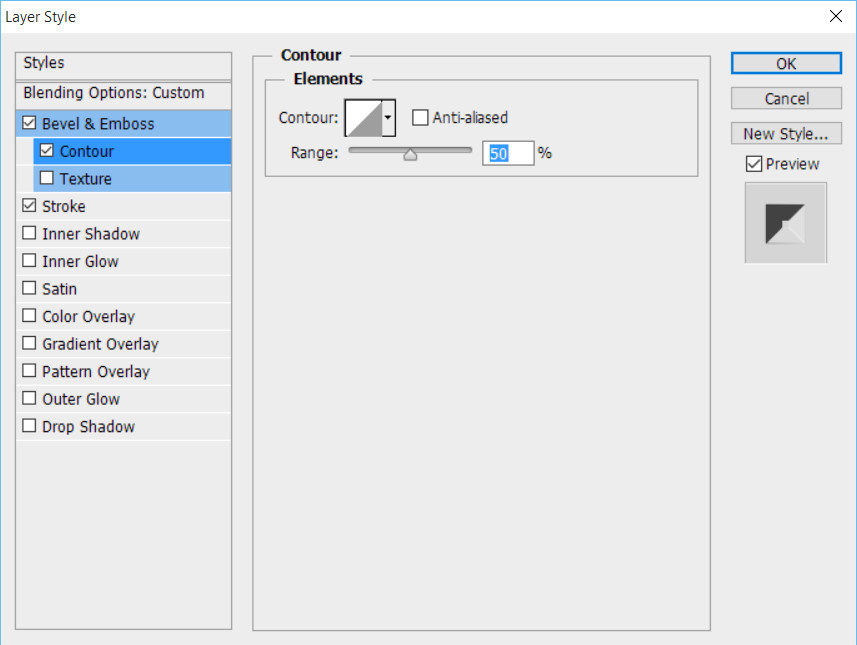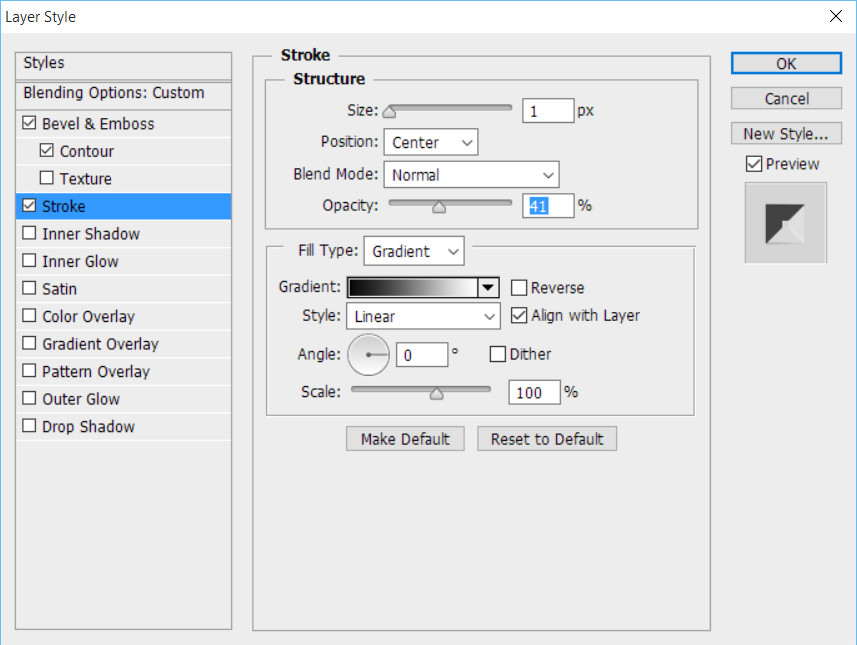I wonder if this effect will work for you, see samples below. I realize you can get better gold simulation for the background.
- Write your text in any color
- Add your bevel and emboss, in or out effect
- Change the text layer's Fill option to zero (0)
- Add drop shadow rather than inner shadow and remove the check mark next to "Layer Knocks Out Drop Shadow"
You will end up with something like the end result you will see. Text will have no color the shadow will be beneath it. Adjust drop shadow distance to taste.
UPDATE
Here is another version, I am not sure if you consider close to what you are trying to achieve. The font in use is Georgia Bold and you will find the effect settings in the following screens, I used Bevel and Emboss, Contour, Stroke settings as you will see. The text Fill is set to 0, so the color is not important as I wrote before.
The end result:
Effect settings: