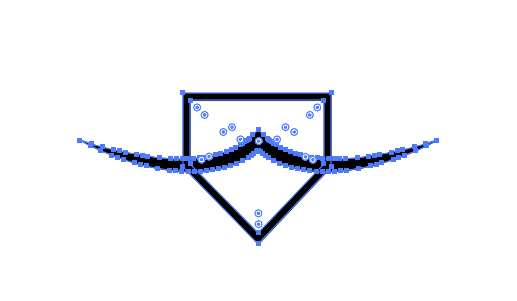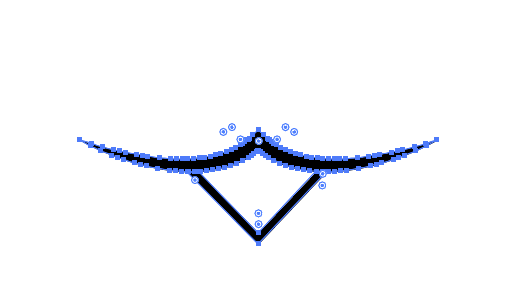A quick solution would be to quickly (and crudely) continue the path along the path of the upper lip and close it, then send the object behind the upper part of the mouth.
But to keep things tidy, another possible solution would be to copy the upper lip path, paste in place>expand/expand appearance (so it's a shape now, rather than a path) and repeat for mouth portion as well. Then take the path for the mouth and quickly draw anchors above the lip portion and close it. Expand/Expand appearance to this as well.
See below.
Then make sure your upper lip shape is above the mouth (in the layers panel) and, using pathfinder, select both objects and Minus Front. Then using the direct selection tool (white arrow) and delete the left-over paths above your mouth. This will leave you with the lip shape cut out of the mouth portion.
As long as you copy and pasted the original objects properly what is left will look similar to this.
Also if you want to make the lower portion filled in rather than an outline, before expanding the mouth paths in the first step, make the shape a filled path with your stroke.