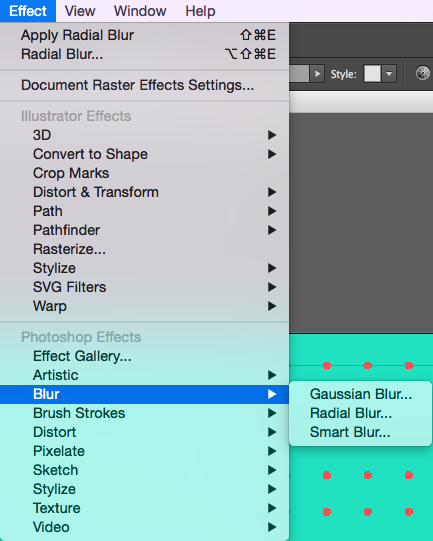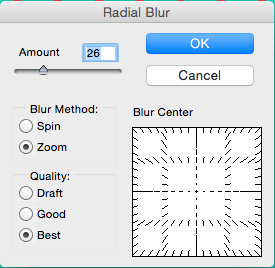The best way I can think of is to use EFFECTS - BLUR - RADIAL BLUR, but this rasterizes your lines.
Step 1: make rows and columns of dots:
Make 1 dot, hold Shift + Option/alt and drag over a copy, then Command/Control + D to duplicate it across the top at equal spaces. Then select the row, hold Shift + Option/alt and drag it down roughly square, and then Command/Control + D to duplicate it down to fill the board. You can get more technical if you want of course, but I'm too lazy for that.
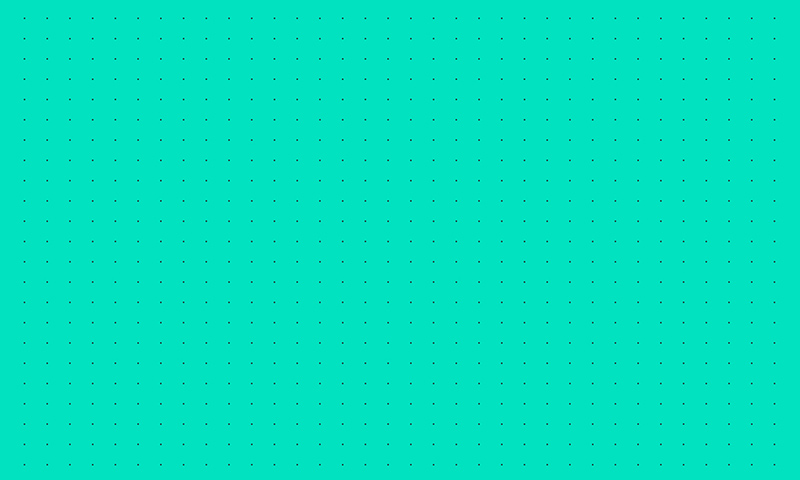
Step 2: Selecting only the dots (I put mine in a separate layer first) Go to EFFECTS - BLUR - RADIAL BLUR
Step 3: choose your settings, be sure to choose ZOOM. For a 5x3 inch pieces, these were my settings:
You should get somthing like this:
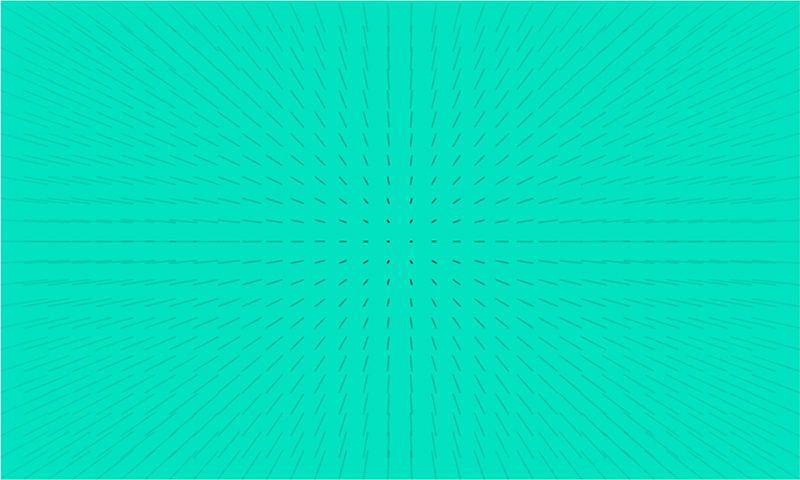
So just play around with the settings until you're happy with the result. I usually create multiple copies of the "dots" layer, so I can go back and forth easier.