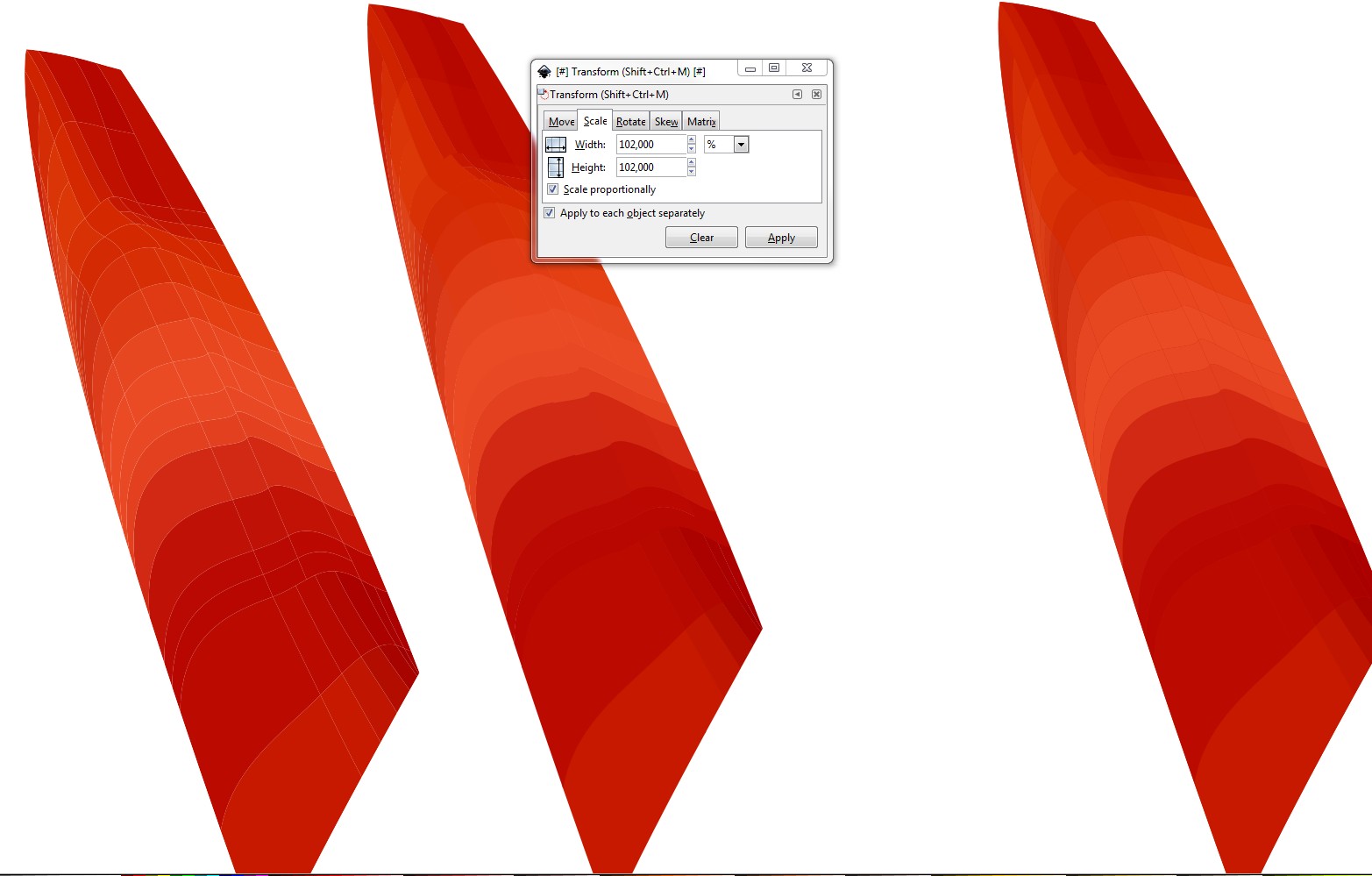I Checked that there are no strokes to remove.
The sample ribbon seems to have a hundred of tightly facing subshapes with different colors and no overlaps. As far as I can see, the lines are rounding - or more specificly - anti-aliasing errors. The light background is visible through the partially transparent holes between the subshapes.Inkscape Inkscape tries to fit the subshapes on the screen or in raster image exports by making the borderline partially transparent. That's a doomed principle, the subshapes should have overlap.
If the ribbon is created elsewhere and imported to Inkscape, thislike behaviour has increased probablity duecan be surprising, because the other software can use different anti aliasing math differences. For example Illustrator does not generate transparent gaps between the subshapes of your ribbon sample.
I tested: A solid red color under your sample removes the problem. It creates the needed overlap. To be perfect, it should have everywhere the same color as the overlying subshape. But as we see later, one single red color can be found in this case.
Another method to get overlap is to make each subshape a little bigger. To do it it:
- select your ribbon
- press ungroup (Shift + Ctrl + G) repeatedly until your ribbon is a bunch of separately selected small objects.
- goto Object > Transform > Scale
- select enlargening to 102 % (width and height), cross "objects separately"
- group your ribbon again
Note: It's a little bigger than original,check, if adjustments are needed.
Onscreen as good result was achieved by applying Path > Union to the exploded group and dragging the single color red shape under the copy of the ribbon.
The screenshot:
Left: The original, Middle: 2% piecewise enlargened, Right: union under the original
A fast fix is only to duplicate the ribbon by Ctrl + D and moving one final PNG pixel size left and down. This doesn't stress the system longer than the exporting time.