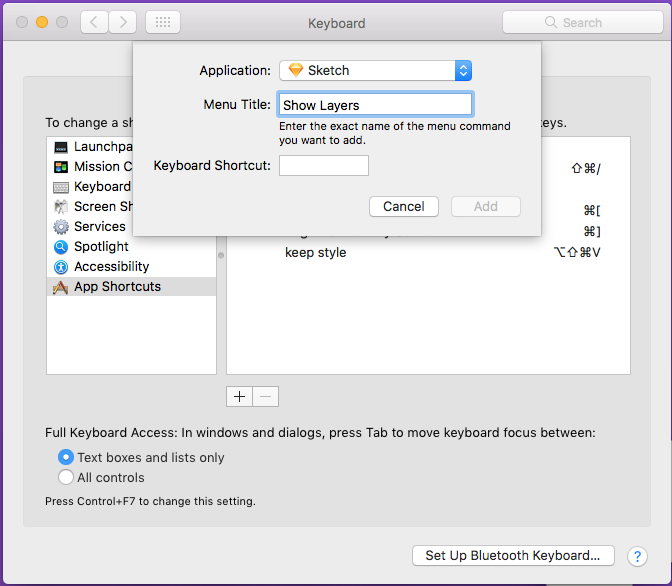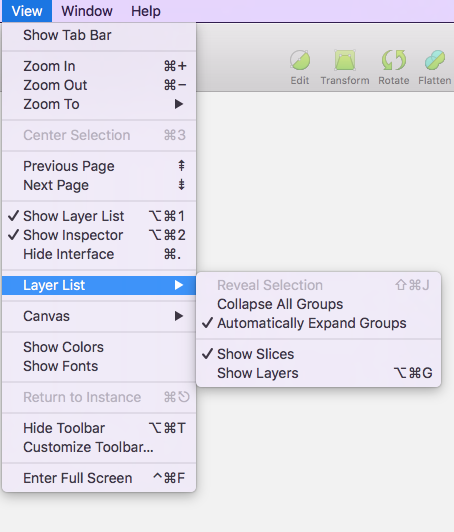Personally, I get annoyed by having to click that little layer icon at the bottom of the layer list every time.
Instead, I've set a custom keyboard shortcut. (This approach will work for adding any keyboard shortcut that accesses a menu item from the Sketch Application menu.)
Start by going to to: System Preferences > Keyboard > App Shortcuts.
Then, click the + icon.
When you click the plus icon you'll see the following prompt:
Type the name of the command exactly as it is found in the Sketch application menu, in this case, Show Layers.
Then, type in the shortcut you desire for the command. (For hiding and showing layers, I've found that option + command + g works well, but choose what ever combo of keys works for you.)
Click 'Save'.
Now, in Sketch, if you navigate to the application menu go to View > Layers List, you should now see a shortcut next to the menu item 'Show Layers' that looks like this:
Now, instead of having to click that annoying little icon every time, you have a super quick keyboard shortcut that does the same thing.
(P.S. This approach works for all applications on the Mac, you just have to make sure the shortcut name matches the menu item of the application exactly.)
Good luck!