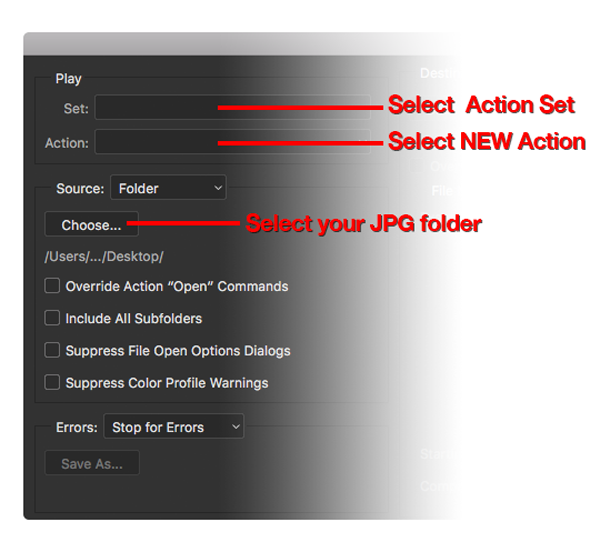First, create a folder for your JPG's.
Then go back into Photoshop, open the "Actions" panel and create a new action. Open up one of the PSD files and go through the motions of saving it as a JPG into that JPG folder you just created earlier. After saving it, close your file (do not save) and Stop the Action. Now that you have that action saved, you can go into "Batch" which is located here (File > Automate > Batch).
Create a folder for your JPGs.
Go back into Photoshop, open the Actions panel and create a new action.
Open up one of the PSD files and go through the motions of saving it as a JPG into that JPG folder you just created earlier.
After saving it, close your file (do not save) and Stop the Action.
Now that you have that action saved, you can go into Batch which is located here: File → Automate → Batch.
This method is good if you intend to do this often. Hope this helps.