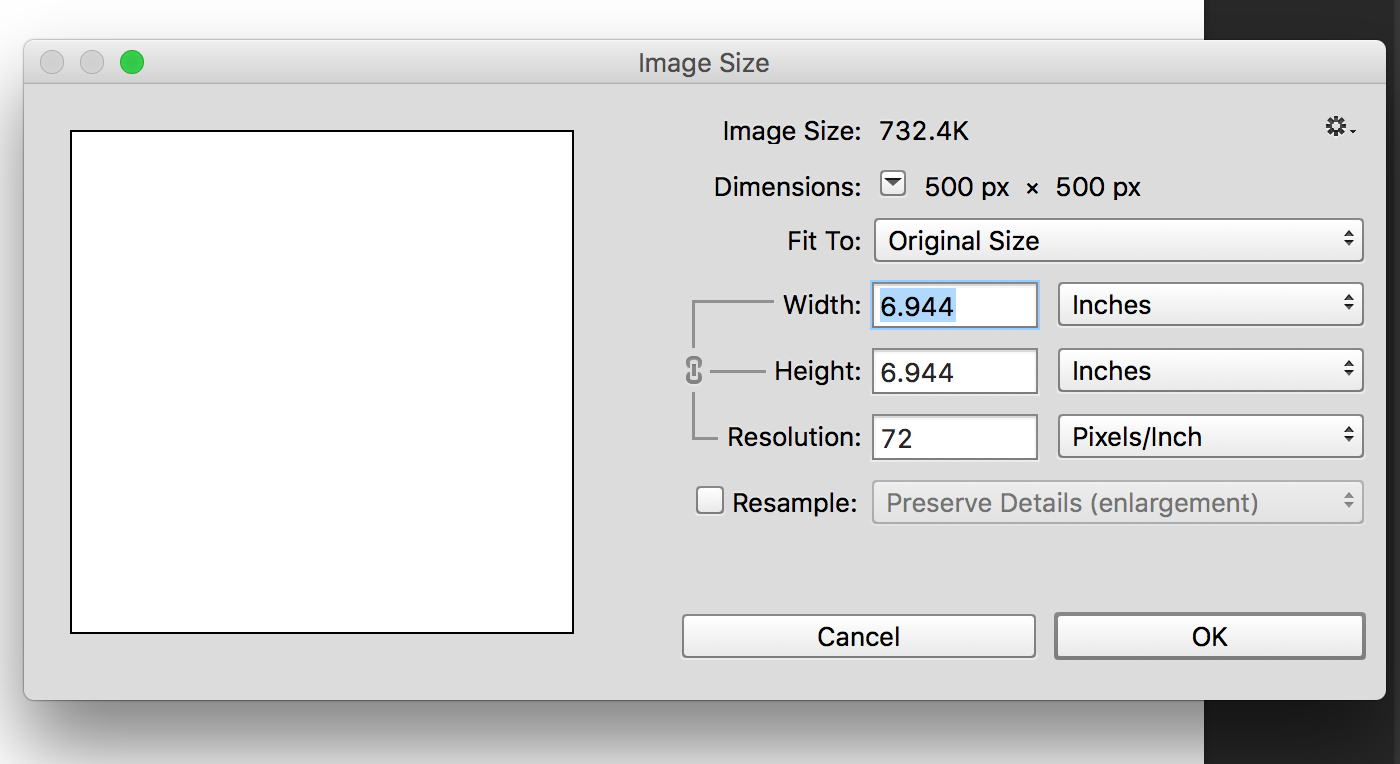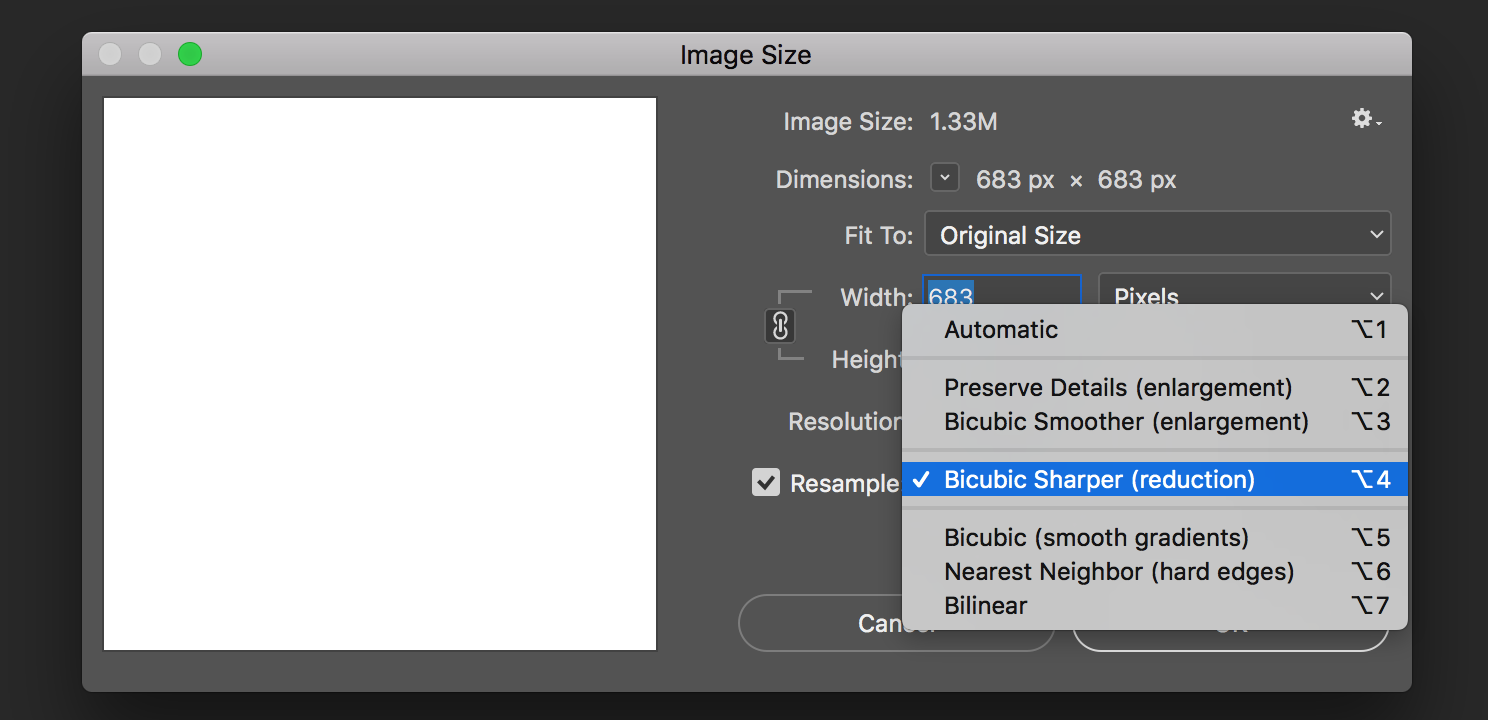I created a new file in Photoshop. This file will serve as a template for my Facebook posts. I then opened an image in Photoshop (size - 377KB; 1024x683). This image is quite sharp & clear as it is. But once I drag & dropped this image in to the Photoshop template, it lost all its clarity & now appears really blurred.
I feel this has something to do with my Photoshop settings but am really not sure. I am using Adobe Photoshop CC 2014.
I've also tried with multiple images and this blurring issue always crops up.
These are my template image settings:
This is the original image:
This is my image after attempting to edit it in Photoshop: