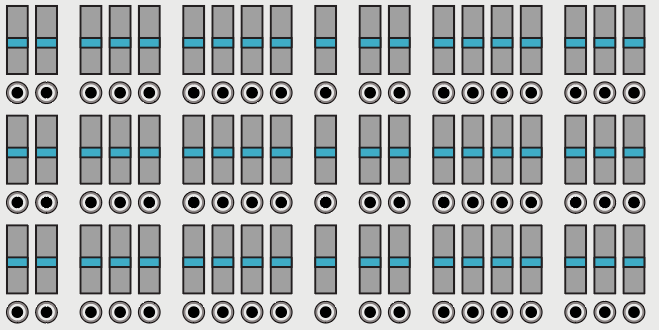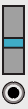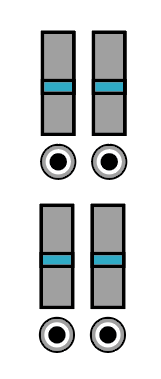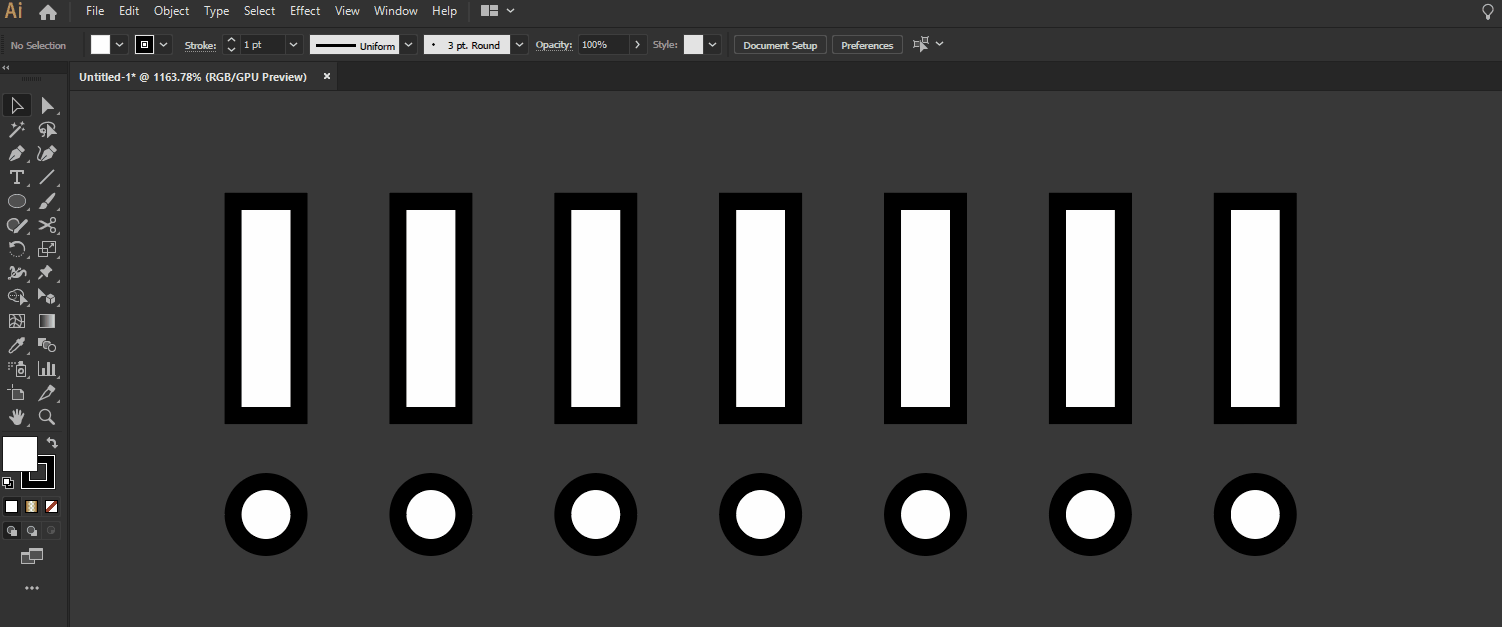I have this situation, where each Slider + Port is a group:
Now, Unfortunately I've make the Slider too high. So I need to resize the Height of each (without touch the rest).
Is it possible to replace all groups (i.e. basically the same group copied/pasted N time) with a new one? So in one move I can replace all.
Basically, replace this group:
with this:
once, selecting first the groups I need to replace.
Note its not stretched, but only resized the background part (the handle its the same).
Any way?