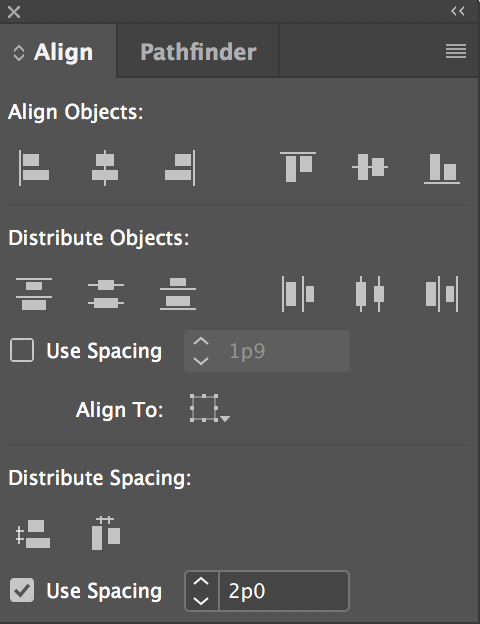In InDesign, how can I have the same vertical spacing between certain elements throughout the document?
I have several pages with heading + table beneth. Some pages have several heading + tables and then I want to have X amount of space until the next headline + table. The space should be the same on all pages, so I don't want to just distribute evenly.
I could just use a box that takes up my space, and move that around...but I'm sure there is a smarter solution?