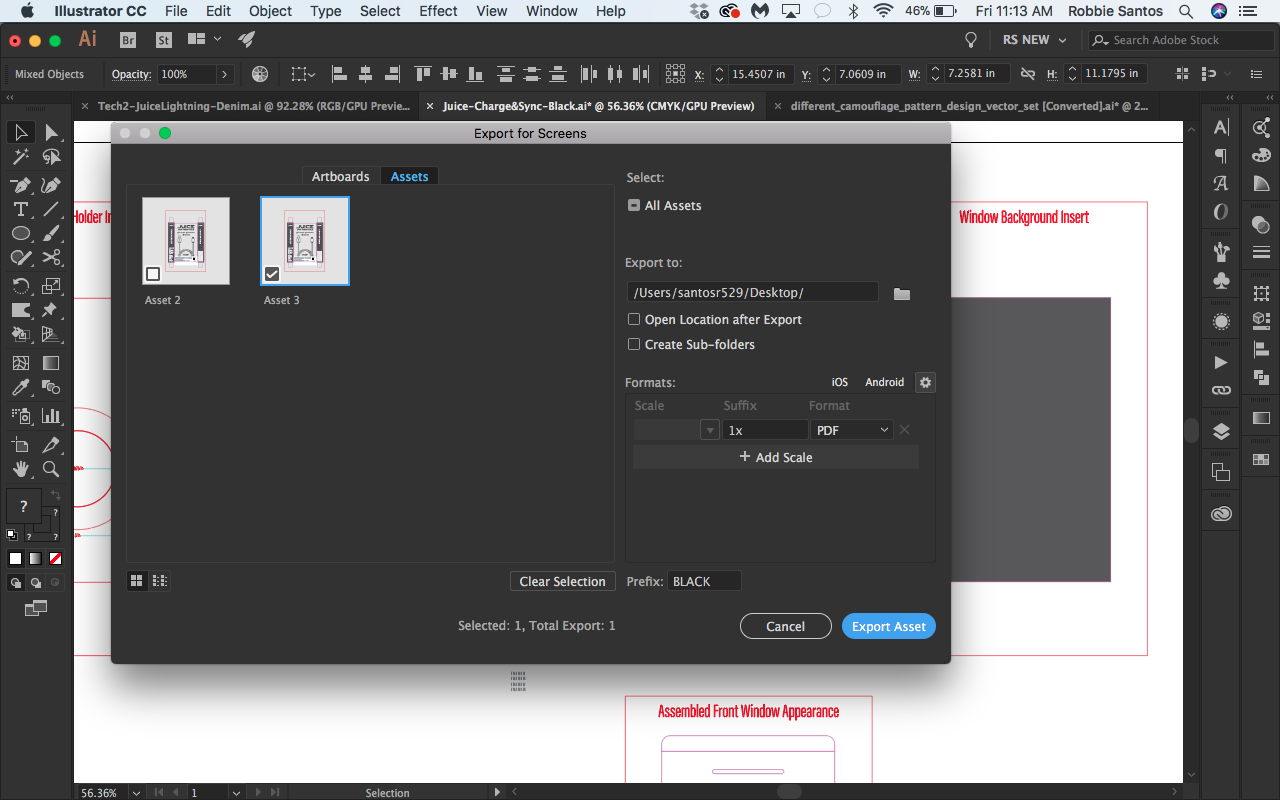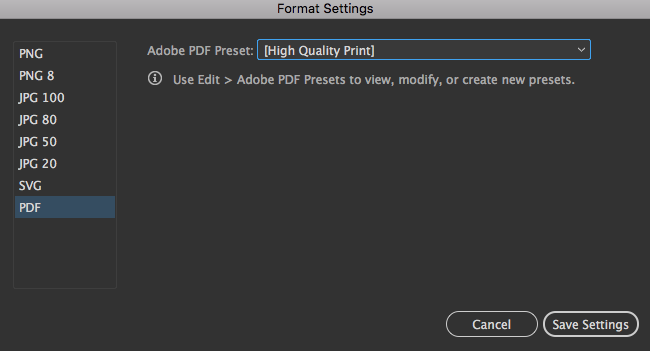I've edited some images in Photoshop to be used in a .pdf I'm creating in Illustrator. In PS, the images looked great and were saved with the following settings: .jpg/CMYK/Image Options: 10/Maximum. I "placed" them into the Illustrator file, everything still looked great, but when I exported the whole file as .pdf, the images came out slightly blurry. I've used standard, High Quality Print, and Press Quality settings- didn't notice much of a difference between them.
Any ideas on how to have crisp, clean images in the .pdf?