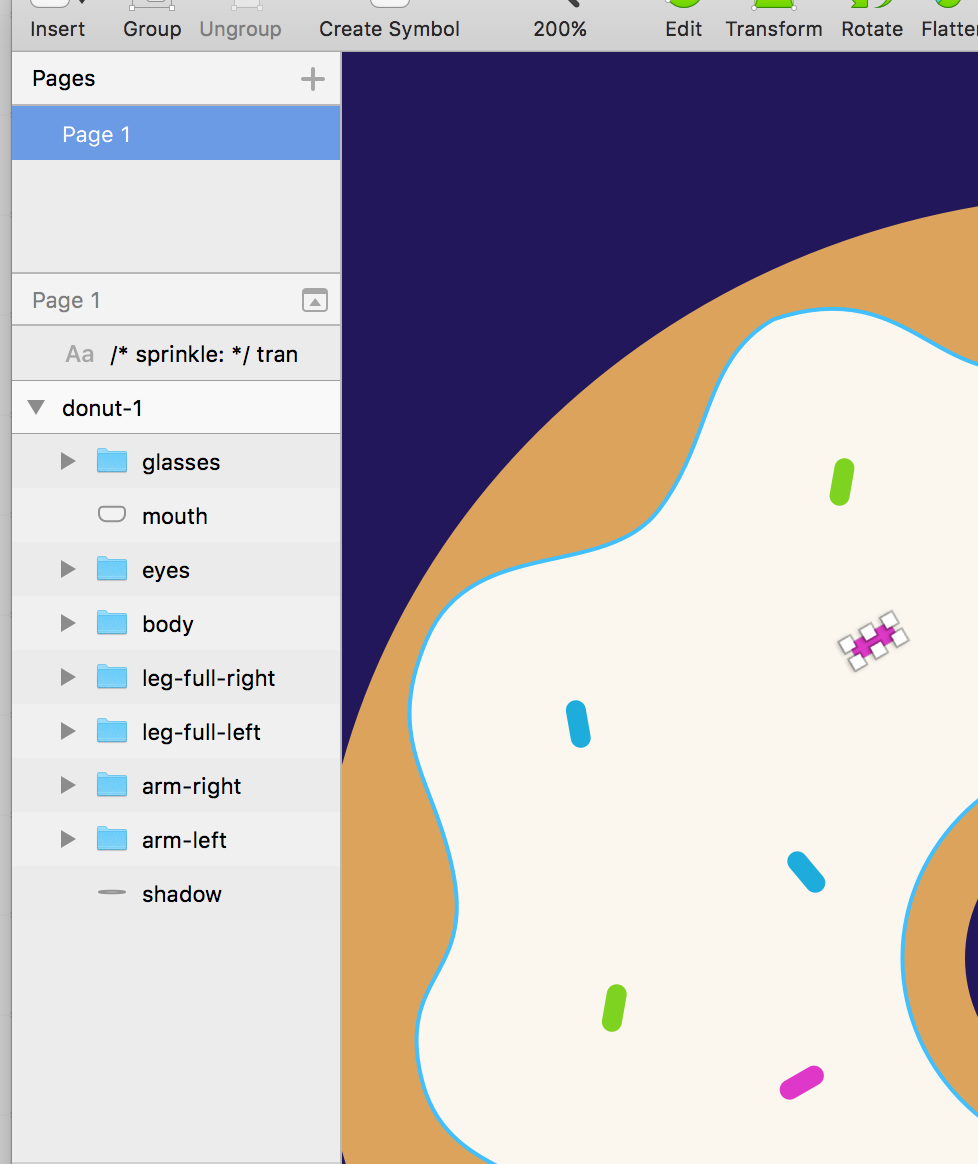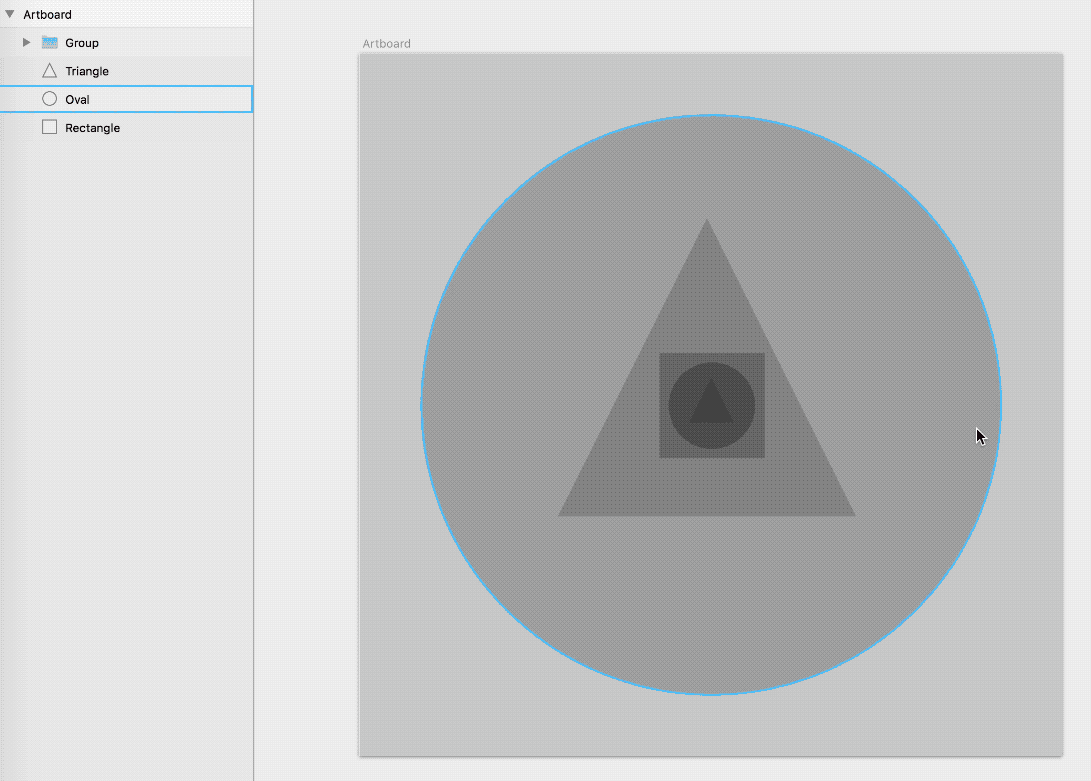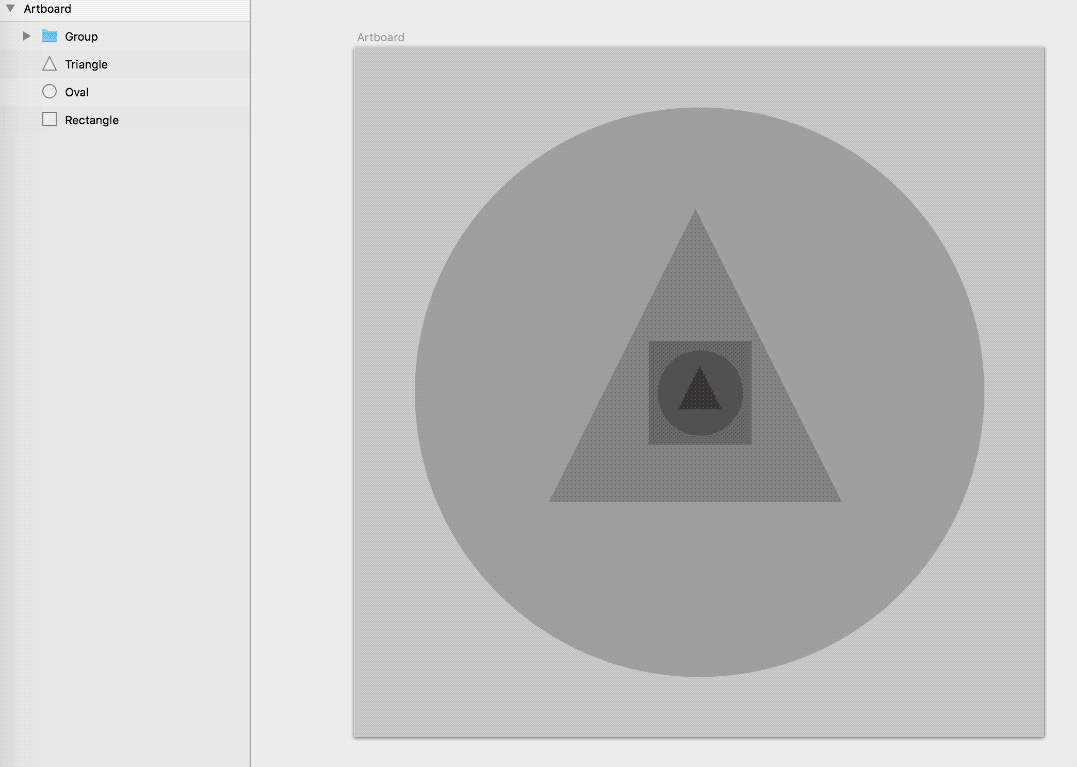I cannot find the answer to Sketch App. If I want to work on a certain element, how can I know it's inside which layer on the left-hand side layers bar? When I working on Adobe Illustrator, I can see the element is in which layer by reading the color square but when working on Sketch, I cannot find it and rearrange it......Anyone knows how it works out and what shortcut did I miss? Thanks!!
-
1I don't know if it has a name or if it's even considered a "tool", but if you press Esc until you have the arrow cursor, you can select layers by clicking them in the document or drill into layer groups by douple clicking. — I have to wonder if there is some sort of bug you have there, because you seem to have a layer selected in the document and when you click an object in the document it should get selected in the treeview on the left. My guess is that it is a bug or you selected that layer and then you closed the group that this layer is inside of...– JoonasCommented Apr 13, 2018 at 7:46
-
Hey! It did work! Command direct select and press Esc to see where's the element in the tree view layers. Thanks! Now save me some time when rearranging stuff.– YingCommented Apr 14, 2018 at 16:30
1 Answer
In addition to Joonas' solution of double clicking, holding down the Command ⌘ key to select a layer is one of my favorite ways. It bypasses all the groupings and directly selects the highlighted layer
Here's an example:
The third way I know of accurately selecting a layer from the canvas is by right clicking (or by holding down the Option ⌥ key and left clicking).
After you click on the canvas, the Select Layer option of the contextual menu will list all the layers that are directly below your mouse cursor. This is great for getting to a layer that's covered up with other layers (such as transparent shapes in the example below).
And here's the gif: