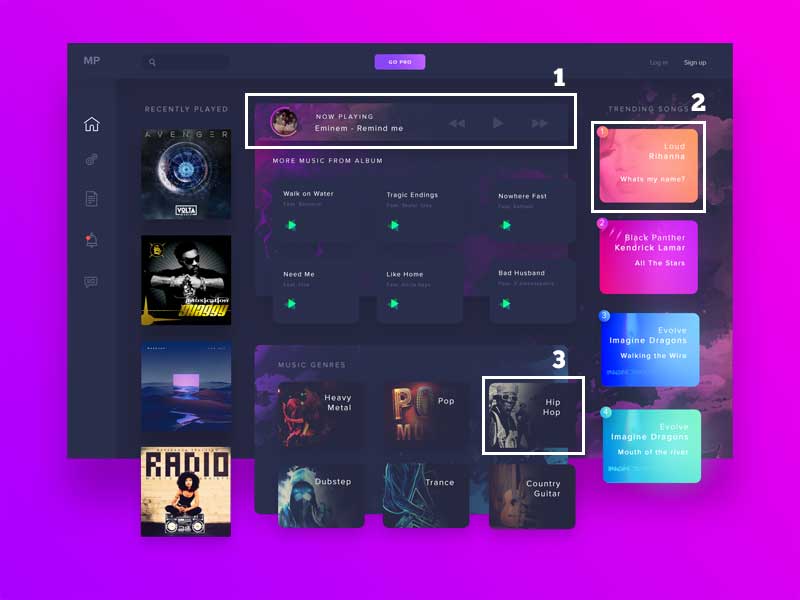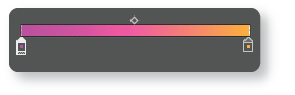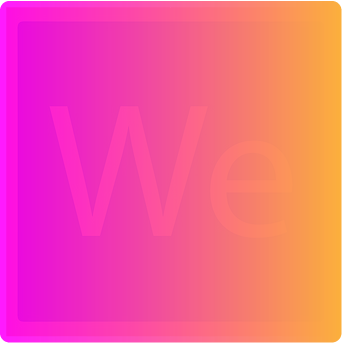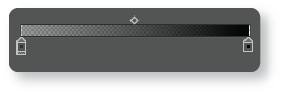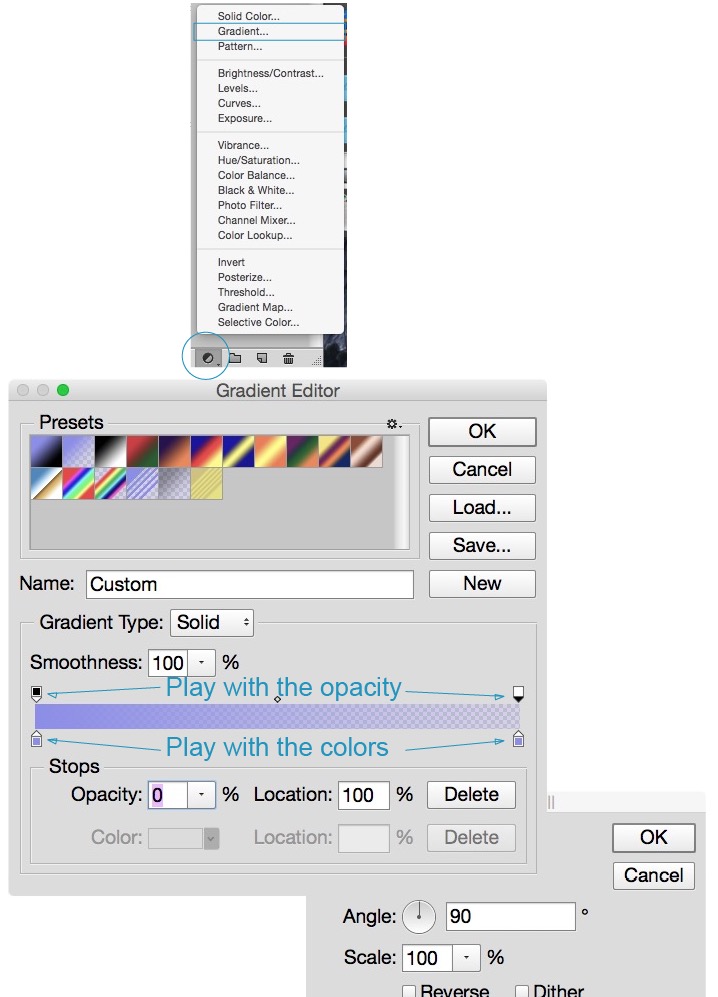I would like to achieve the three gradient effects we see on the photo below with photoshop. I tried by myself using the gradient tool and changing the layer blend mode but didn't work.
The 1st gradient is Pink to Orange to Black but we can see the photo underneath at the pink and orange area.
The 2nd gradient is pink to Orange, the photo underneath is visible at the pink zone.
The 3rd one transparent to black, I think, im not sure.
The original link : https://dribbble.com/shots/4186500-Music-Player