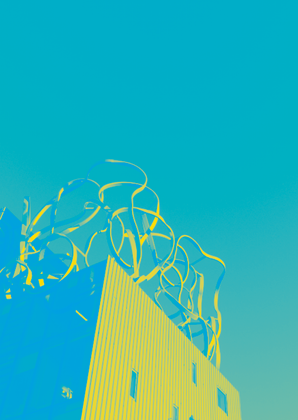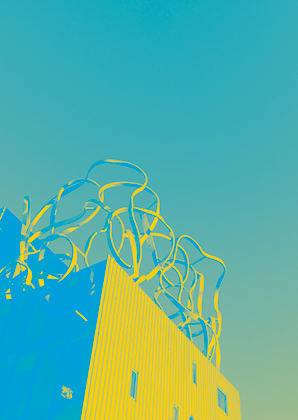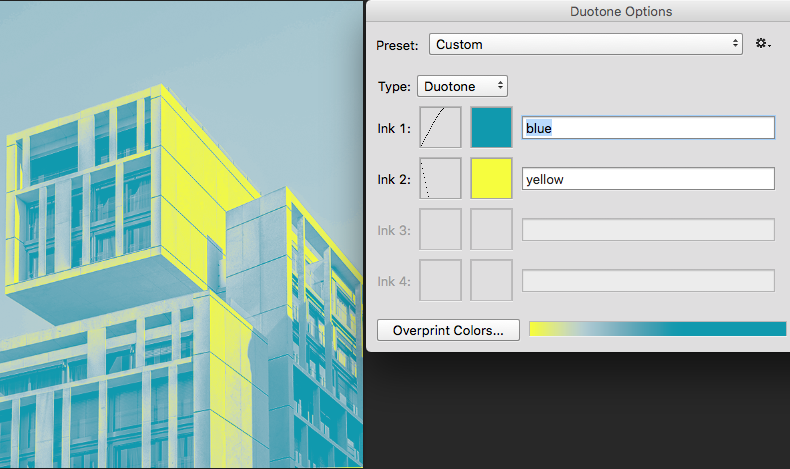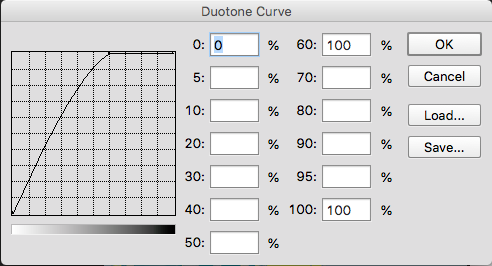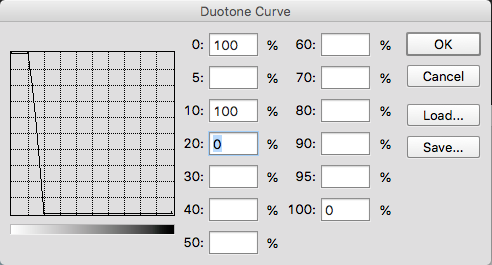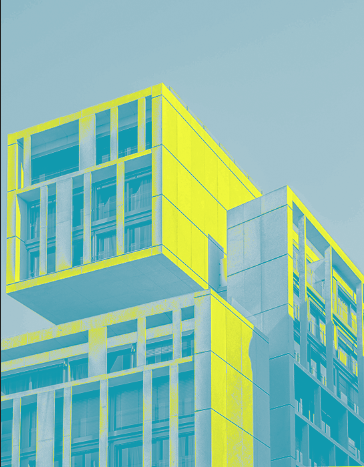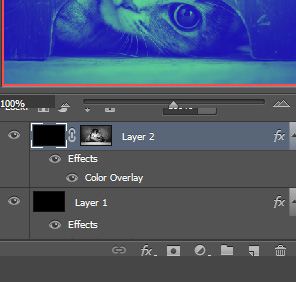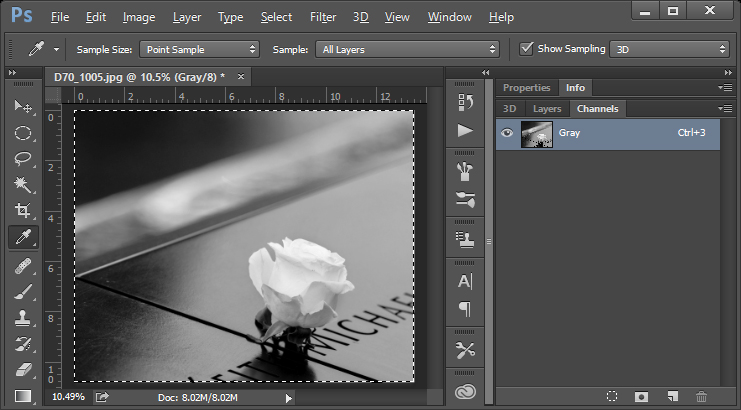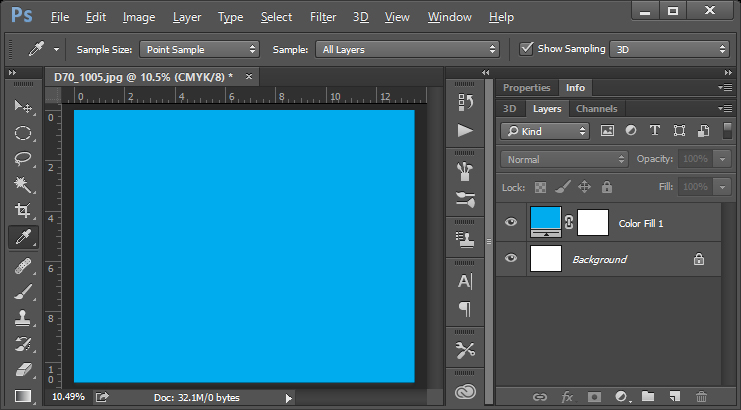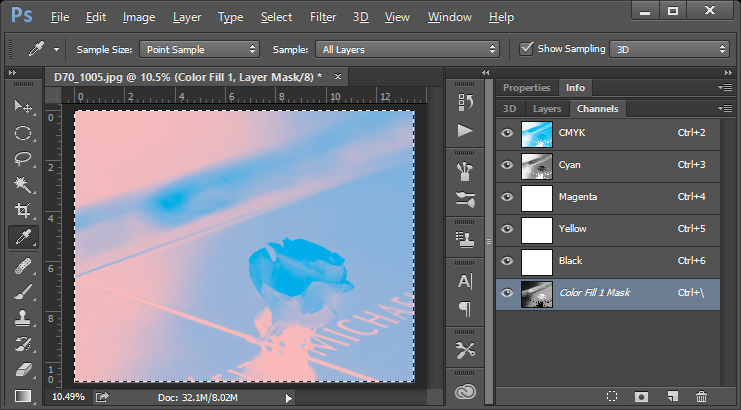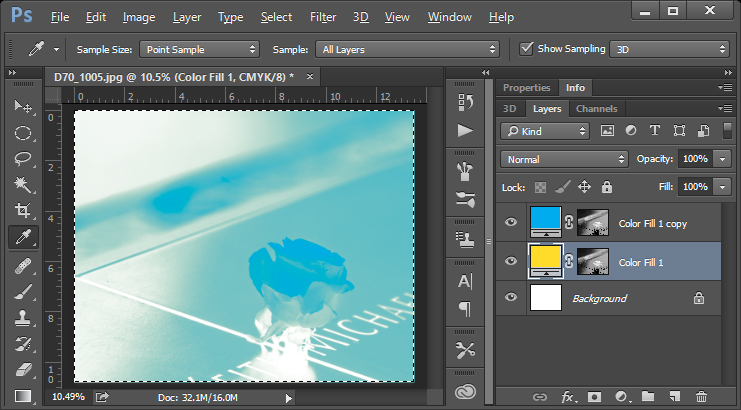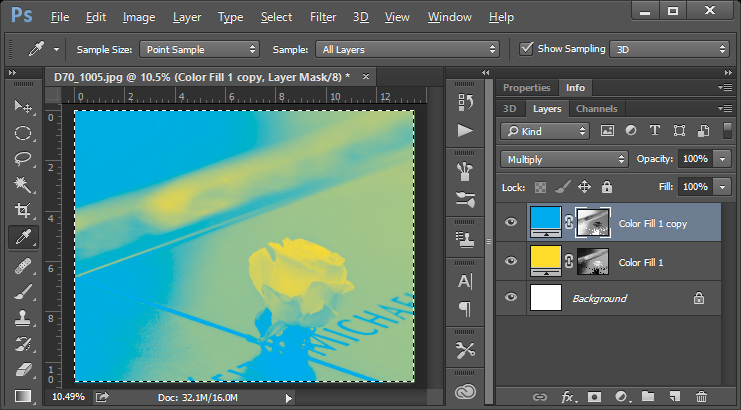Hi First question here!
I've inherited a design from a previous designer which utilises a grayscale image which is placed in InDesign as grayscale then coloured as cyan and the container coloured as yellow (0,10,100,0). What it produces seemingly uses cyan as black and yellow as white. As you can see here:
The closest I've got is two layers of monotone with multiply effect. The colours are inverted. It's pretty close but not exactly the same.
I would do all the images in indesign if I could except the client has asked for photoshop droplets so that they can chose their images at a later date.
Thanks for having a look guys.