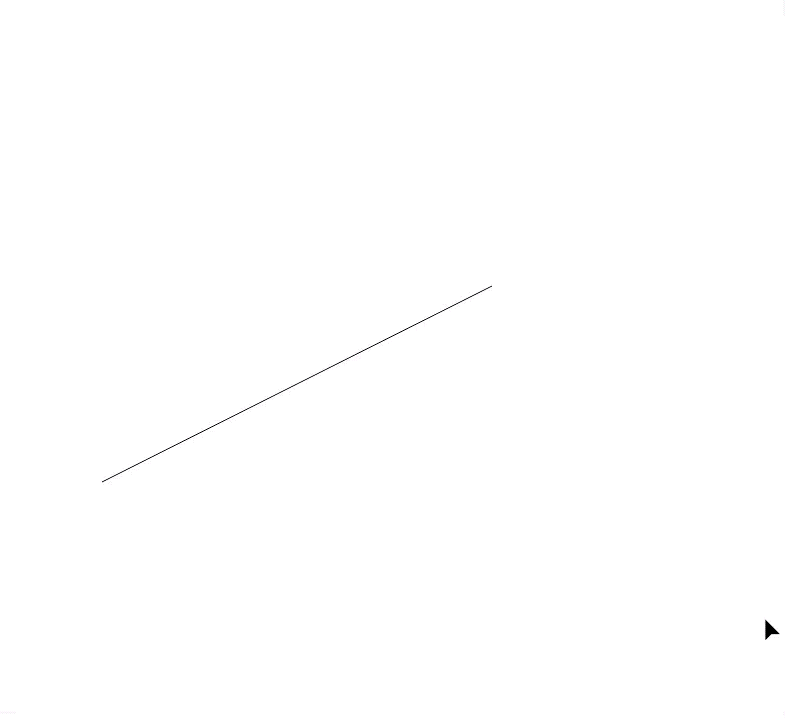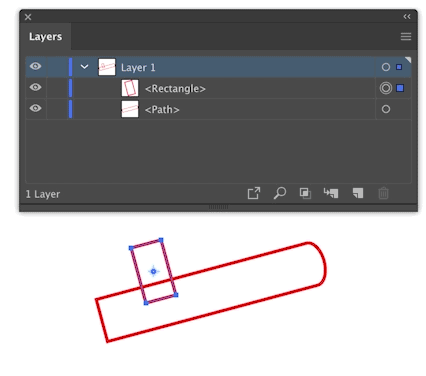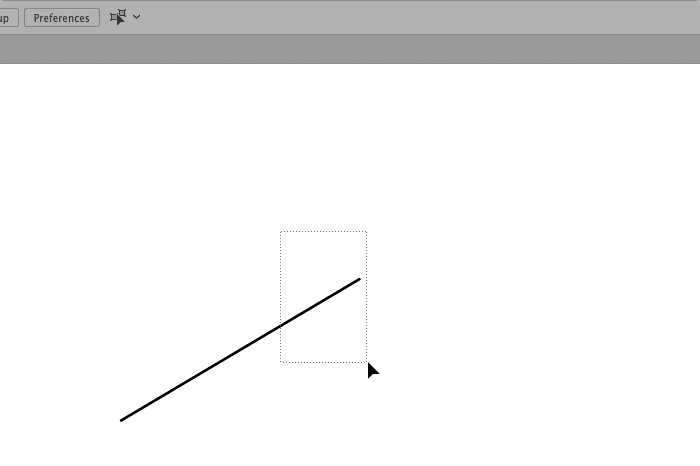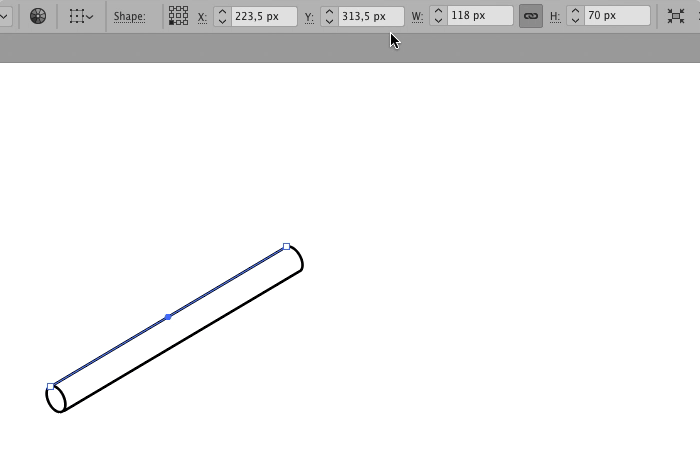When having a single line in Illustrator and you manipulate one of the anchor points, Illustrator helps you a little by giving you a smartguide that aligns the anchor point along the current trajectory of the line.
Now I was wondering if this is also in some way possible with more complex shapes like a skewed rectangle or in my case a custom shape in isometric perspective which I would like to prolong while keeping the angle the exact same (rather than eyeballing it).
Thanks!