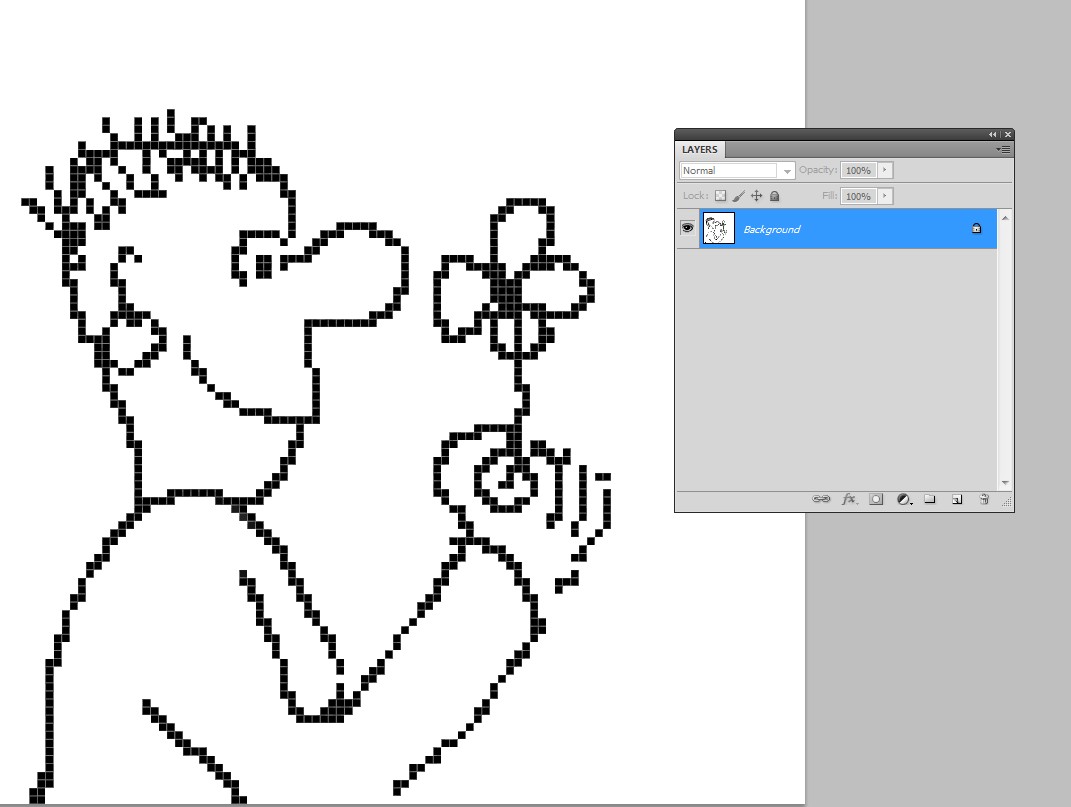I'm a Photoshop amateur and I'm trying to make some pixel art. It'd be way easier if I had a grid as a separate layer or tool, that I can fill square after square and then remove the grid without having empty lines between the pixels.
I just completed a portrait of myself by applying a grid made with "Define Pattern" and "Fill". After finishing it, I had to eliminate the black grid, and I used the pencil-mode Brush to remove each black line, one by one, using only the edge of the Brush's square...It was a pain in the ass...
Is there any other way to do it? I know there are plugins like GuideGuide but I can't spend that amount of money...