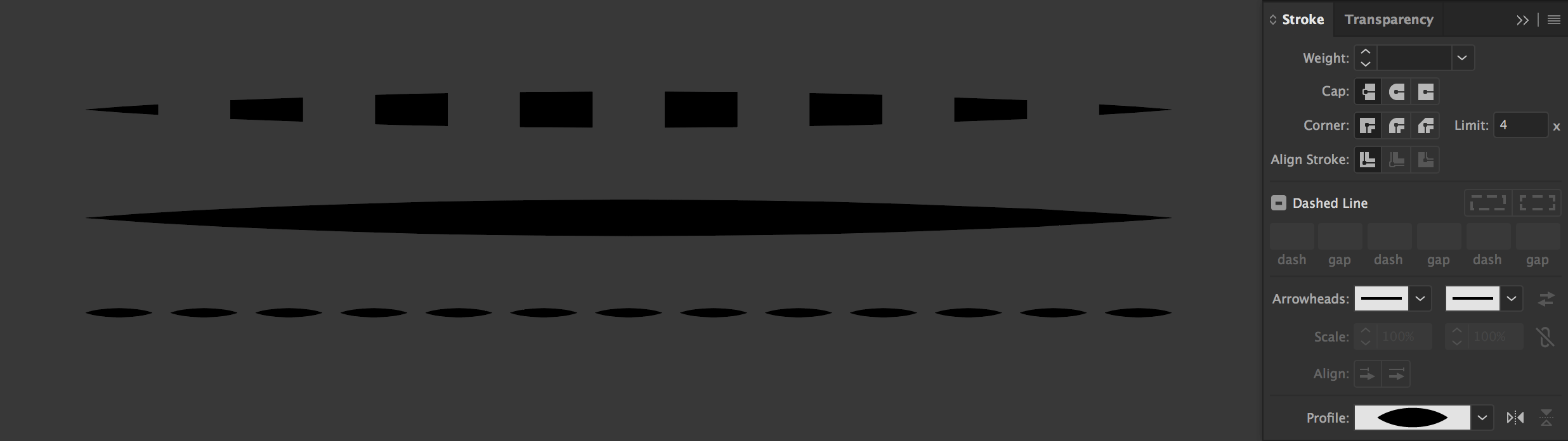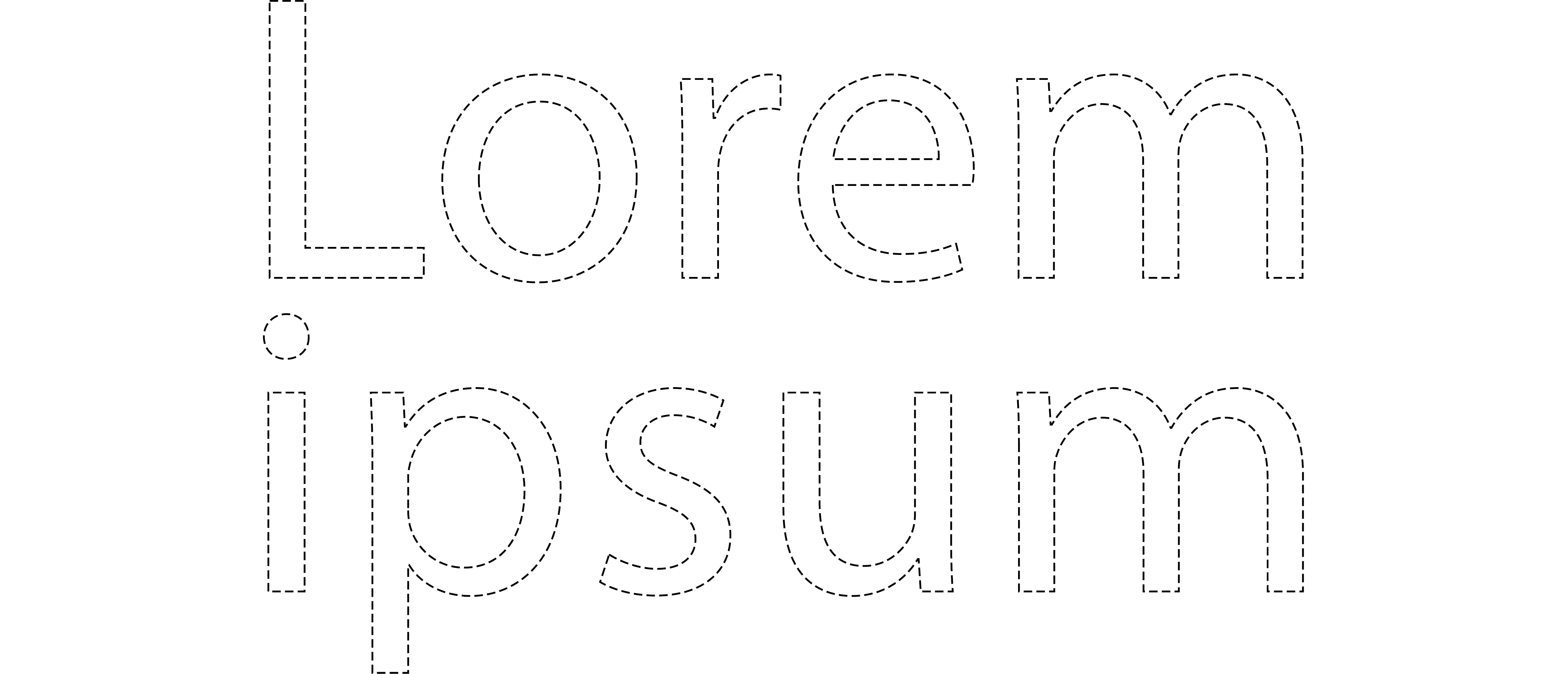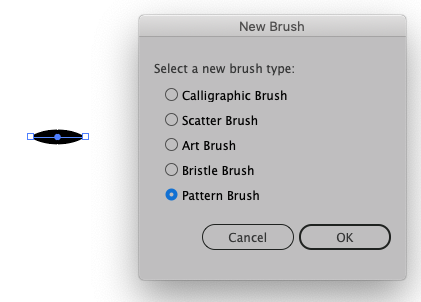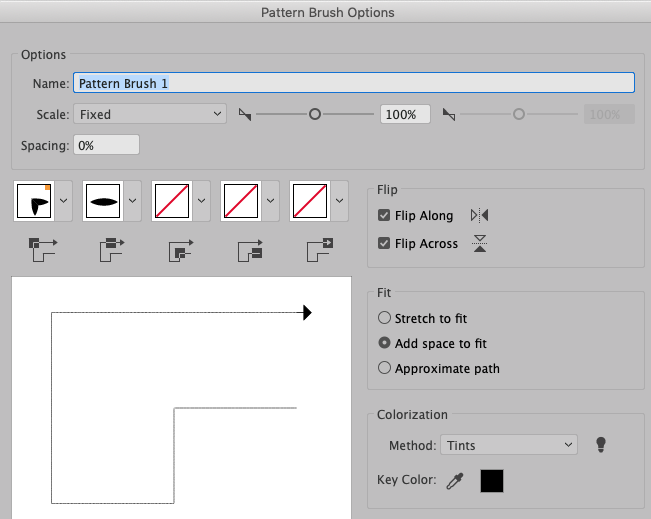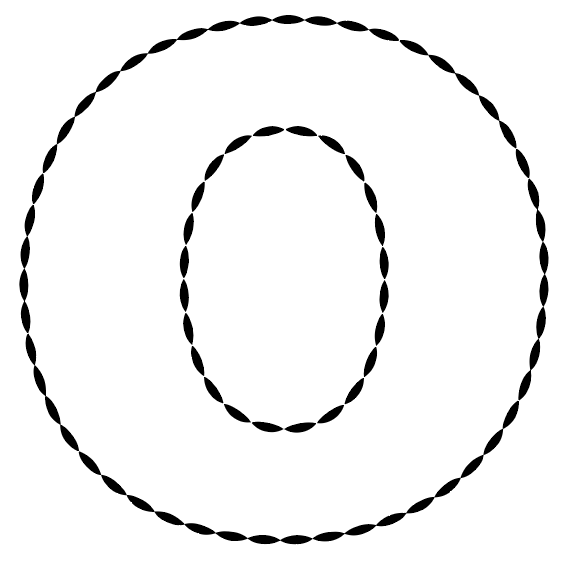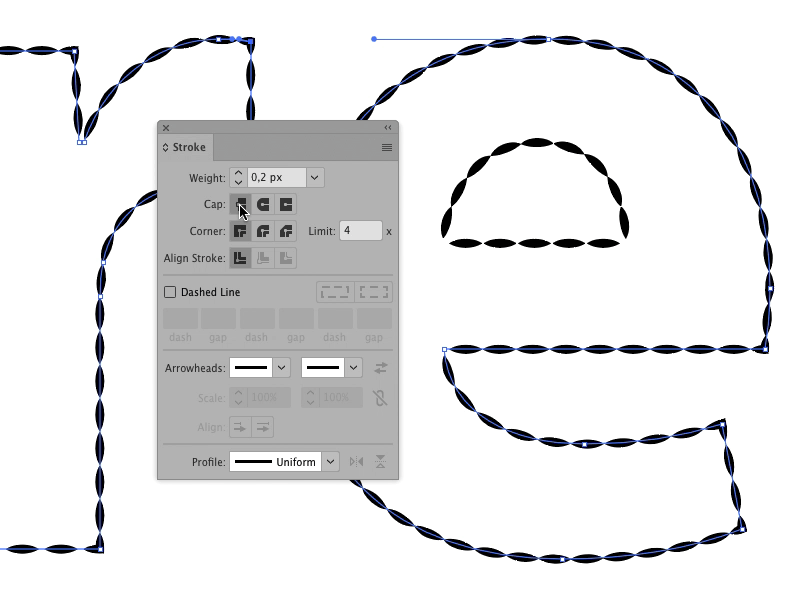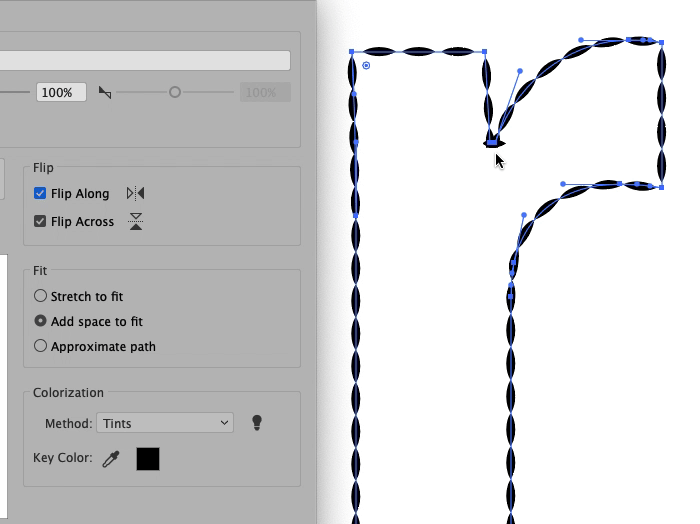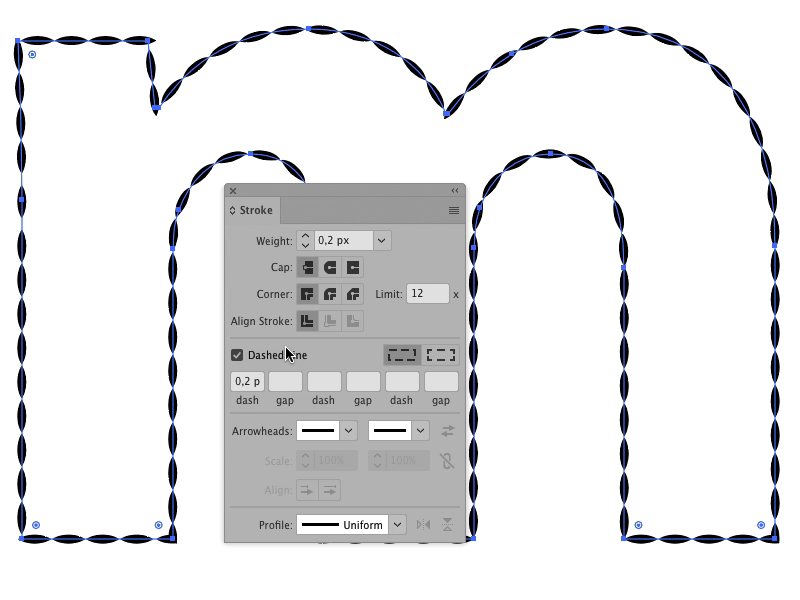How can I change the profile of a dashed stroke?
Here's a little swatch to show what I mean:
- On top is a copy of #2, with the Dashed Line option selected.
- In the middle is a simple horizontal line (stroke); just a straight, open path consisting of two aligned nodes and a tapered Profile.
- Below is a resized version of #2 with Weight reduced, repeated 13 times. It's supposed to be similar to #1, but with a tapered profile applied to each dash/segment of the stroke.
What I want to do is #3. It's easy enough to do it manually for a single straight line, but it gets difficult real fast when you start dealing with more complex objects, even relatively simple, well defined shapes like letters for instance: