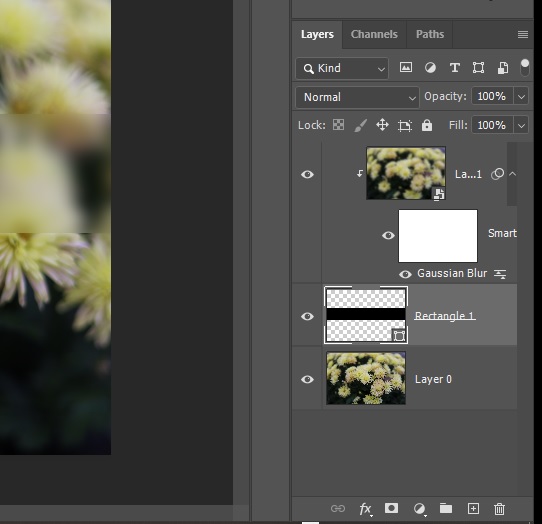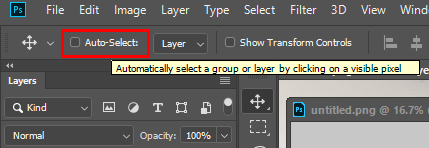I wanted to apply a gaussian blur filter to just a recatngle area across a picture, so I duplicated the background layer, converted it for smart filters, used Filter -> Blur -> Gaussian Blur, then with the background checked I created a new rectangle shape layer and clipped the top blurred layer to the rectangle.
Everything worked as I expected up to this point but now I can't move the rectangle to see and compare how the effect looks in different areas of the image. Whenever I check it and try to use the Move tool the selection moves automatically to the top layer, the Rectangle stays in place and I just move the blurred layer. If I uncheck the visibility of the top layer I can move the Rectangle as usual, but with the top layer visible using the Move tool on the Rectangle automatically selects the top layer. What should I do to keep the Rectangle selected in order to move just the rectangle (i.e. the bottom layer of the clipping mask)?