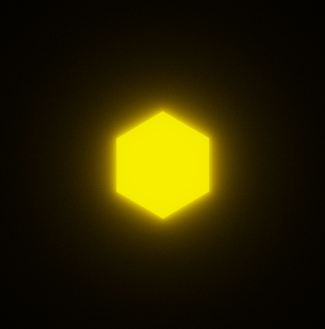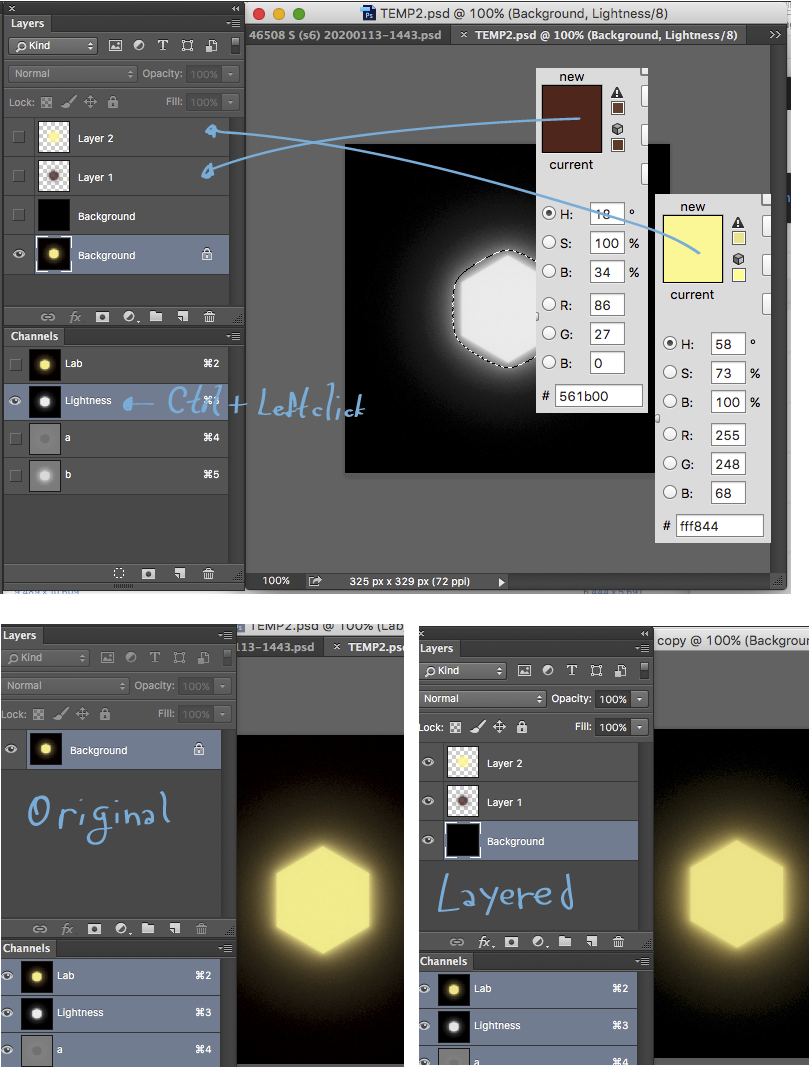I have searched for an answer on how to remove a black background to make a transparent image, but none have answered my specific question.
Here I have rendered a scene with a light-emitting cube. Unfortunately, Blender 3D (the software I used for rendering) doesn't allow me to make the background transparent while also keeping the edge glow, so I want to achieve this effect in photoshop. Many of the answers involve using a screen blend mode, but that will not work for me because I will need the image with a transparent background, not another solid color background.
How can I remove the black background of this image while also keeping the edge glow of this object? The final image should have a semi-transparent background because the edge glow should be semi-transparent.