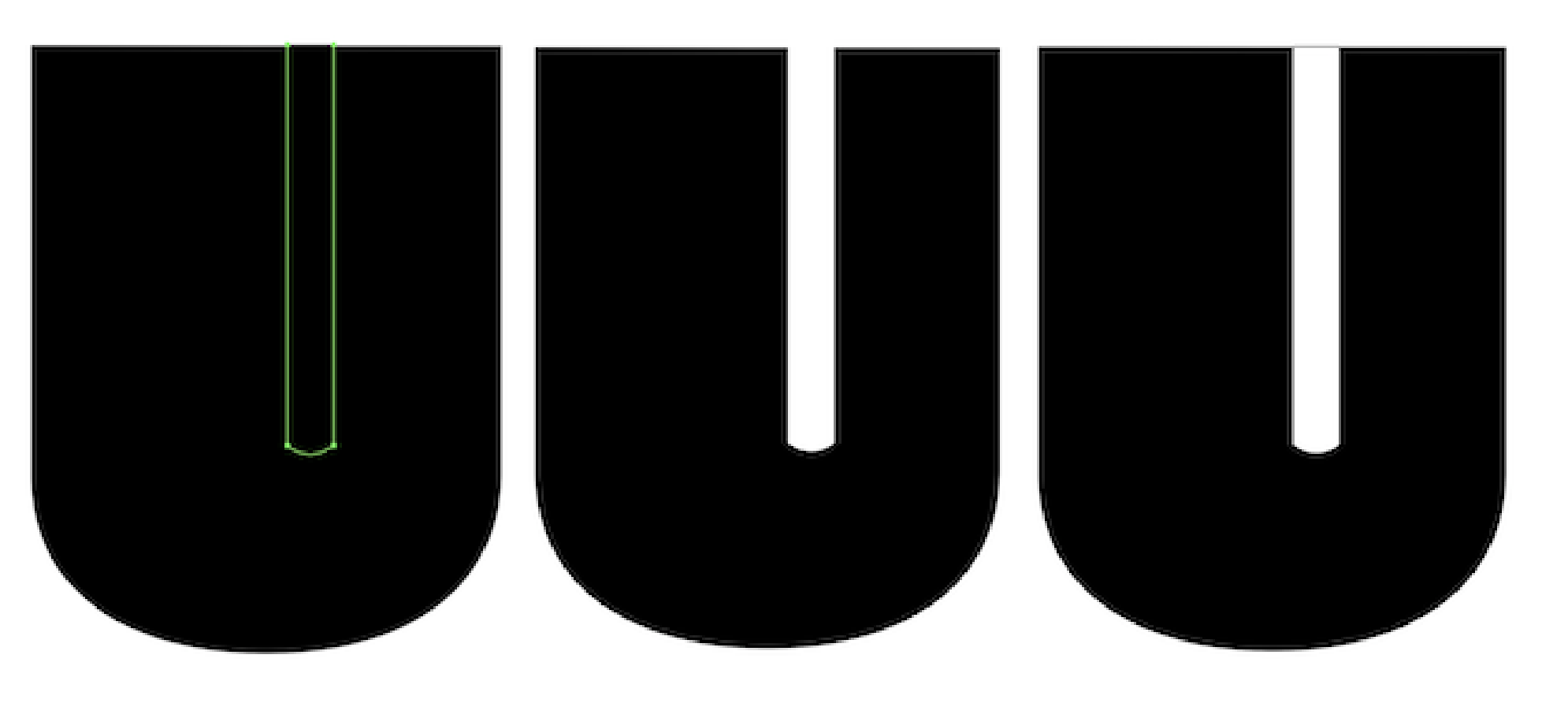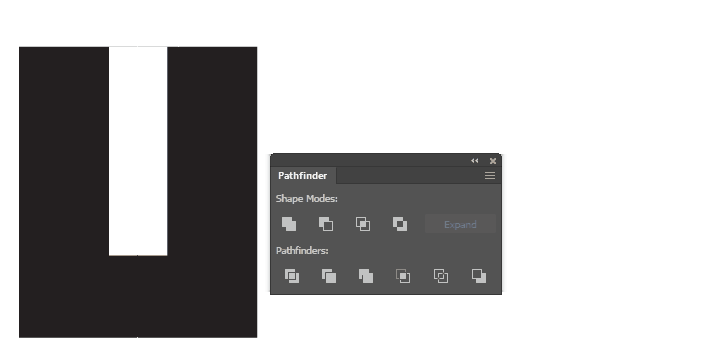Picture 1 is how I'm going about it (the green path is what I want erased).
Picture 2 is what I want to end up with ultimately (all black being 1 path) but it's just a white filled path on the inside to show what I want.
Picture 3 is what I get using pathfinder->exclude when both paths are highlighted (the top line remains there from the shape I'm trying to erase).
How do I remove that overlapping shape completely to create what's left as one path??
Thanks!