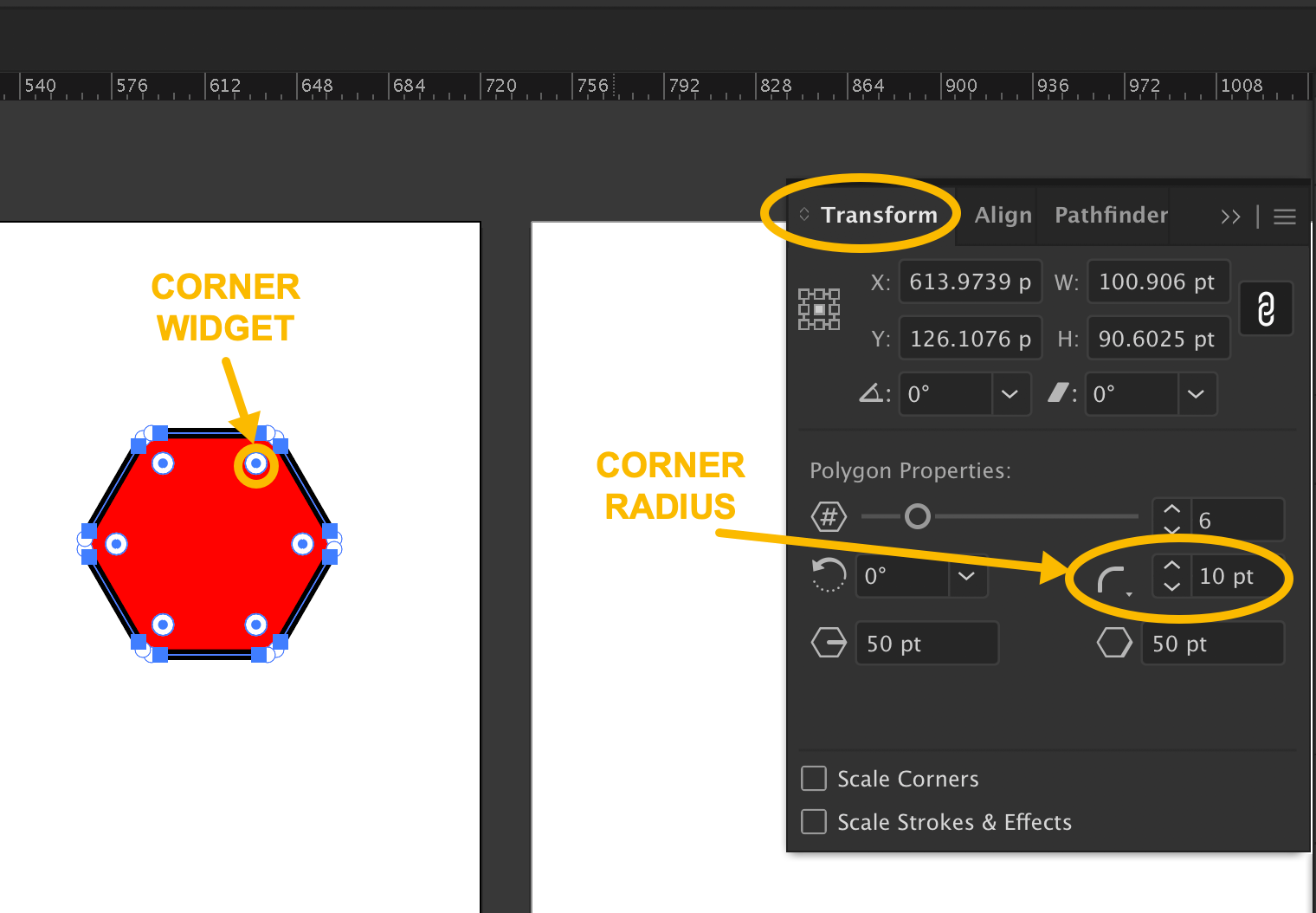I'm using the polygon tool in Illustrator to create polygons. When I use Effect-Stylize-round corners, it rounds the fill of the polygon, but does not round the outline. How can I round the outline as well.
2 Answers
An alternate workflow option:
create a polygon
select it by clicking inside the polygon with the white arrow tool
adjust the corner widgets (View> Show Corner Widget) to your liking by click/ dragging them in or out
You can always re-adjust the corner radius by re-selecting the shape and changing the corner widget position or you can numerically set the corner radius in the Transform Panel (Window> Transform).
Effects can be easily modified in the Appearance Panel but usually will need to be expanded which separates the fill from the stroke- I do not see a reason to work with an effect when what you are doing can be built right into the object without using an effect.
-
This is really helpful. Thank you so much for adding this. How can I only select/move one corner?– Mr NoCommented Sep 29, 2020 at 14:09
-
With your polygon un-selected- click on an anchor point with the White Arrow tool. It will show just the corner widget for that corner and you can adjust it independently.– KyleCommented Sep 29, 2020 at 15:05
Applying an Illustrator Effect acts as part of the object without permanently changing the object unless you expand the object. This makes the effect non-destructive, you can alter the effect later on if you want to.
Answer: Select the object, go to Object -> Expand Appearance.
From Adobe
Once you apply an effect to an object, the effect appears in the Appearance panel. From the Appearance panel, you can edit the effect, move it, duplicate it, delete it, or save it as part of a graphic style. When you use an effect, you must expand the object before you can access the new points.