So if an object is behind another one, it is cropped so the hidden part is removed.
For example the red rectangle has been cropped as I wish in this image: 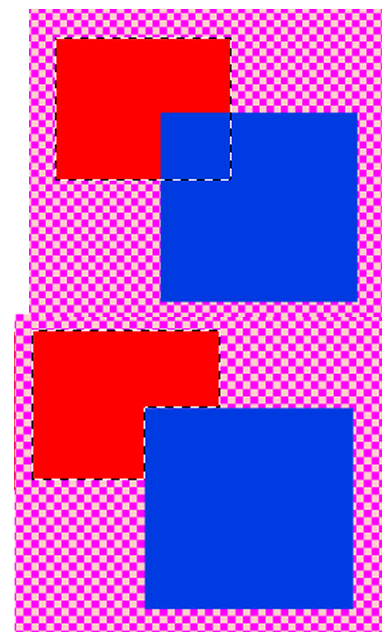
Ideally I would like to do this for all objects in the document.
So if an object is behind another one, it is cropped so the hidden part is removed.
For example the red rectangle has been cropped as I wish in this image: 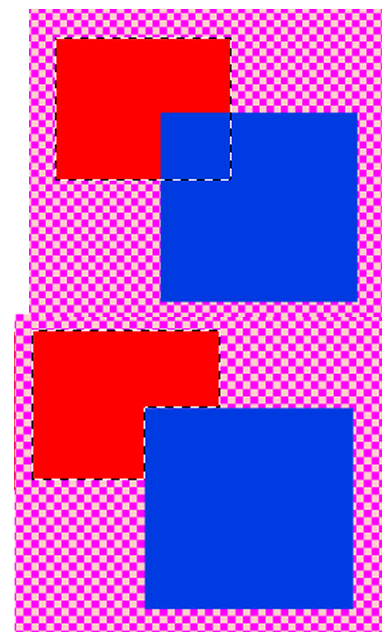
Ideally I would like to do this for all objects in the document.
Before you do this, please consider carefully why you need to do it. Usually this is not required and can cause problems with vector graphics - it can increase file sizes unnecessarily, and it can also cause conflation artefacts where the shapes butt up against each other, as others have mentioned in the comments.
If you still want to do it, try this:
Move one filled shape over another. Copy the top shape.
Select both shapes and do Path > Difference - the top shape will punch out the shape below it.
Do Edit > Paste in Place to paste back the top shape which was consumed in the Difference operation.
Example