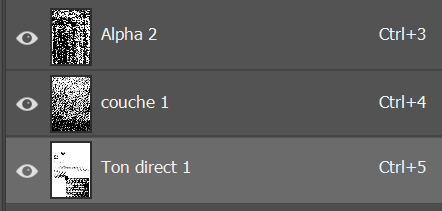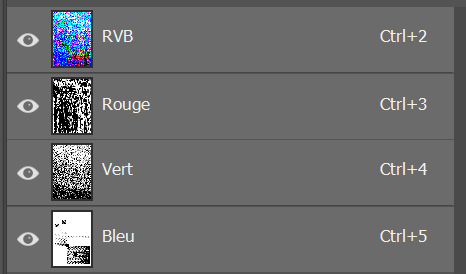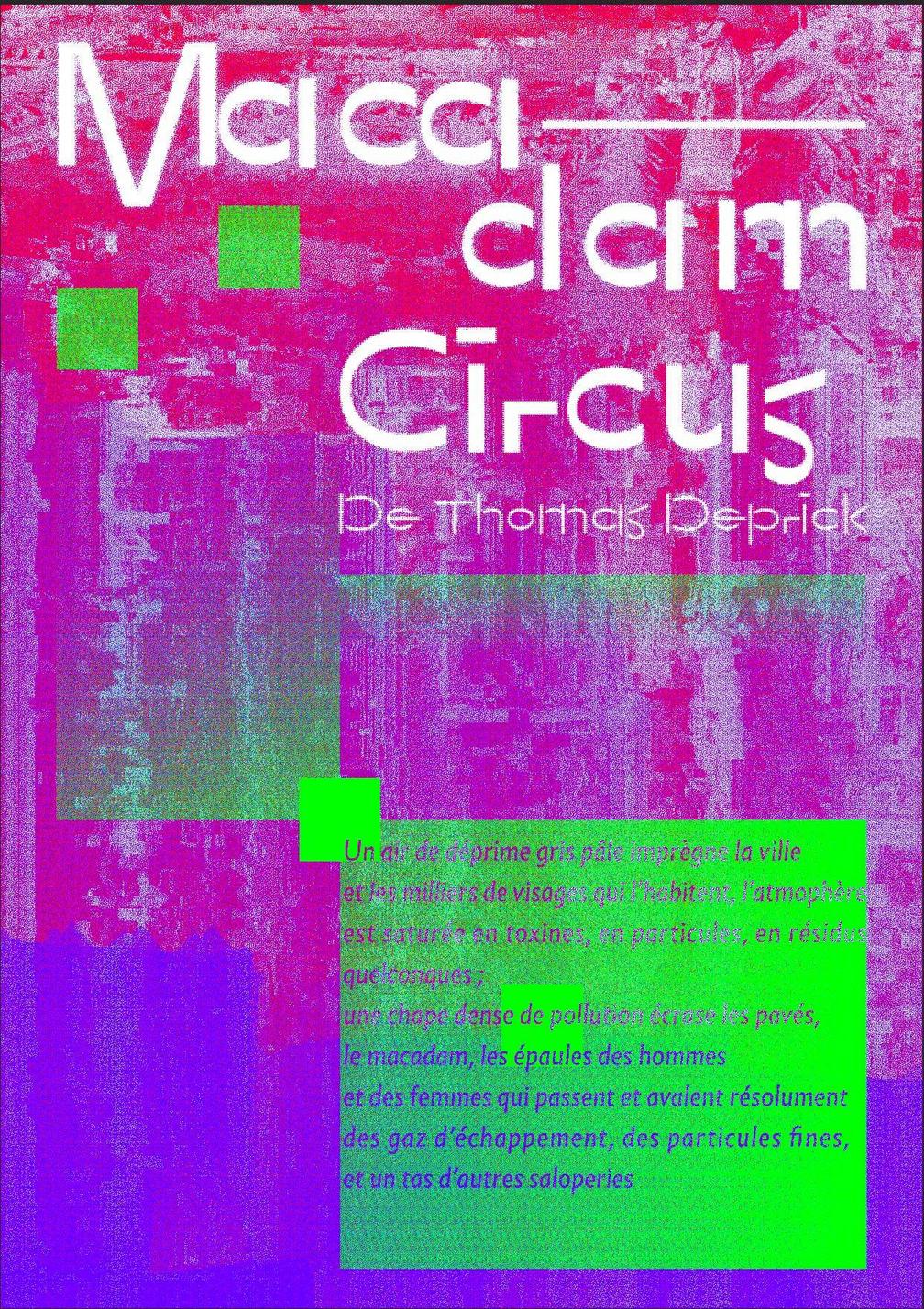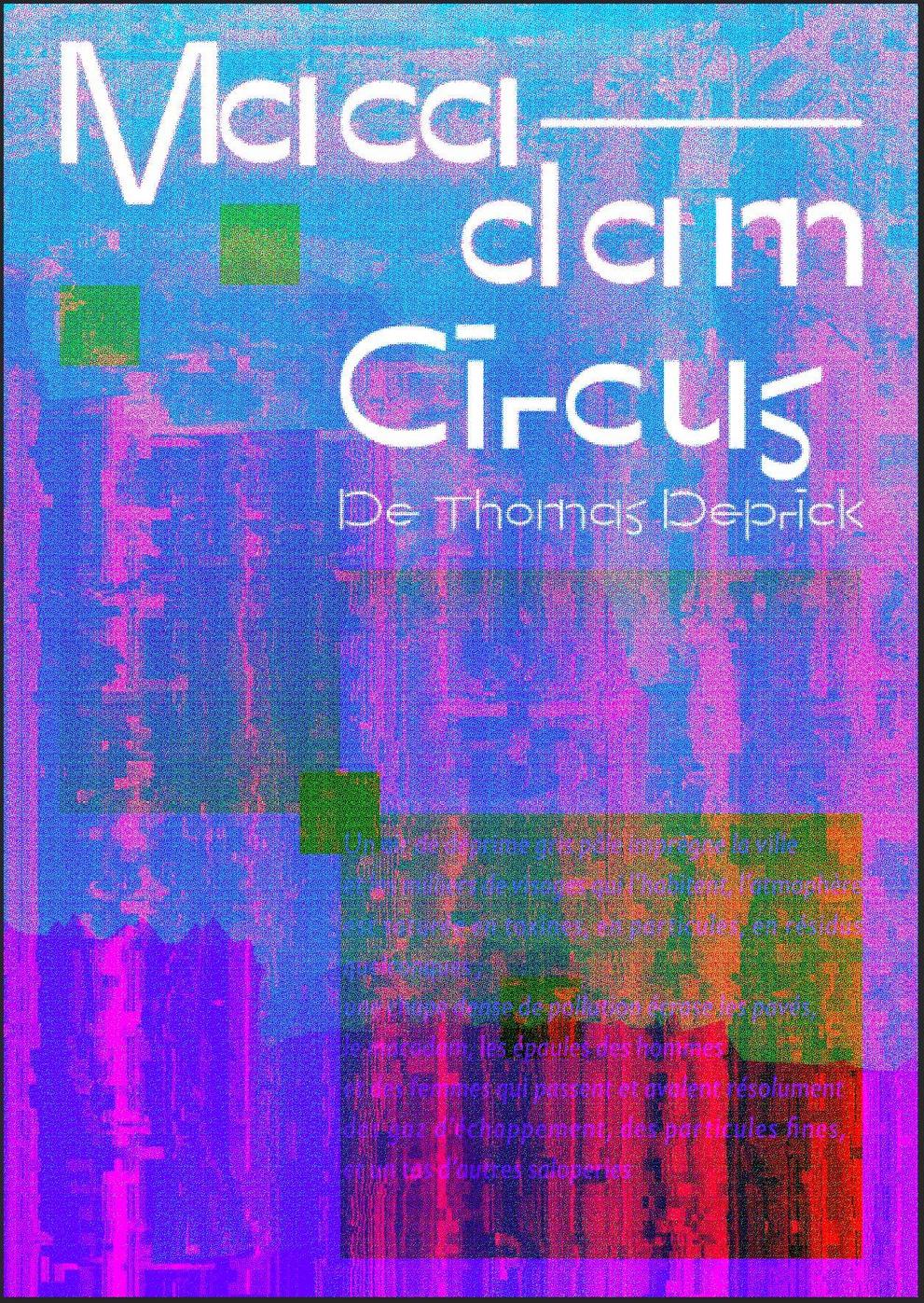I'm using photoshop and I want to export some multitone-duotone file (.psb) to rgb jpeg. But I cannot convert it from Multitone to RGB without a radical change in my colors. (see the image below)
I tried to test different color profile (in Edition > Colors...), but it seems to change nothing.
Also here is the tone panel in both image.
I'm using this color mode because It is aim to screen printing. I want to convert it to share it before printing.
(ps: file seem really compressed)