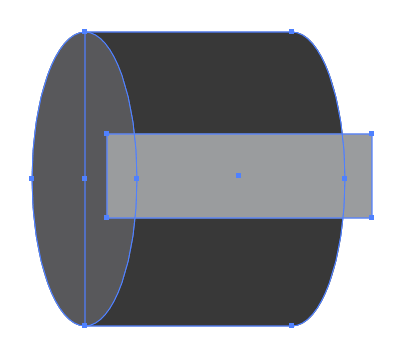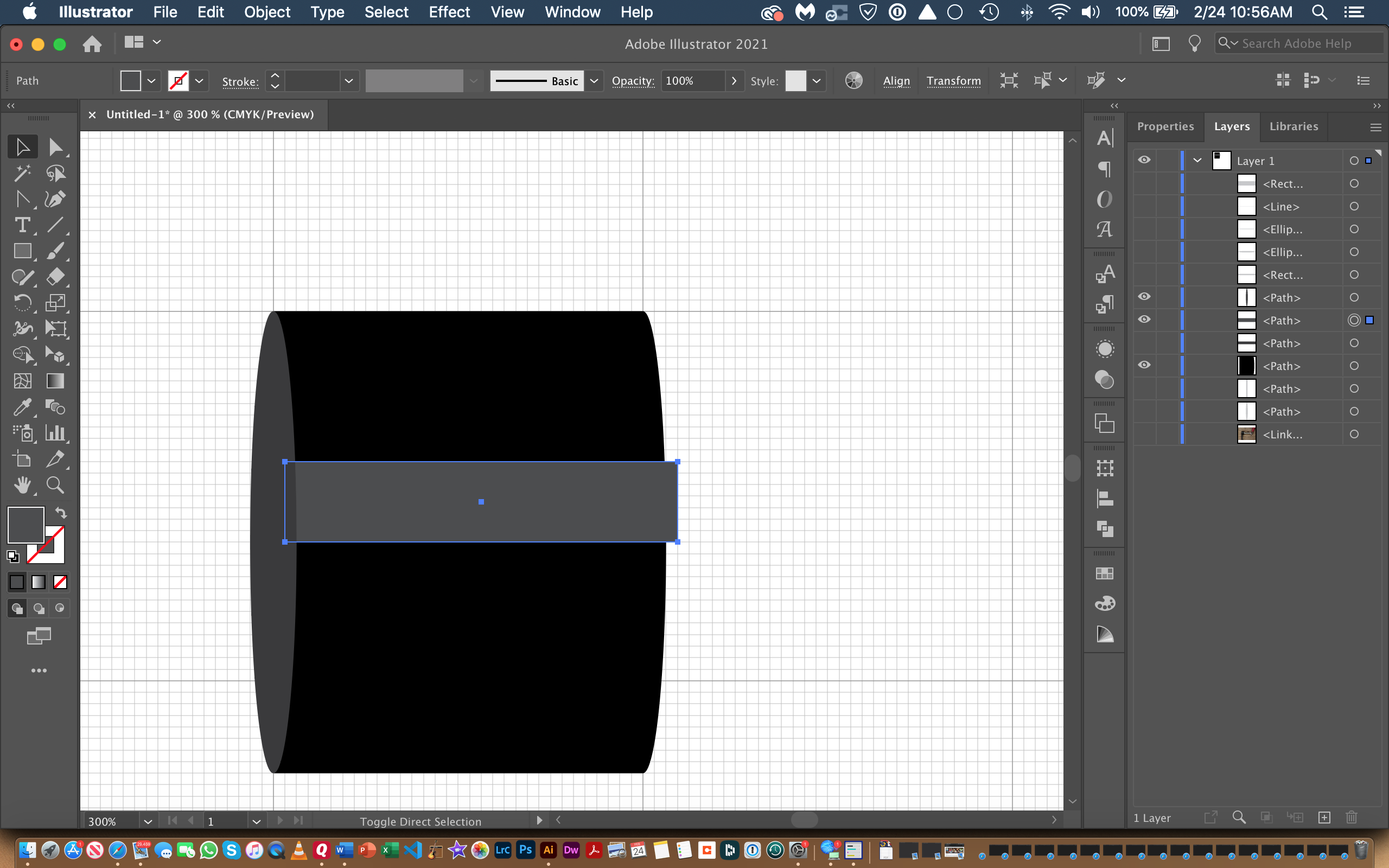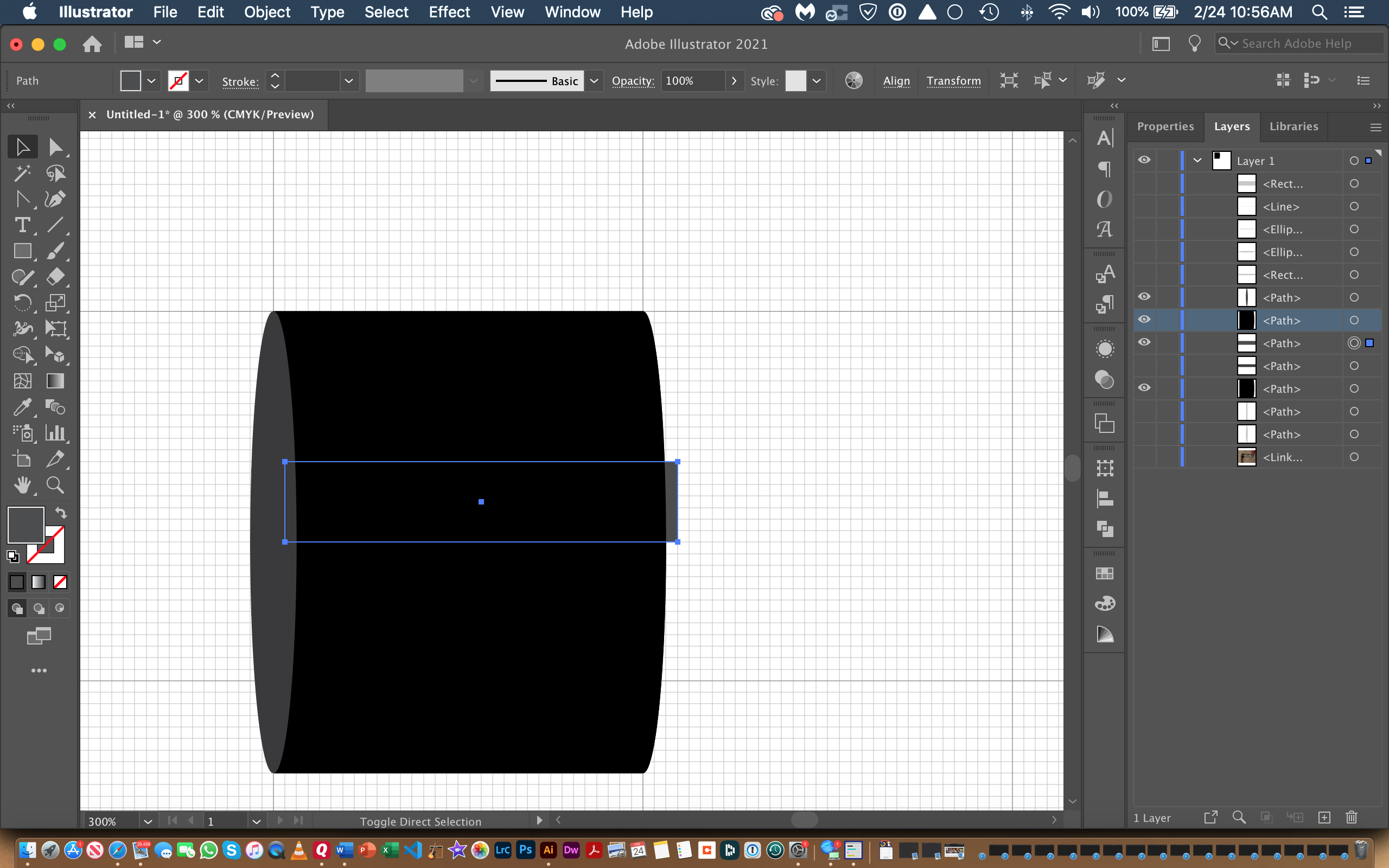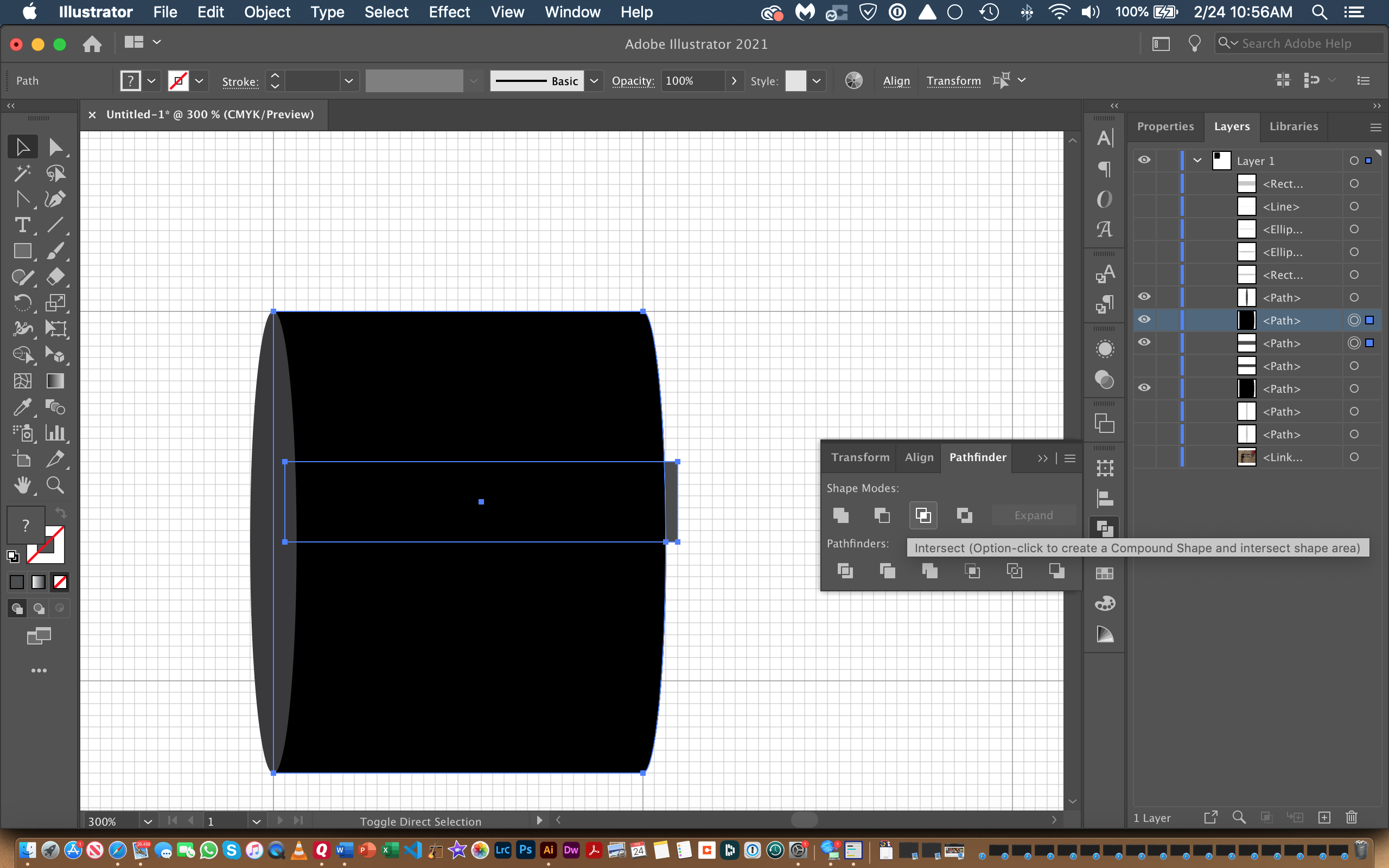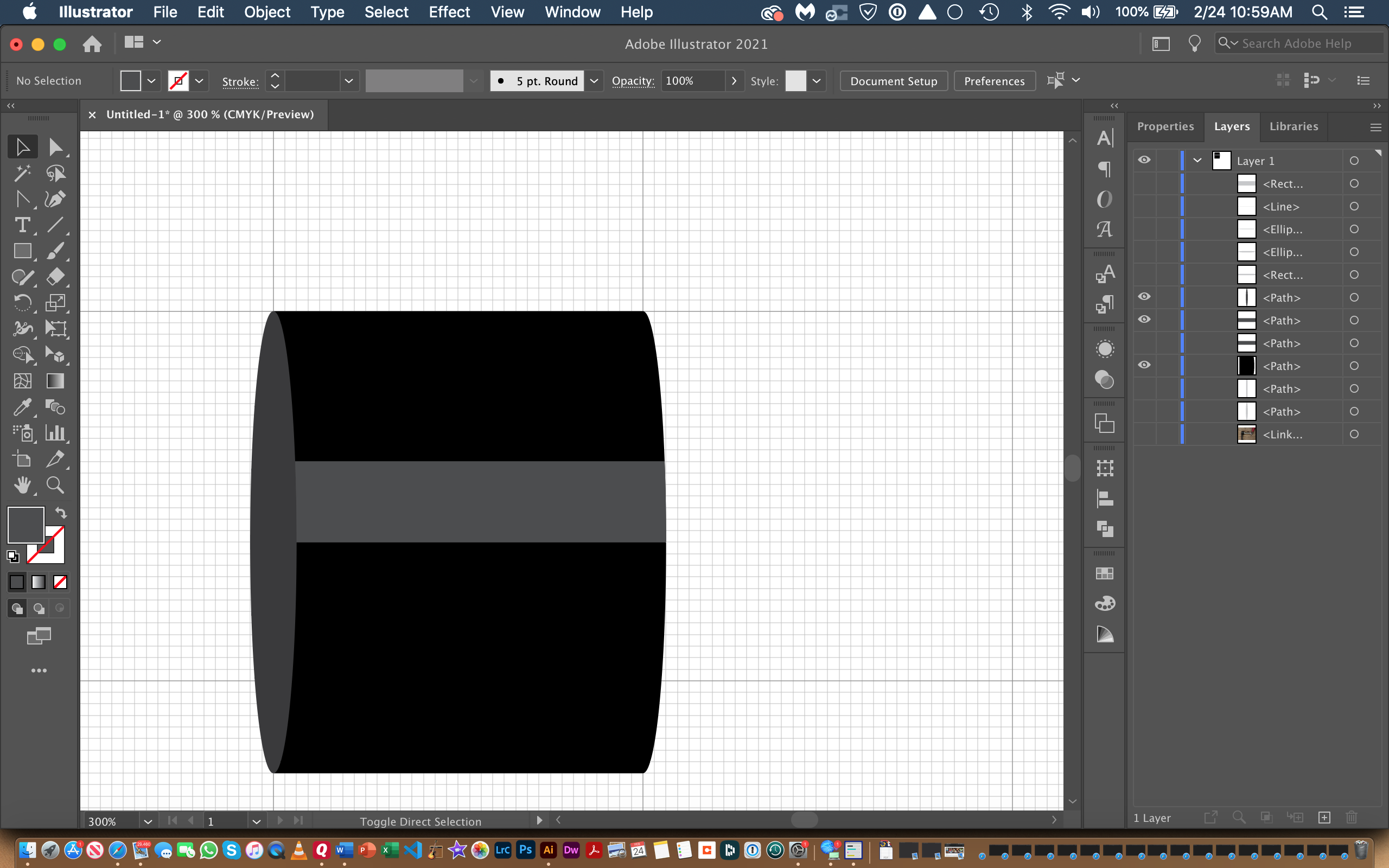I'm trying to make a very minimalist graphic of a cylinder shape in Illustrator. I've already made the basic shape with a rectangle and two ellipses, and now I'm trying to put a simple highlight on it. I've snapped the two anchor points on the end of the highlight path to line up on the edge of the ellipse. I want to then make a curve on that path that exactly matches the curve of the ellipse. How can I do this? I've included a few screenshots below of my artboard.
entire cylinder:
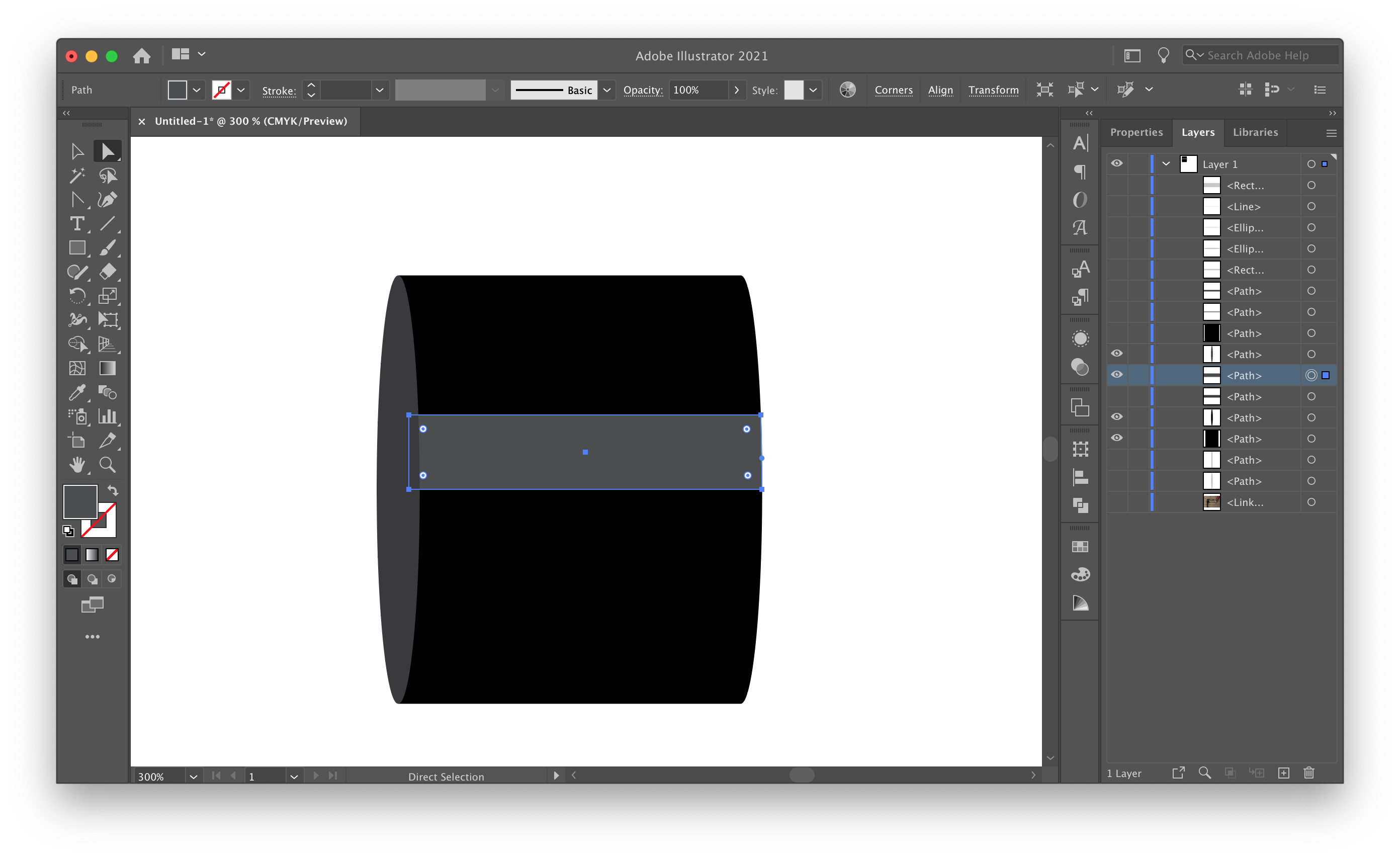
zoomed in:
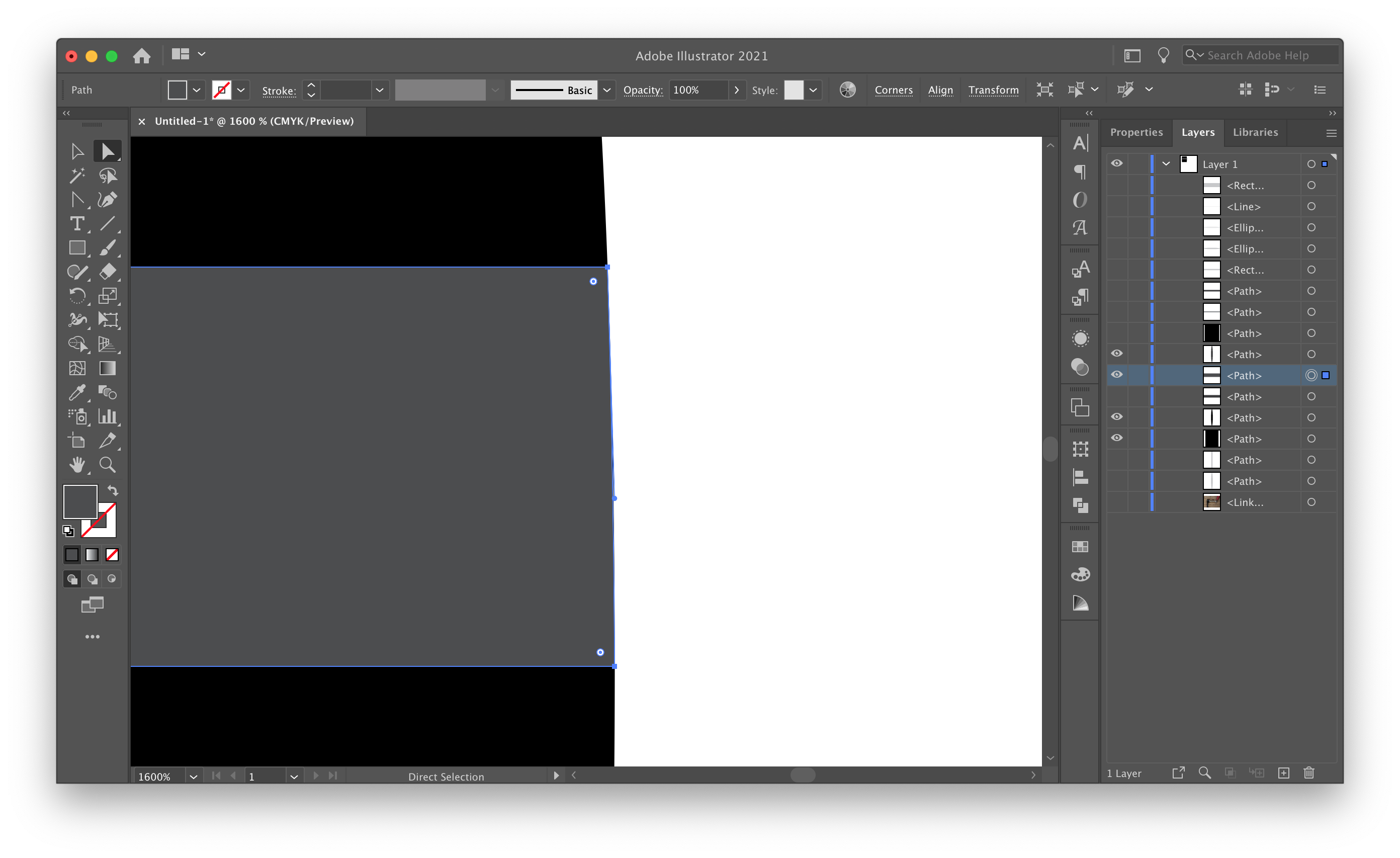
further zoomed to show curves do not line up:
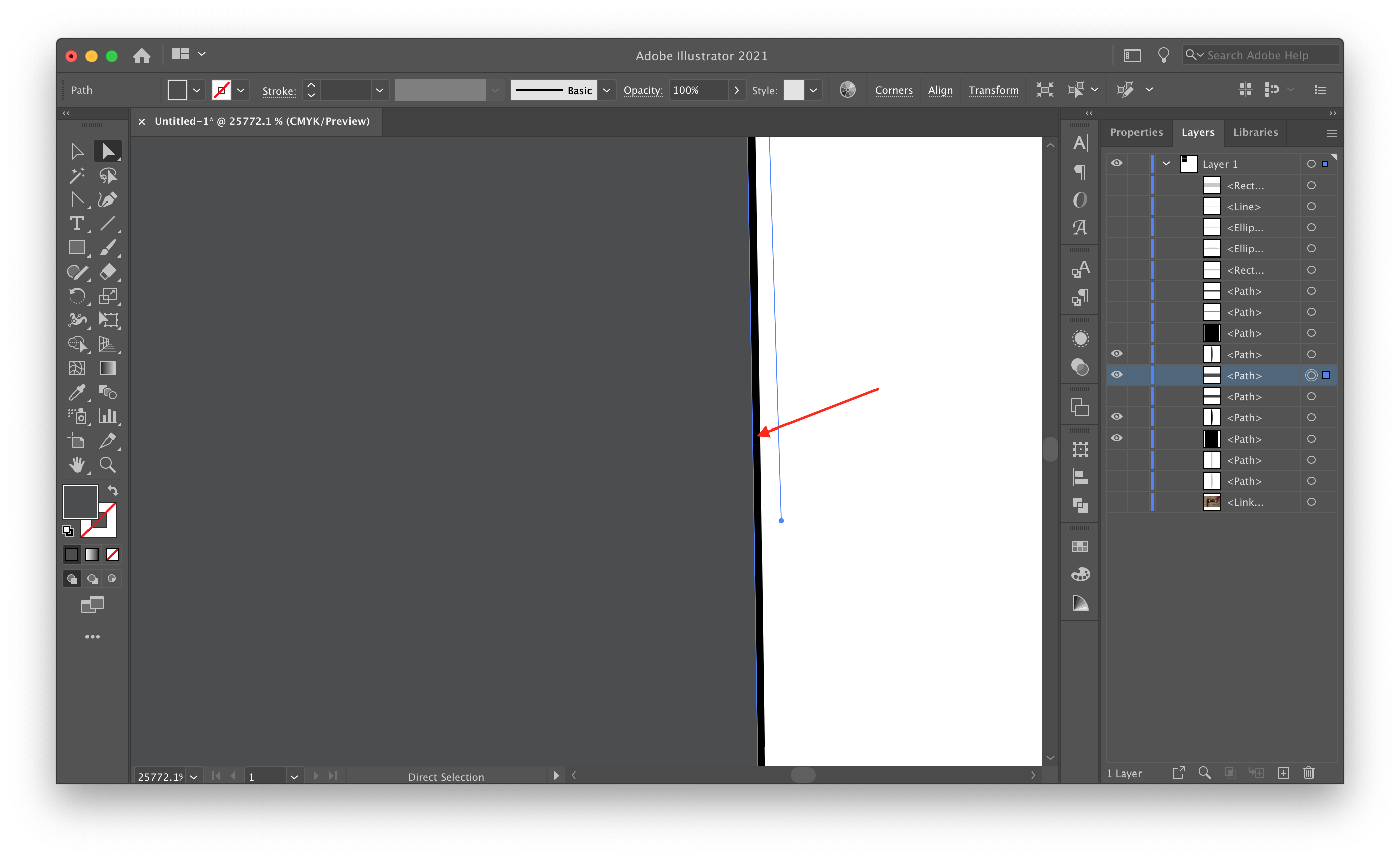
(Note: I realize that this question may have already been answered, whether here or on another site, but I was having difficulty wording my search in Google, so I decided to ask here. If so, please just link me to that answer.)