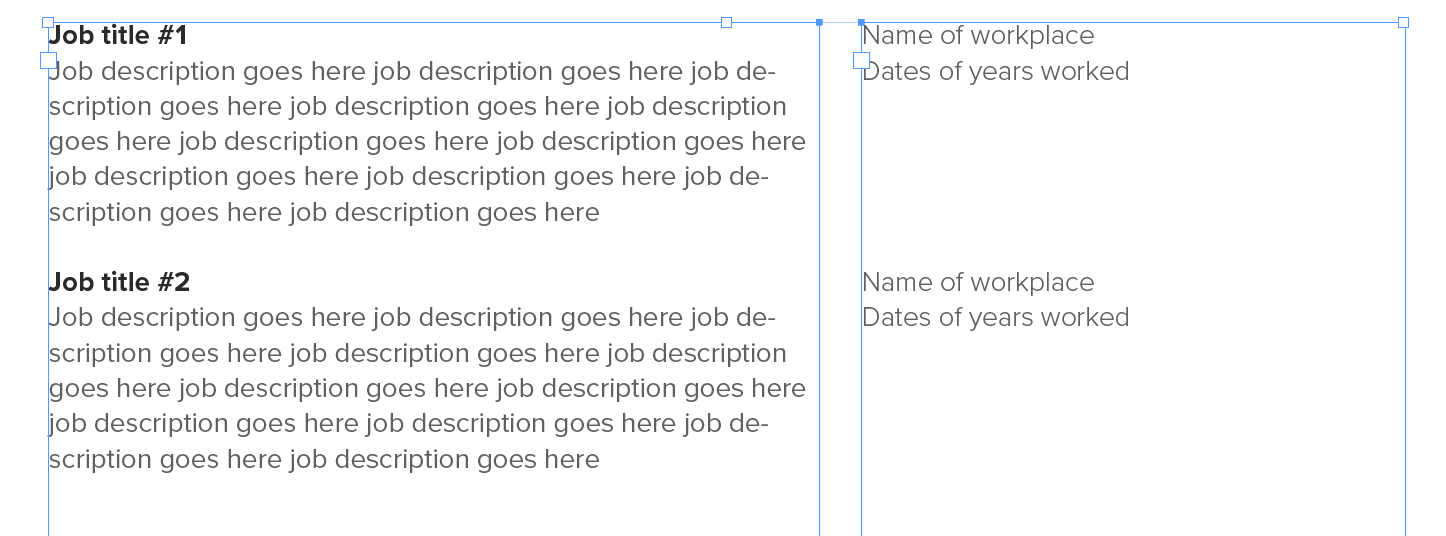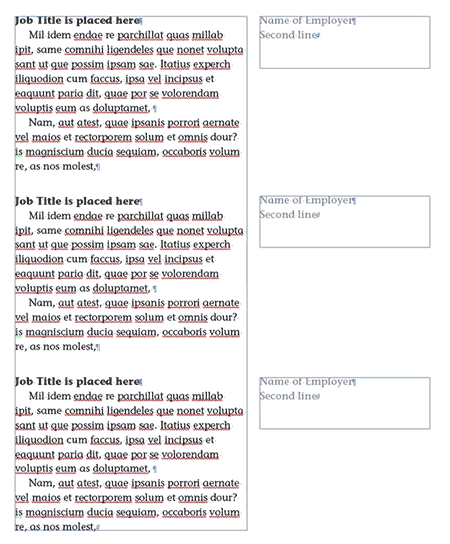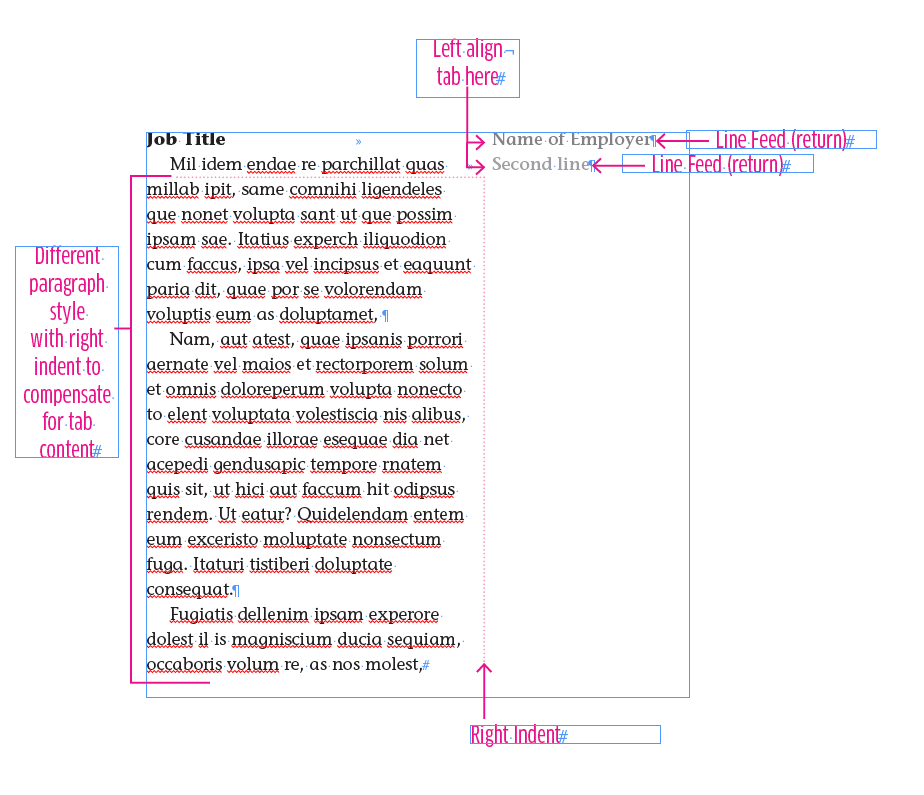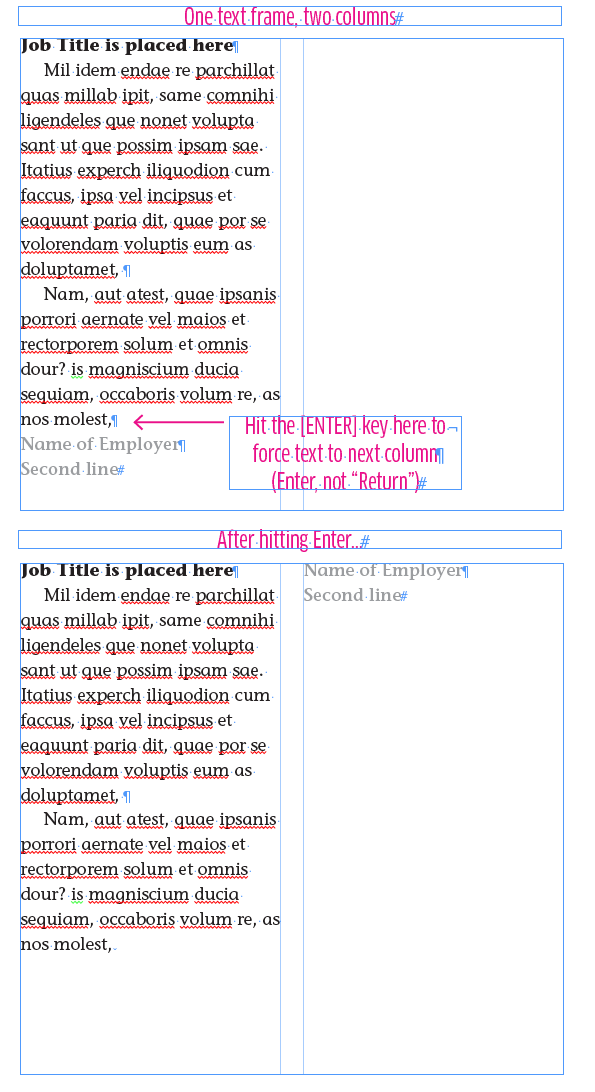There are a couple different ways I can think to do this. Others may have better suggestions.
For me, I'd use the first method below with anchored text frames.
First
.... merely using anchored text frames
Make each "Name of workplace" item a separate text frame. Align the separate frames with each Job Title accordingly. Then you can anchor those text frames immediately after/before each "Job Title". As the "Job Title" moves up/down a page, the anchored frame will move right along with it.
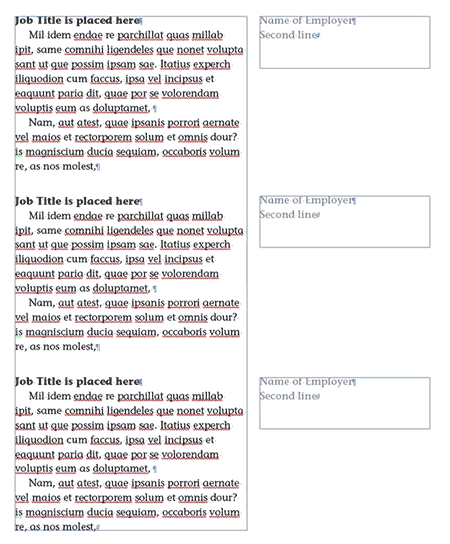
Second
... using tabs within a single text frame.
3 Paragraph Styles - Job title line, line immediately after the job title, and the rest of the job text.
Add a tab after the Job title and the line below it. Then assign a different paragraph style with a right indent to the rest of the "Job" text.
This can make editing the first line of the job info a bit more cumbersome. But it will still work.
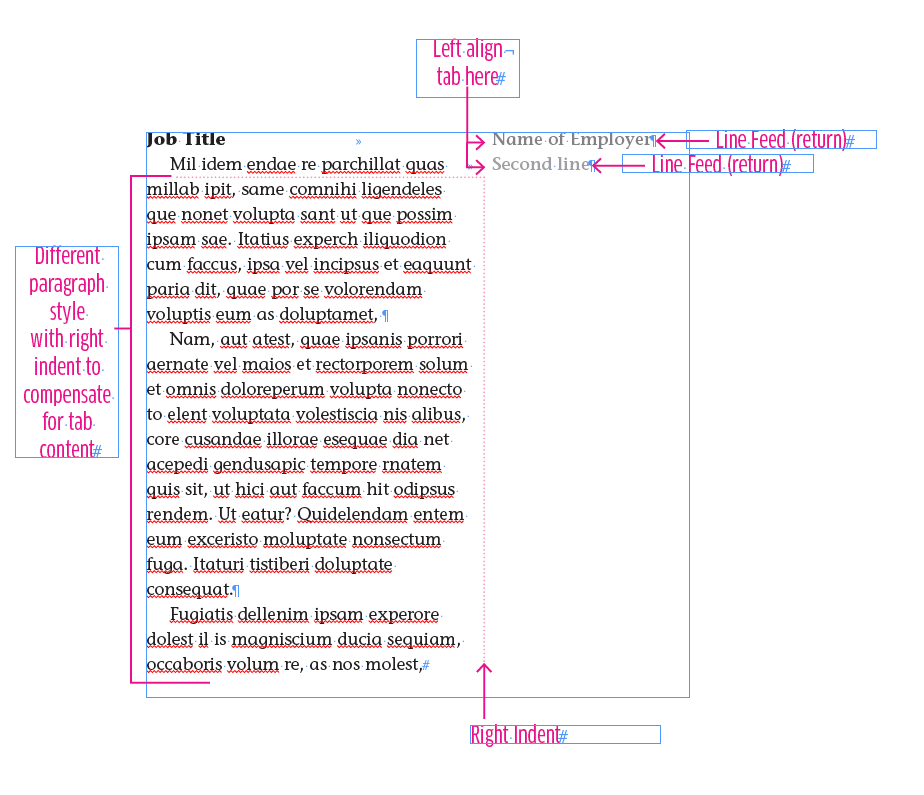
Third
... a forced frame jump.
This would require a different text frame for each job and columns would need to be equal widths (which is often not the desired layout.)
Add the "Name of Workplace" info in a separate paragraph after the "Job" info. Before the "name" line and hold the Ctrl/Command key down and then hit the Return key.
(If your keyboard has an Enter key you can merely tap that instead - it does the same thing as Ctrl-Return)
This will force everything after the forced frame job to move to the other column...
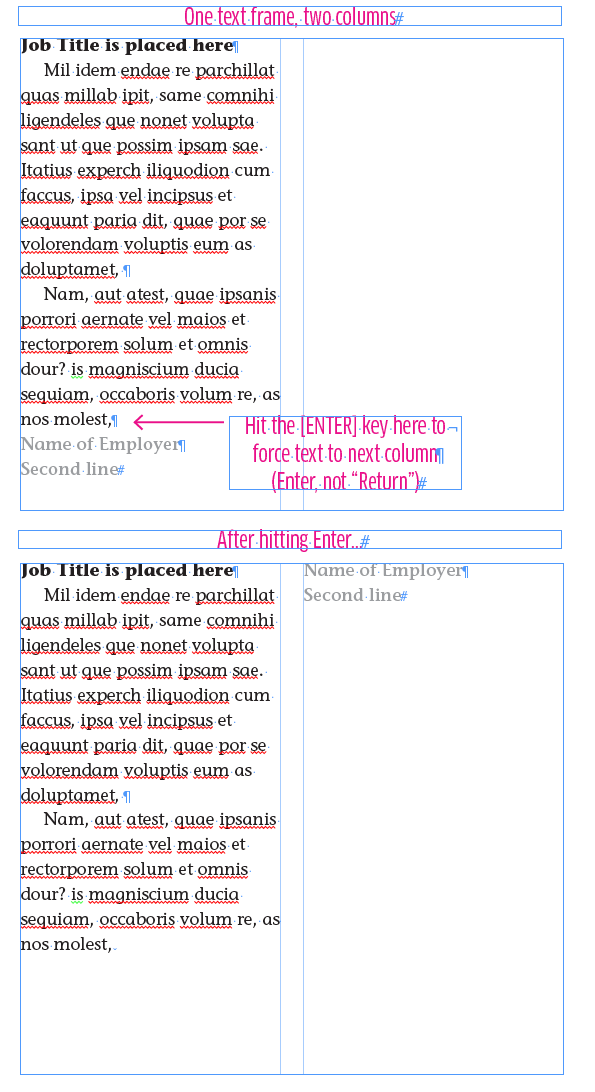
As stated above, this would require a different text frame for each job and both columns must be the same width.
For me, the easiest, fastest, most trouble-free, method to edit is the first method.