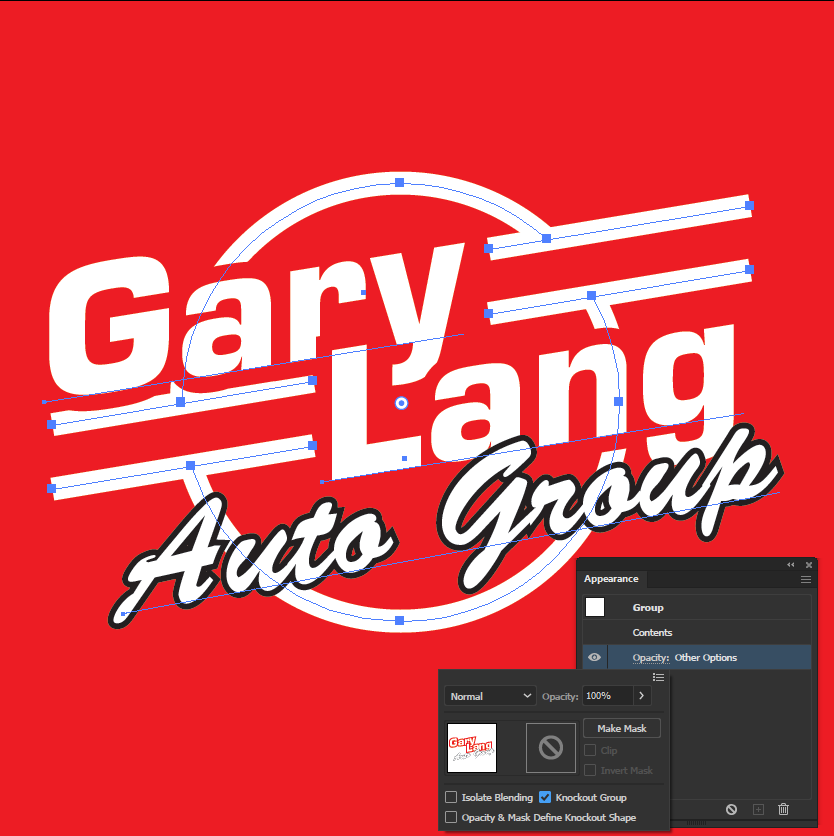I am converting a color logo to white-on-transparent. I added a temporary red background, so I can see my work.
The black outline shown below is a separate layer behind the white "Auto Group" text. The black layer is identical to the white text but also has a black stroke to make it visible behind the white text.
I need the black outline to be transparent. When it overlaps the circle, diagonal line, and "a" in "Lang", the black area should be a transparent knockout.
I have tried various combinations of pathfinder options, knockout group, and compound paths, with poor results. I have Googled extensively but have not found a solution. Suggestions?