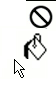I am trying to bucket fill a layer, but I get this crazy cursor I cant get rid of. I think its because I have something selected. I tired Select All, Select None, but the cursor does not change.
I cant get a hold of that image, screen dump does not get that cursor. Its a small circle with a line across the diameter 45 degrees.
Edit : That cursor is called "circle-slash" icon. It comes when I select a part of the image and try to fill a different part of the image. I either need to select things correctly or I need to edit my selection for painting.
Edit Again :